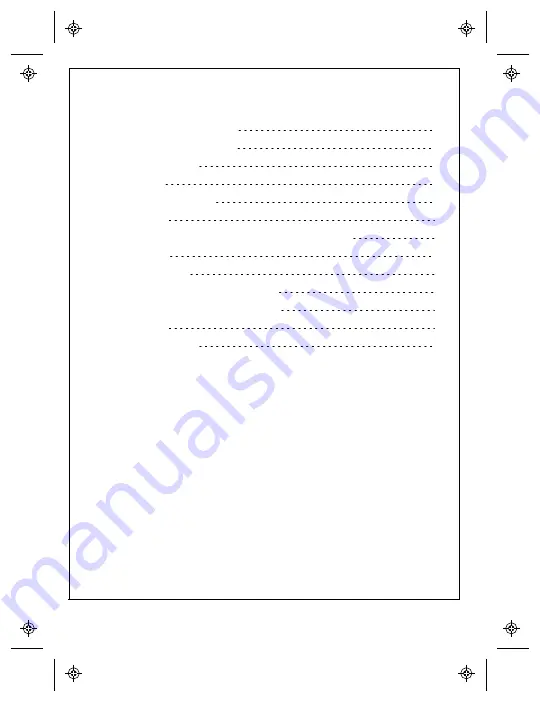
Contents
Remote Panel LCD Display and Function Buttons
Operation Using the Remote Panel
Automatic Status Display Screens
8
975-1013-01-01 Rev A
Oct 2019
Summary of Contents for 710-0010
Page 1: ...Owner s Guide Solar MPPT Remote Panel 710 0010...
Page 26: ......
Page 27: ...This page has no content...









































