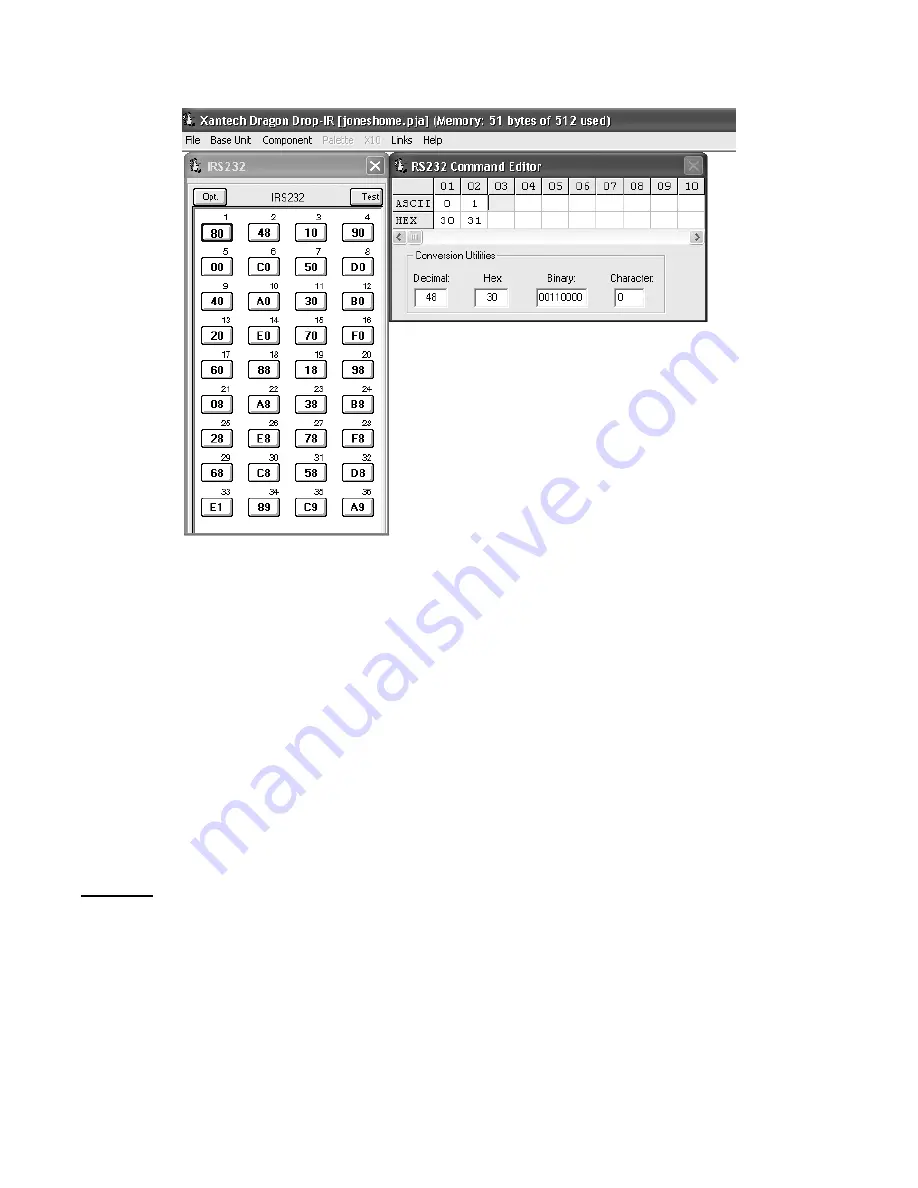
Page 8
Model
IRS232A
© 2002 Xantech Corporation
Figure 5: Entering Command Strings
CHARACTER CONVERSION UTILITY
A conversion utility is included in the RS232 Command Editor window. Entering commands of any format in this
utility will display the character in all other formats (i.e. Decimal, Hex, Binary, and ASCII).
EDITING COMMAND STRINGS
1. To remove a command entirely from the IRS232 window, place your cursor over the key and right-click
the mouse. From the drop-down menu choose DELETE KEY.
2. To remove a single ASCII/HEX text command from a string, click on the appropriate ‘box’ in the RS232
Command Editor so the box is highlighted in yellow. Press DELETE on your keyboard or ‘Right-Click on
the box and select DELETE from the drop down menu
TESTING COMMANDS FROM THE IRS232A
There are three methods in which you can test the commands. Any of these methods is adequate for confirming
proper operation of the IRS232A. Two of these methods can be done before the actual project is transferred to
the unit utilizing
TEST
mode in the Dragon Drop-IR software.
NOTE:
Test Mode in Dragon Drop-IR is only available in Model
IRS232A
Method 1: Testing RS232 Command Strings Through Dragon Drop-IR Directly to the RS232 Component
1. Leave the IRS232A connected as during programming (i.e. PC Comport connected to COM PORT on
IRS232A, and RS232 Out connected to the unit to be controlled). See Figure 1.
2. Click the button labeled
TEST
in the IRS232 Window. The button should now be outlined in RED.
3. Click on a button to test in the IRS232 window.
4. The green RS232 OUTPUT LED should flash indicating the IRS232A has issued a command string and
the unit being controlled should respond appropriately to the command being sent.
5. Repeat Steps 4 & 5 for each string to be tested.
6. To
terminate
TEST
mode, simply click on
TEST
in the IRS232 window. The RED outline should now
disappear.












