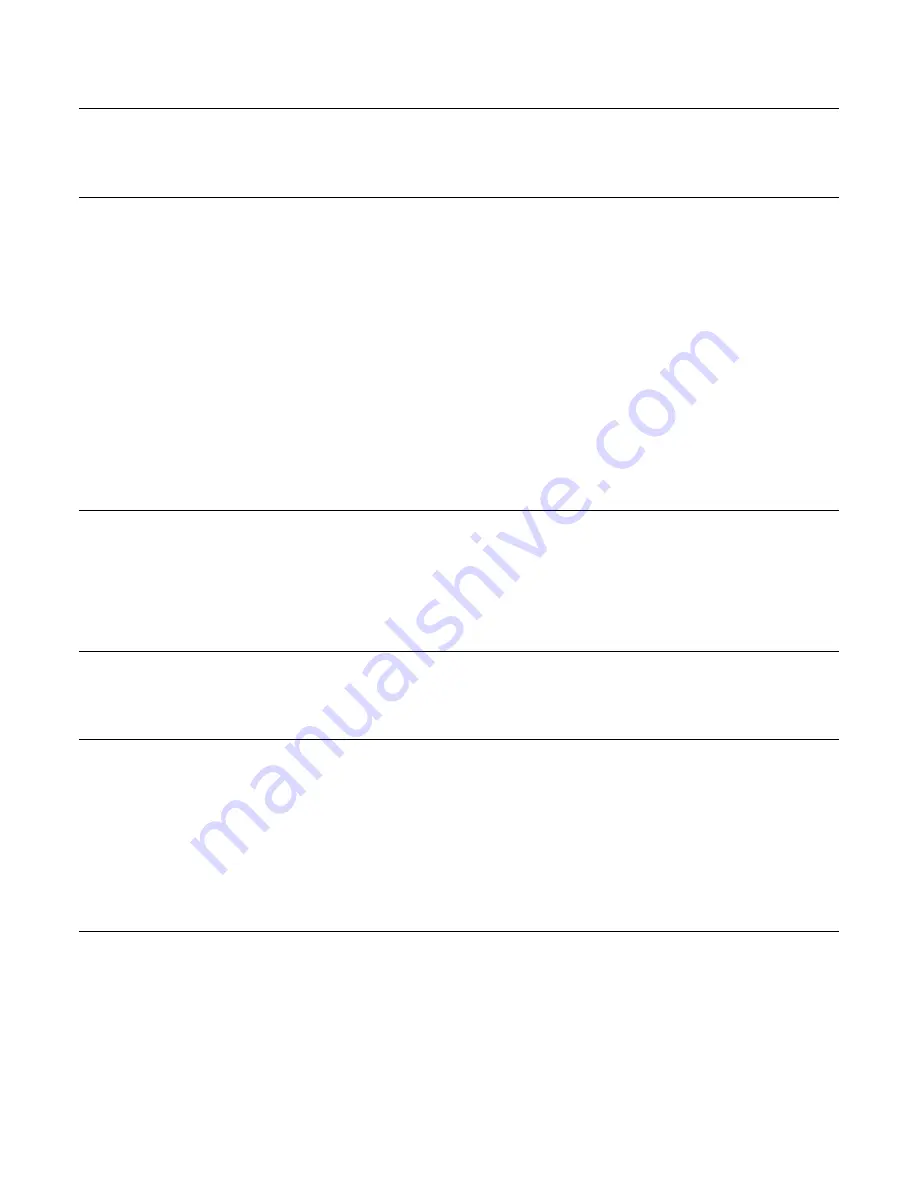
Model IRS232A
Page 3
© 2002 Xantech Corporation
INTRODUCTION
The IRS232A, IR to RS232 Module, provides IR control of advanced components such as projectors and lighting
systems that would normally be controlled via RS232 with exotic controllers or automated systems. The IRS232A
has advanced features allowing it to be compatible with a wide variety of RS232 controlled devices.
FEATURES AND SPECIFICATIONS
Converts Xantech RC68+ IR codes to RS232 ASCII commands
Program up to 36 different RS232 command strings each with up to 100 characters
Support of multiple
Baud Rates
including 300bps, 1200, 2400, 4800, 9600, 19.2k, 38.4k, and 115.2kbps.
User configurable
Stop Bit,
Data Bit, and Parity
parameters
Power Indicator LED (Lights solid RED indicating unit is powered)
RS232 OUTPUT LED
(Blinks GREEN when RS232 commands are triggered and when Dragon Drop-IR
download is in progress)
Accepts Hex Commands and printable/non-printable ASCII characters
Decimal/HEX/Binary character Conversion Utility (DRAG460 v1.04 and higher)
Support of “WHO AM I” version recognition using DRAG460 v1.04 and higher
Backwards compatible to DRAG460 v1.03
Dragon Drop-IR Programming Software and PC DB-9 Program Cable included
Mounting-flanges, permits easy mounting to flat surfaces
Power requirements: 12VDC
±
1.5V @30mA
Dimensions: 4.25” W x 1.20” D x 4.25” H (108mm x 31mm x 83mm)
COMPUTER REQUIREMENTS (MINIMUM)
•
486 66-MHz IBM® Compatible Computer (Pentium versions preferred)
• Windows 95/98/NT/2000/ME/XP
• 5 MB Hard Drive space (you will need more as your IR palette libraries expand)
• 16 MB RAM (32 MB preferred)
Available PC COM Port
• Mouse
INCLUDED HARDWARE & SOFTWARE ITEMS
To use the DRAG460 Software, you will need the following items included with Dragon Drop-IR™.
1. CD ROM Disc. Contains the Dragon Drop-IR software, plus IR Code and Product files.
2. One DB9 Male-to-Female Programming Cable.
HARDWARE CONNECTIONS
Refer to
Figure 1
:
1. Using 2-conductor cable (22AWG up to 600’, 20AWG up to 2000’ and 18AWG up to 5000’), connect
PWR GND, and +12VDC connections from the
IRS232A
module to the appropriate terminals on the
connecting block.
2. Using a Mono Mini-Plug to Stripped Ends 2-Conductor cable (Xantech PN#06015900, not included), plug
the Mini-Plug end into an available Emitter out on the Connecting Block and wire the ‘Stripped End' in IR
IN (White Stripe) and IR GND on the
IRS232A
.
3. Connect the COM PORT of the IRS232A to an available COM PORT of the PC running DRAG460
4. Connect the RS232 Port of the IRS232A to the product to be controlled to test commands
SOFTWARE INSTALLATION
The installation software for the DD460 system is included in the supplied CD ROM. Install the Dragon Drop-IR™
Software onto your hard drive as follows:
Windows 95/98/NT/2000/ME/XP
1. Insert the Dragon Drop-IR
CD into your CD-ROM drive. If your drive has been set for auto run, a ‘Xantech
Welcome’ menu will appear. If not, access your CD ROM drive with Windows Explorer and double click on
the
"autorun.exe"
file.






























