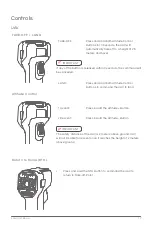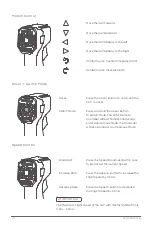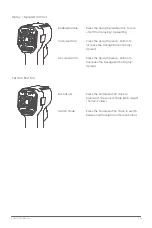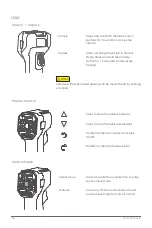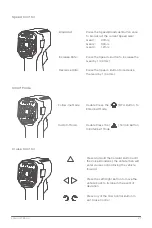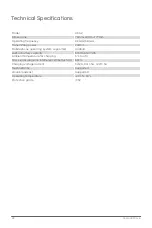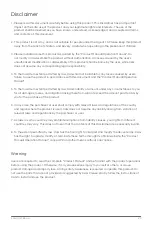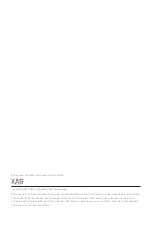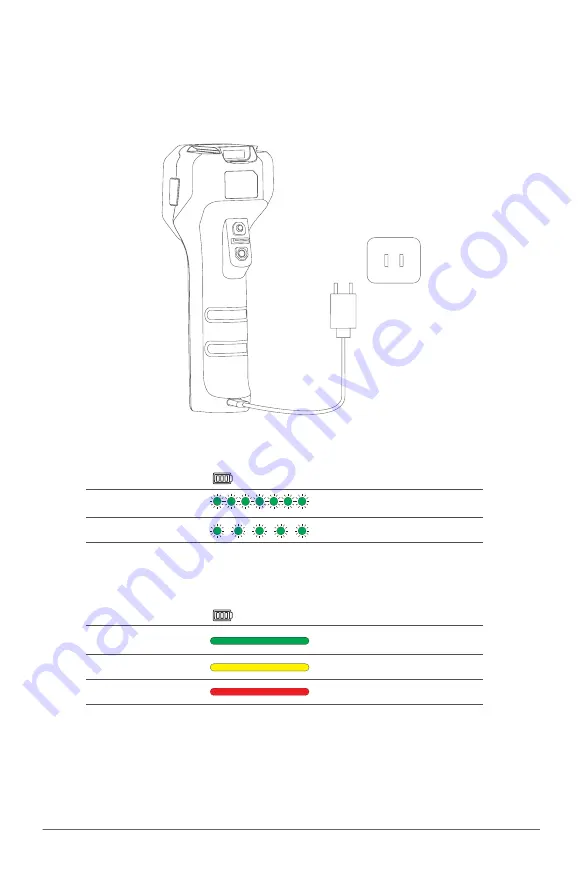
9
XAG AUSTRALIA
Charging the Remote Controller
Indicator
Description
Quick flash
Quick Charging
Slow flash
Standard Charging
Charging Mode
Indicator
Description
Green
60% - 100%
Yellow
30% - 60%
Red
< 30%
Battery Level
Uses a Type-C USB Cable to connect the Charging Adapter and the Remote Controller Power Port.
The Battery Level and the mode of charging is indicated by the Battery Level Indicator
Summary of Contents for ACS2
Page 1: ...ACS2 Control Stick User Manual EN Version AU V1 0 ...
Page 2: ......