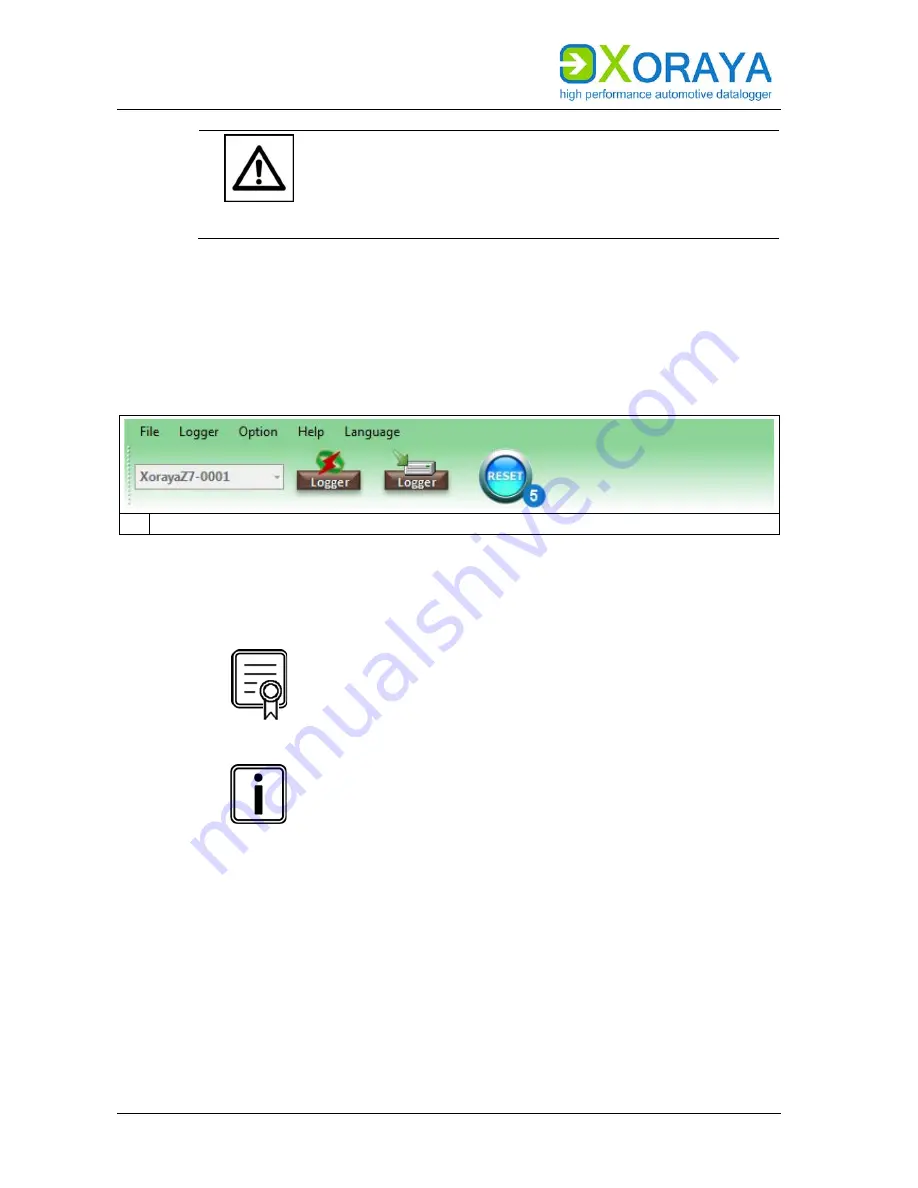
U
SER
M
ANUAL
X
ORAYA
S
UITE
150
CAUTION
Do not interrupt the update process
Power supply interruptions can destroy the X
ORAYA
Z7.
Do not interrupt the X
ORAYA
Z7 power supply while
updating the firmware.
Confirm the X
ORAYA
Z7 restart twice, if
Ask before restart
in the
Option
menu is activated.
Confirm the formatting of the X
ORAYA
Z7 storage medium that may be
necessary for compatibility reasons.
If
Skip restoring the configuration
in the
Option
menu is not
activated, the tool tries to restore the last X
ORAYA
Z7 configuration.
5 Reset software
Repeat the firmware update:
If the update fails, click button
(5)
to reset the user interface to the
initial state.
Activate licences
Activating and updating additionally acquired licences for
the X
ORAYA
Z7 works in the same way. Instead of the
firmware file, select the provided licence file.
Firmware update via USB flash drive
Alternatively, you can also update the X
ORAYA
Z7
firmware without the X
ORAYA
Suite. Connect a USB flash
drive that contains the firmware archive in the
xoraya_update
folder to the USB host port
(C)
.
(
Connections and controls)
The X
ORAYA
Z7 automatically updates the firmware and
disconnects the USB flash drive afterwards.











































