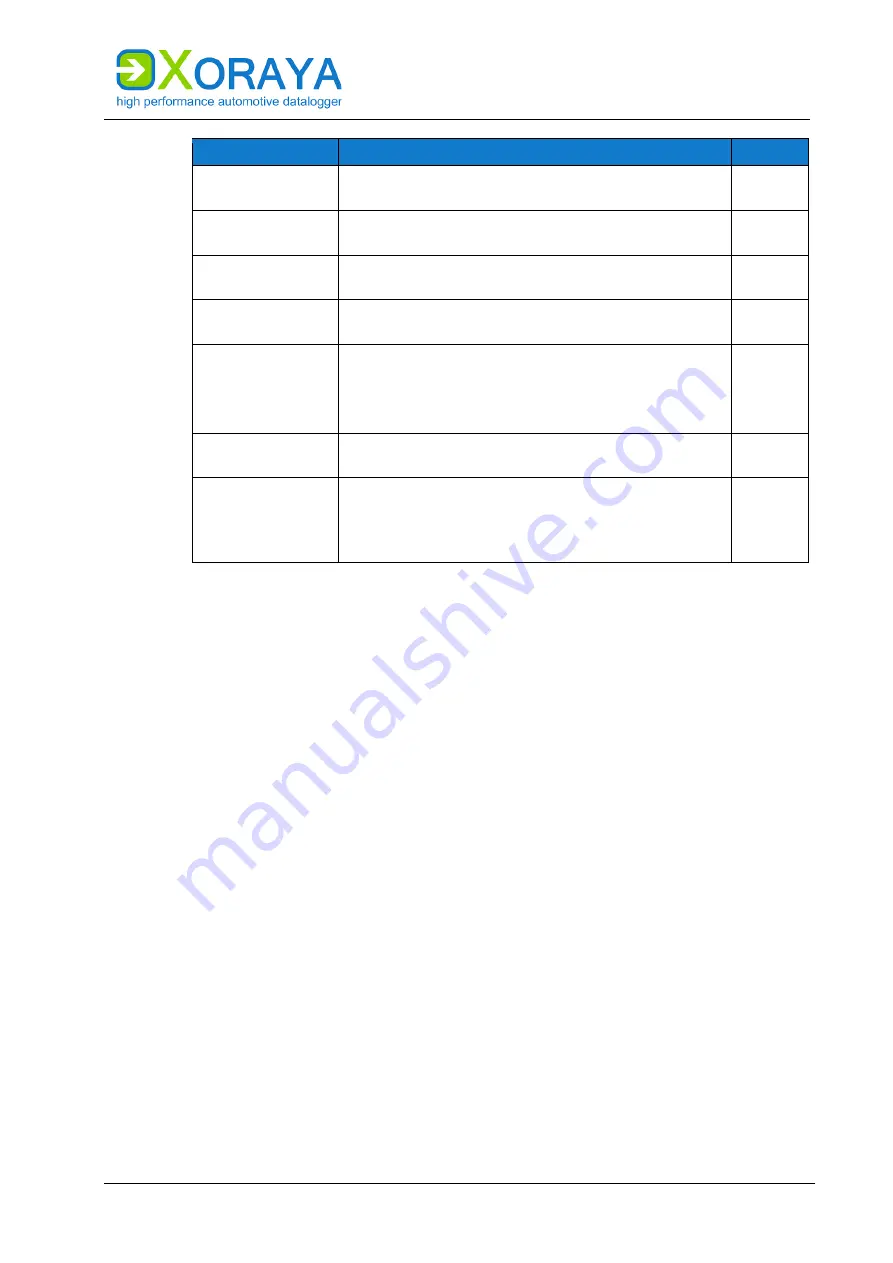
U
SER
M
ANUAL
X
ORAYA
N4000
|
X
ORAYA
N4000+
X
ORAYA
S
UITE
51
Setting
Description
Default
Trigger Pre-time
(Default-queue)
Leading time of the snapshot for the default-queue
(in ms)
0
Trigger Post-time
(Default-queue)
Trailing time of the snapshot for the default-queue
(in ms)
0
Trigger Pre-time
(Stream-queue)*
Leading time of the snapshot for the stream-queue
(in ms)
0
Trigger Post-time
(Stream-queue)*
Trailing time of the snapshot for the stream-queue
(in ms)
0
Log mode
(Stream-queue)*
Snapshot recording mode for the stream-queue
Linear
: Ongoing
Loop
: In a loop that is overwritten as the specified
size is reached
Linear
Loop size
(Stream-queue)*
Factor determining the size of the loop (in MB,
multiplied by a fixed predefined value)
3
Interval
Time range (in ms) during which multiple triggered
snapshots are prevented
Too many snapshots in very little time may lead to
abnormal behavior of the datalogger
0
Summary of Contents for XORAYA N4000
Page 1: ...User Manual XORAYA N4000 XORAYA N4000 Version 1 1 6...
Page 70: ...USER MANUAL XORAYA N4000 XORAYA N4000 XORAYASUITE 70 RS 232...
Page 185: ......
Page 186: ......
Page 187: ......
Page 188: ......
Page 189: ......
Page 190: ......
Page 191: ......
















































