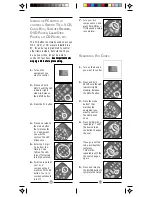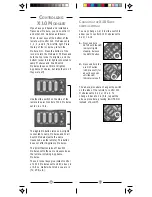25
24
IMPORTANT NOTE
The default code for the PC button is
013. You might want to change this to
use the PC button to control something
else like an audio system, for example.
Note however that if you do this the PC
button will not let you access the MP3,
DVD and CD (1, 2, 3, buttons). To
reprogram the PC button to once again
access these PC functions:
1. Press and hold SETUP until the LED
indicator remains on.
2. Release SETUP.
3. Press and release the PC button.
4. Enter the 3 digit code 0, 1, 3
5. The LED indicator turns off after the
last digit is entered.
If the Remote won’t control your A/V
equipment.
• Use manual controls or the original
remote control to confirm the
equipment is working properly.
• Be sure you pressed the device key
for the device you want to control.
• Reenter the code for your A/V
product from the code listings.
• Try searching for codes as described
on page 13.
• Replace the Remote’s batteries.
If the Transceiver Module doesn’t
respond to the remote:
• Check the House Code on the
Transceiver Module is set to ‘A.’ If you
have changed the House Code on
the remote (see p. 21), check that it
matches the House Code on the
Transceiver Module.
• Press the ON/OFF button on the front
of the Transceiver to confirm it
operates the equipment connected to
it.
T
ROUBLESHOOTING
If the remote doesn’t do anything (no
red light when you press any buttons)
• Check that the batteries are fitted
properly (observe polarity). Replace
with fresh alkaline AAA type.
If you cannot control your MP3, DVD,
or CD payer in your PC (but can control
other items, such as a TV, VCR, etc.).
• Check that you pressed the PC button
before your pressed the MP3, DVD,
or CD button. Then press Power to
launch your MP3, DVD, or CD
player.
• Make sure you have an MP3 player
installed in your PC. The MP3 remote
is compatible with RealJukeBox,
MusicMatch, Windows Media
Player, WinAmp, and many more.
Check our Web site for more details
when you download the Boom
software for use with the MP3 remote.
• Note that the DVD button at the top of
the remote controls a regular DVD
player. Press PC then the # 2 button
to control a DVD player in your PC.
• Check that you have configured the
Boom software for the type of MP3
player you are using, see page 9.
• If you have reprogrammed the PC
button to control something else,
program it back to PC operation. See
IMPORTANT note on page 25.
• Check that the receiver is properly
connected to your PC’s serial port
and that the red LED power indicator
on the receiver is on.
• Make sure the receiver is connected
to your serial port BEFORE you install
the Boom software. Reinstall it if
necessary. If installation fails, make
sure the software isn’t running during
installation. Do not change the port
you are connected to after
installation.
• Move the receiver as far away from
your PC and monitor as its cable
allows.