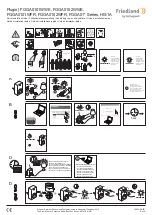39
38
The House Icon tells you that Lifestyle is enabled in your home, and also is
used to turn Lifestyle learning off on that specific module. If you click the
blue House Icon, it will turn red, excluding that module from Lifestyle
learning.
Moving Modules Between Rooms
If you accidentally create a module in the wrong room, or want to move a
module to a different room, it’s easy to make a change. You can move the
module in either of two ways:
Select the module you want to use, then choose “Edit Module” from the
Edit Menu, or right-click and choose “Edit Module” from the pop-up
menu. This opens the Edit Module window, where you can select which
room the module appears in.
Make sure the Tree Pane is open, and drag the module you want to move
onto the name of the room you want to move it to.
Using the Tree Pane
The Tree Pane has four sections: Rooms, Modules, Macros, and Timers.
Each one has its own function, but they are accessed in the same way.
L
IFE
S
TYLE
M
ODE
Lifestyle Mode
Lifestyle Mode gives you an easy way to automate all of your X10
controlled lights and appliances. ActiveHome Pro’s Lifestyle Mode learns
from you! Instead of programming timers and macros, Lifestyle mode
watches the things you do (the commands you send to your X10 modules)
and repeats them automatically.
Using Lifestyle Mode
When you turn Lifestyle Mode on, it will automatically begin to repeat the
home control activity from the last 24 hours. The things you do around the
house will automatically be incorporated into the new Lifestyle schedule as
you do them. For example: if you turn on lights with an X10 remote when
you get up in the morning, Lifestyle will do it for you automatically the
next day.
Turning Off Lifestyle Learning for
Specific Modules
If there are modules that you don’t
want Lifestyle to learn events for, you
can tell ActiveHome Pro not to
include that module in Lifestyle
learning. When you turn on Lifestyle,
a new icon appears on all your
modules (except Motion Sensors and
Macros) in ActiveHome Pro.
Turning On Lifestyle Mode
Lifestyle Mode is turned off when you first
run ActiveHome Pro. To turn on the
Lifestyle Mode, click Lifestyle on the Menu
Bar, and then click “Enable Lifestyle.”
M
ISCELLANEOUS