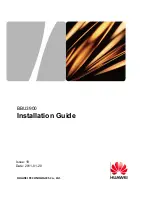Honeywell Tuxedo, User Manual
The Honeywell Tuxedo is a multi-functional touch screen keypad for your home security system. With its sleek design and intuitive interface, this device allows you to easily control and monitor your home's security settings. To ensure a seamless user experience, a comprehensive user manual is available for free download from manualshive.com.