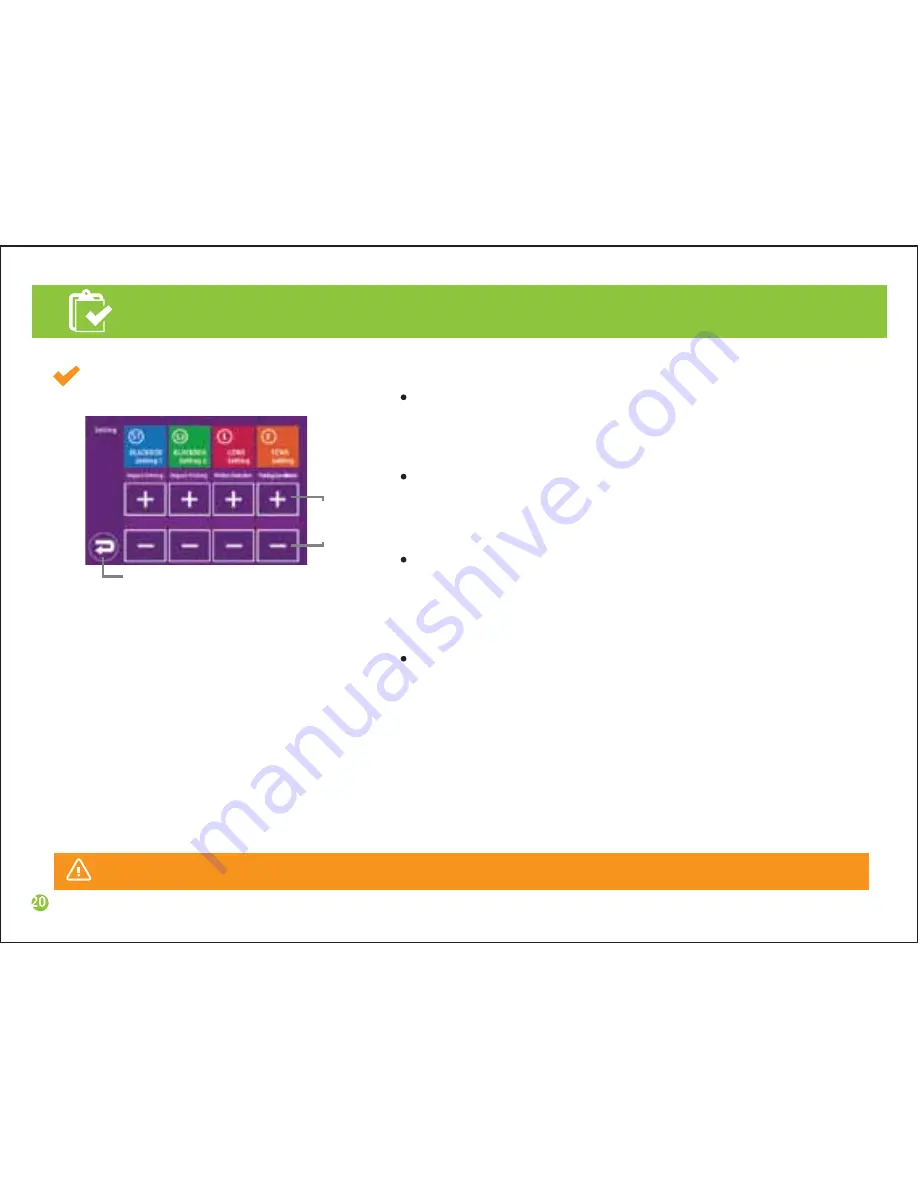
Settings
BLACKBOX Setting 1
Move to Menu
Select Item
button
-1
-1
1
5min
Caution
Video recording may be activated while driving due to audio guide.
Driving impact sensitivity
Sets sensitivity of the impact on vehicles.
- Options: (low sensitivity) -4, -3, -2, -1, 0, 1, 2, 3, 4(high sensitivity)
Parking impact sensitivity
Sets sensitivity of the impact while parking.
- Options: (low sensitivity) -4, -3, -2, -1, 0, 1, 2, 3, 4(high sensitivity)
Motion detection sensitivity
Sets sensitivity of detecting motions captured on camera
while parking.
- Options: (low sensitivity) -1, 0, 1 (high sensitivity)
Parking mode
Sets the time to be converted to parking surveillance mode.
- Options: 1 min. 3 min. 5 min. 10 min.
Summary of Contents for K17
Page 1: ...User Manual K17...



























