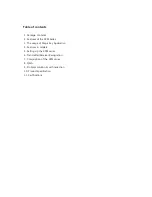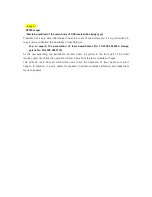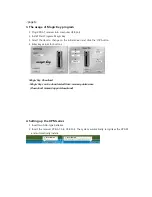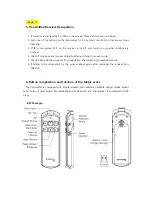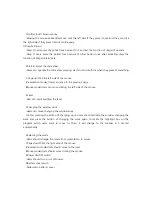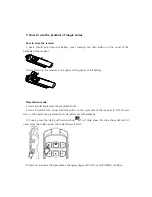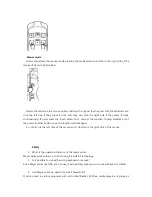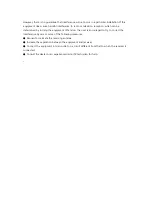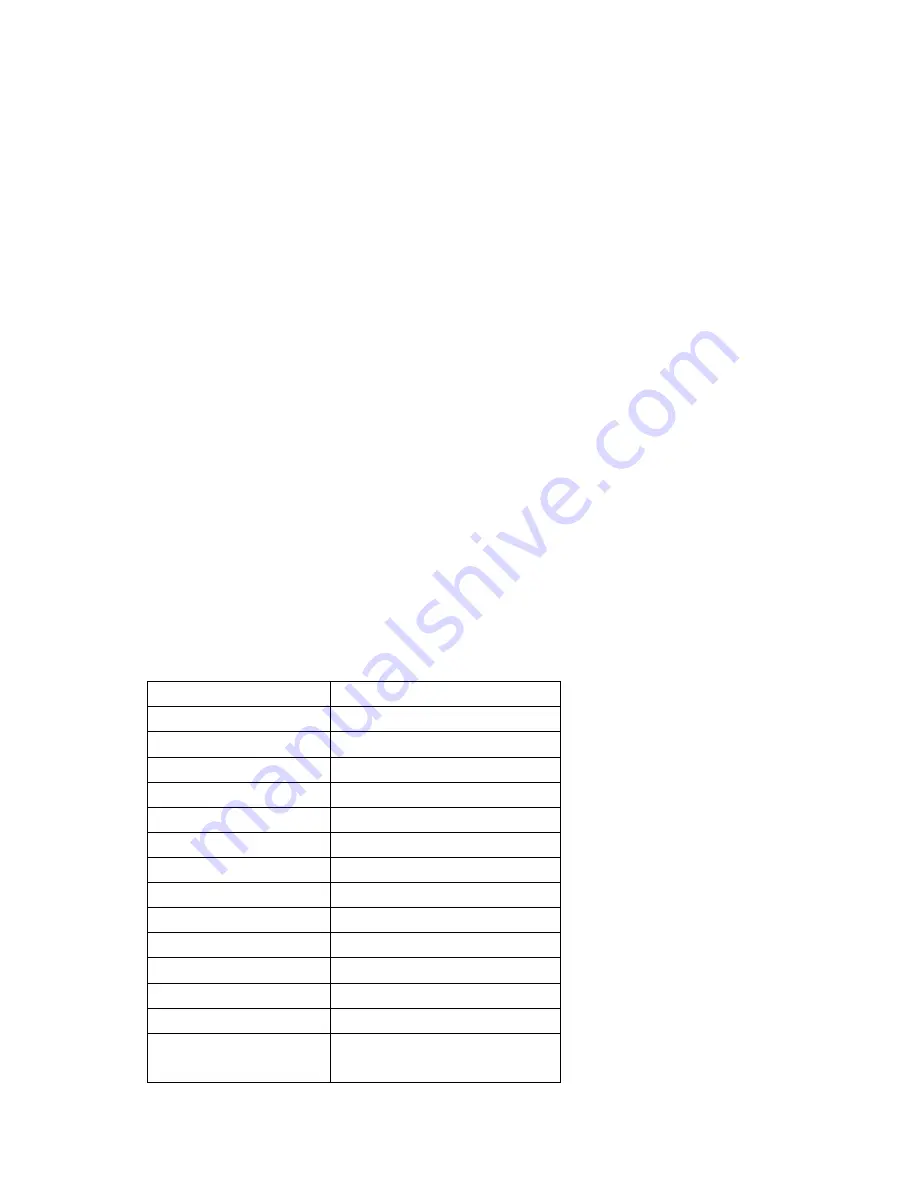
well as in MS Powerpoint since Magic Key allows full customization.
9.Problem solution & self inspection
1. Laser does not work
Solution : Exchange batteries for new ones, and try it again. (natural discharge)
2 Mouse pointer does not move with the direction button pushed while using mouse
function.
Solution : For magic series, select Mouse from the slide switch (Mouse, keyboard) on the right
side of the product.
3 Can the user check whether or not the product was correctly recognized?
Solution : If the receiver lamp flickers when pushing the transmitter button, it means that the
product was correctly recognized.
4 The product is not recognized.
Solution : Check if the lamp flickers after inserting the receiver. If it does not flicker, the
problem may be in USB Port. Try another USB port. If it still doesn’t work, in this case, call
Customer Center.
10. Product specification
Model
XP350
T
Using frequency
2.4GHz ISM(2,405~2,480MHz)
Number of using channel
79
Distance of using
30m(Open Field)
Antenna power
<10mW
Modulation method
GFSK
Communication method
Simplex(One direction)
Identification ID
65,536
Mouse resolution
800CPI
Operating temperature
10~40°C
Laser standard
ClassⅡ
Laser output
Below 1mW
Laser wavelength
650nm(RED)
IR cut off filter
808~1,064nm
Buttons
Input button 4, Power ON/OFF
switch1, Mode selection 1, Laser