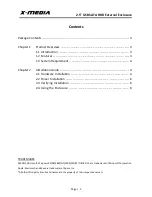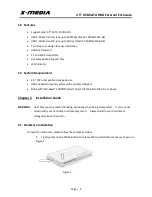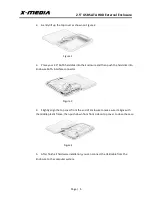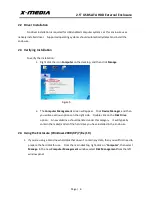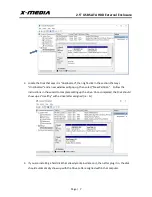2.5” USB SATA HDD External Enclosure
Page | 2
Contents
Package Contents ........................................................................................................... 3
Chapter 1 Product Overview …….………………….….……………………….………………………… 3
1.1 Introduction ……………………….…………………………………….………………….. 3
1.2 Features …….………………….….…..……………………………………………………… 4
1.3 System Requirement ………………...……………………………….…………………. 4
Chapter 2
Installation Guide ………………..…………………………………………..………………….. 4
2.1 Hardware Installation …………….………..……….……………………..………….. 4
2.2 Driver Installation ………….………………..…………………….…………..………… 6
2.3 Verifying Installation …………..………….…..……..………...……....……………. 6
2.4 Using the Enclosure ……………………………………………..………………………. 6
TRADEMARKS
MS-DOS, Microsoft, Windows 95/98/98SE/NT/2000/ME/XP/7/8/8.1/10 are trademarks of Microsoft Corporation
Apple, Macintosh and Mac are trademarks of Apple, Inc.
*All other third-party brands and names are the property of their respective owners