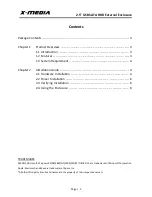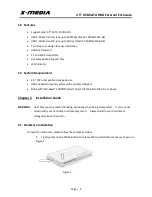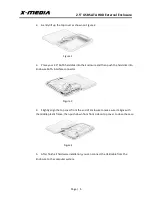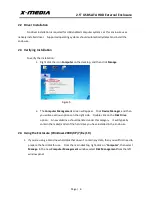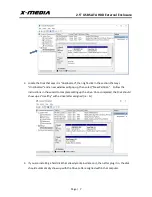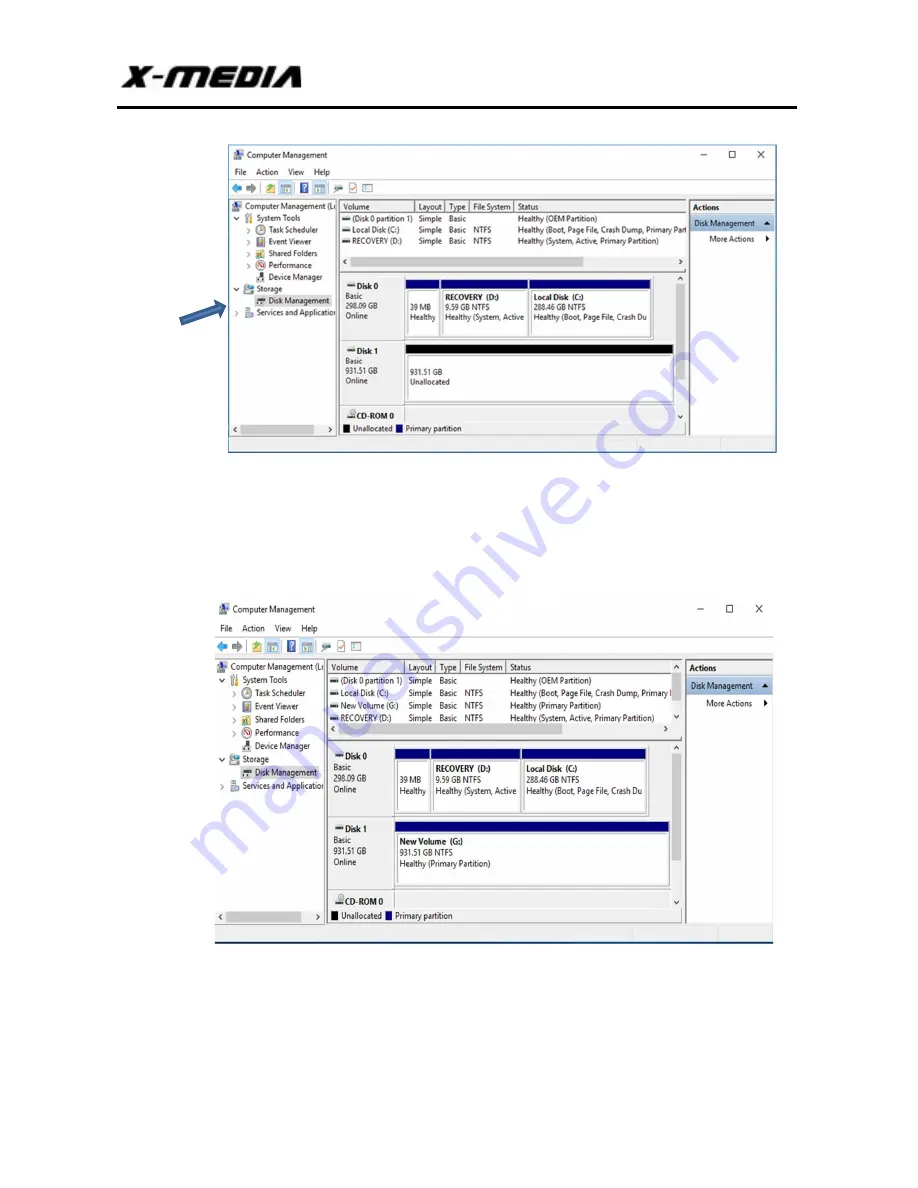
2.5” USB SATA HDD External Enclosure
Page | 7
2.
Locate the Disk that says it is “Unallocated”, then right-click in the section that says
“Unallocated” and a new window will pop up, then select “New Partition”. Follow the
instructions in the wizard to complete setting up the drive. Once completed, the Disk should
show up as “Healthy” with a drive letter assigned (i.e.: G:).
3.
If you are installing a hard disk that already contains data on it, then after plug it in, the disk
should automatically show up with the Drive Letter assigned within the computer.