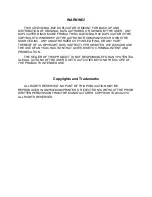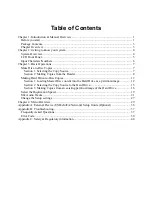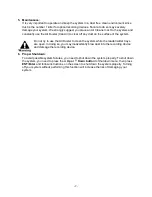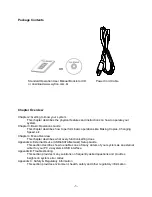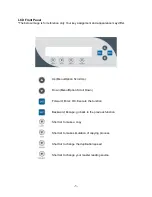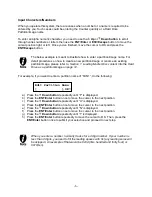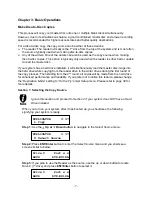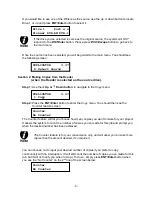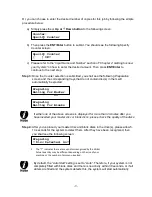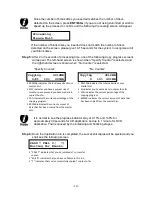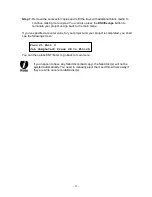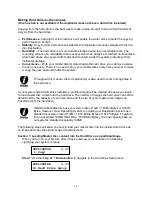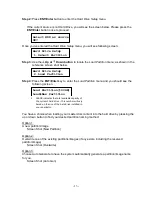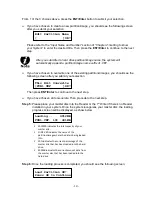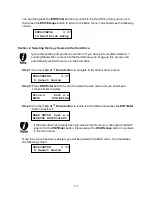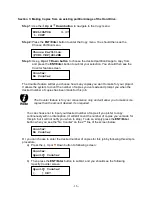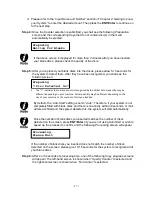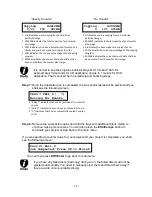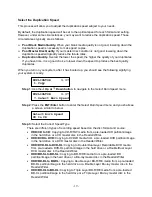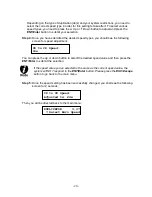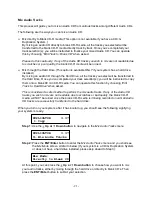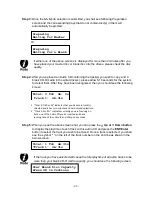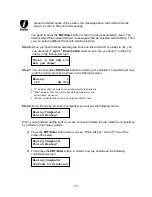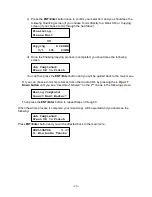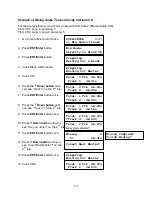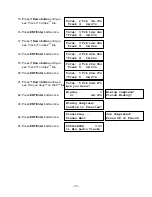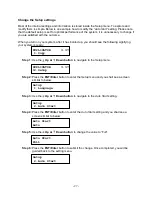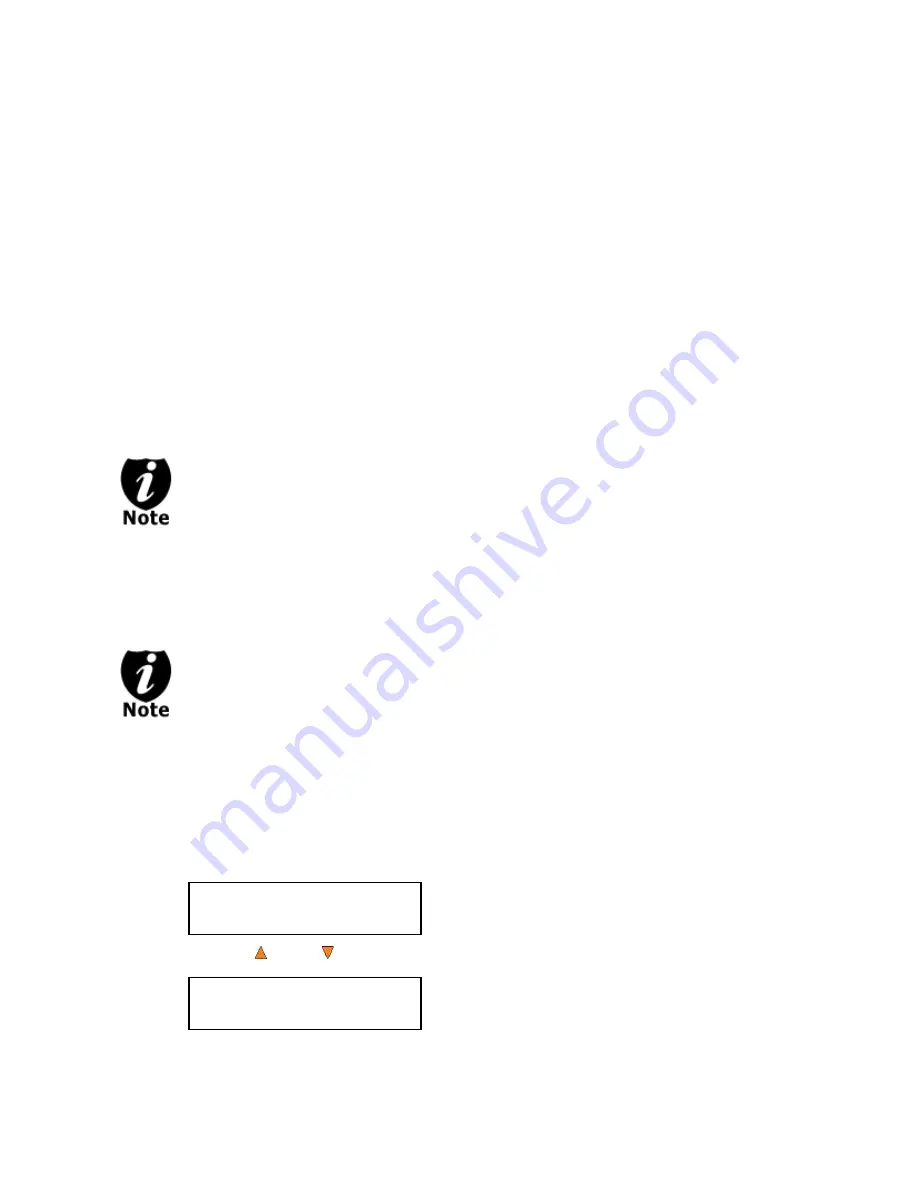
- 12 -
Making Hard Drive-to-Disc Copies
(This function is not available if the duplicator does not have a hard drive installed.)
Copying from the hard drive is the best way to make copies. Overall, there are four benefits of
copying from the hard drive.
Performance.
Copying from the hard drive will enable the writer dives to boost the copying
performance to its limit.
Stability
. Copying from hard drive will stabilize the duplication process compared to disc-to-
disc duplication.
Durability
– The hard drive is a more durable storage device than recordable discs. The
recording surface of a recordable disc is exposed and can easily be scratched on its surface,
while hard drives are covered with metal and mounted inside the system protecting it from
incidental damage.
Convenience
– With your master disc(s) stored inside the hard drive, you can have access
to each one easily. There is no need to carry your master discs every time you want to make
a copy; they are all stored inside the system.
Throughout this manual, the term partition(s) is also used to refer to image files in
the hard drive.
If your system has a Hard Drive installed, a partition/image will be created whenever you begin
to load master disc content into the hard drive. The number of images the hard drive can hold is
determined by the capacity of your hard drive and the size of every master disc image you
transferred into the hard drive.
Hard Drive Manufactures use conversion rate of 1GB = 1 Billion Bytes or 1000^3
Bytes. However, most Operating Systems, including our Duplication System use
standard conversion rate of 1GB = 1.074 Billion Bytes or 1024^3 Bytes. Therefore,
for an advertised 160GB Hard Drive (160 Billion Bytes), the true capacity base on
our system’s standard is actually 149GB.
The following steps will show you how to load your master disc into the installed hard drive as
an image and copy the stored image onto blank discs.
Section 1: Loading Master Disc content into the Hard Drive as a partition/image.
When you turn on your system, after it has booted up, you should see the following
signifying your system is ready.
Step 1:
Use the
Up or Down button
to navigate to the
Hard Drive Setup
menu.
DUPLICATOR 3.37
1.Copy
DUPLICATOR 3.37
10.Hard Drive Setup