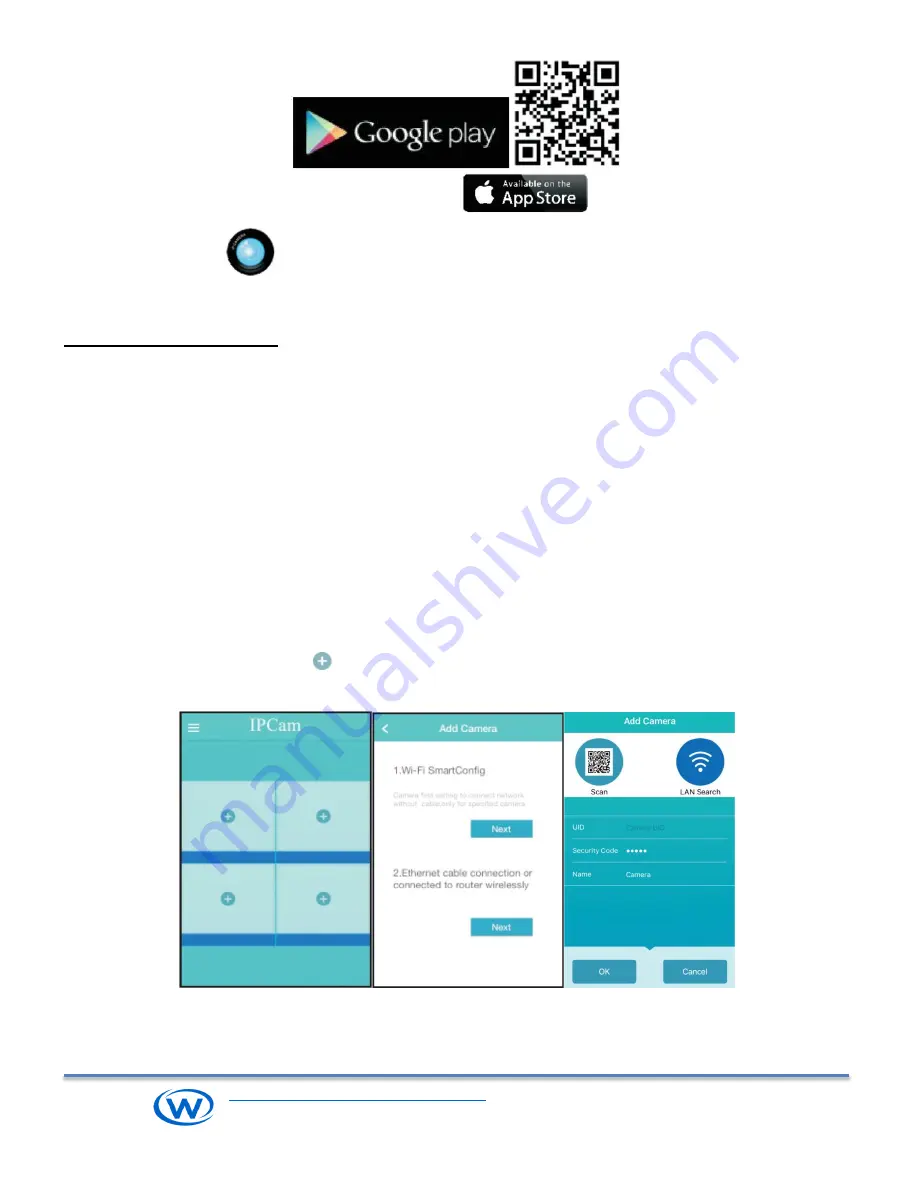
KYTRON TECHNOLOGY CORPORATION
Camera, Videos and digital Marketing
TEL. 1-416-855-2781
www.wysLink.com
iOS users can download
IPCAM P
from App Store.
After installing, the icon will pop up
on the mobile phone.
Add Camera into App
To add the camera into app, following methods are available.
Method 1:
Connect by LAN cable, add camera by LAN search or QR code scan, then set Wi-Fi
Connect camera with your router by LAN Ethernet cable, then either add camera by scanning QR code on
camera label, or searching the camera in your local next work. Need do Wi-Fi Settings, if you plan to connect
camera with router via Wi-Fi.
Method 2
Use smart Wi-Fi configure
It uses Wi-Fi to add camera automatically without LAN cable connection. Please note that it is only for specific
camera models, and does not work for all Wi-Fi routers. Please use the method1 if it fails.
Use Method 1 Connect by LAN cable, add camera, and set Wi-Fi
1. Run the IPCAM P App. Click on
on the home screen, then
click on “Next” from the second option “Ethernet
cable connection”.
2. Click on
“LAN Search” to pair the camera with internet.
3
.
Choose the camera from the LAN search list. If the camera not appears in the list, click on refresh button to
search again.




