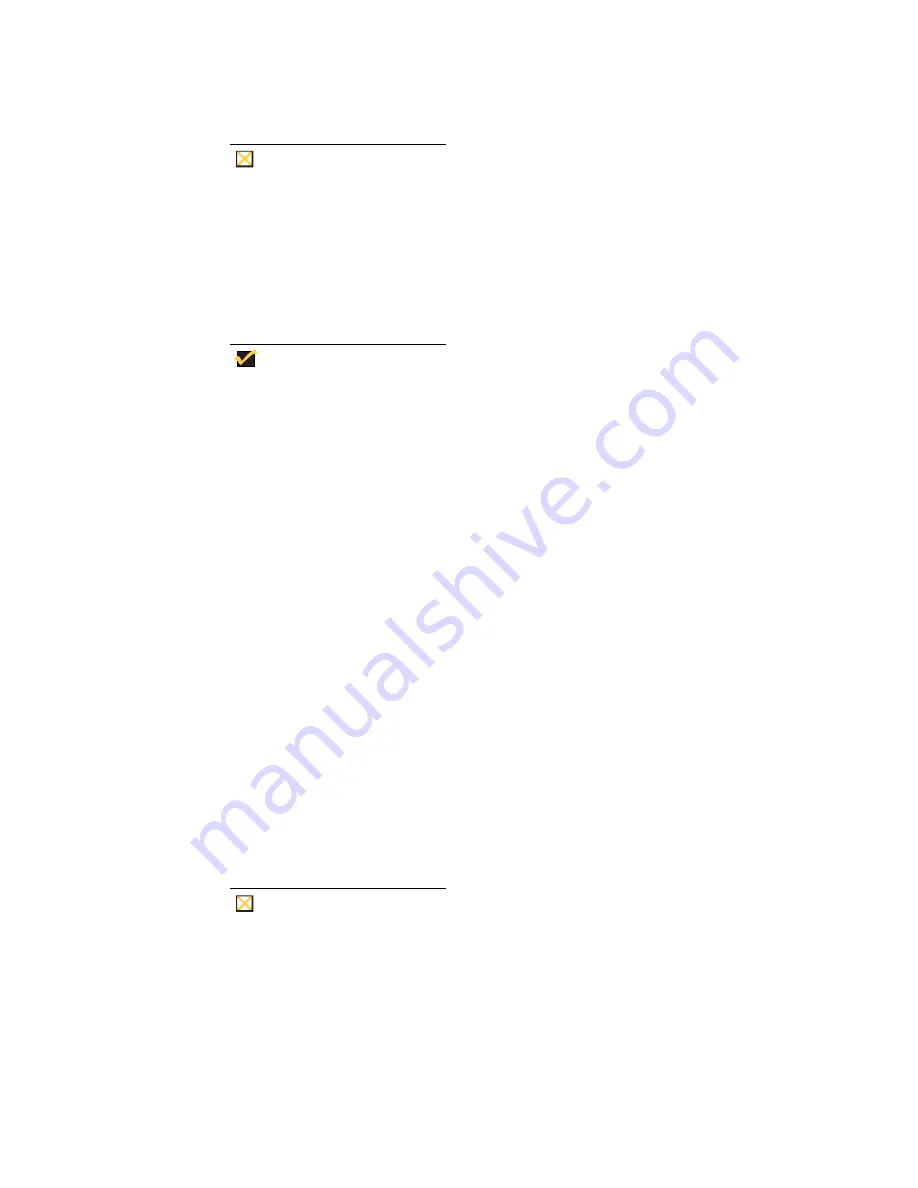
33
Saving Files
Caution
The terminal uses an embedded operating system with a fixed amount of
flash memory. It is recommended that you save files that you want to keep on
a server rather than on your terminal. Be careful of application settings that
write to the C drive, which resides in flash memory (in particular, many
applications by default write cache files to the C drive on the local system). If
you
must
write to a local drive, change the application settings to use the Z
drive. The default configuration settings mentioned below in “User Logon
Accounts” minimize writing to the C drive for factory-installed applications.
Note
Also see descriptions of the write filter and the need to flush the cache to
permanently save configuration data.
Mapping Network Drives
You can map network drives if you log on as either
Administrator
or
User
. To keep the
mappings after the terminal is rebooted you must:
1.
Select the
Reconnect at logon
check box
and
2.
Flush the write filter cache during the current boot session
Since a user log-on can not flush the write filter cache, the mappings can be retained by
logging off the user (
do not
shut down or restart) and logging back on as Administrator,
and then flushing the cache.
A remote home directory also may be assigned by using a user manager utility or by other
means known to administrators.
Domain Participation
Joining to a Domain
As an administrator you may join the terminal to a domain through the
Computer Name
Changes
dialog box, accessed through
Control Panel
|
System
|
Computer Name
|
Change
button.
Caution
Exercise caution when joining to a domain – the profile downloaded at log on
could overflow the cache or flash memory. To protect the flash, it is
suggested that the write filter be enabled when joining to a domain.
Summary of Contents for Winterm 9235LE
Page 1: ...Winterm 9000 Series XPE Based Terminals Quick Reference Guide Issue 071702 ...
Page 2: ...This page intentionally blank ...
Page 4: ...This page intentionally blank ...
Page 20: ...xviii ...
Page 32: ...12 Figure 5 About Dialog Box ...
Page 59: ...39 Figure 18 VNC Connection Details Dialog Box Figure 19 VNC Authentication Dialog Box ...










































