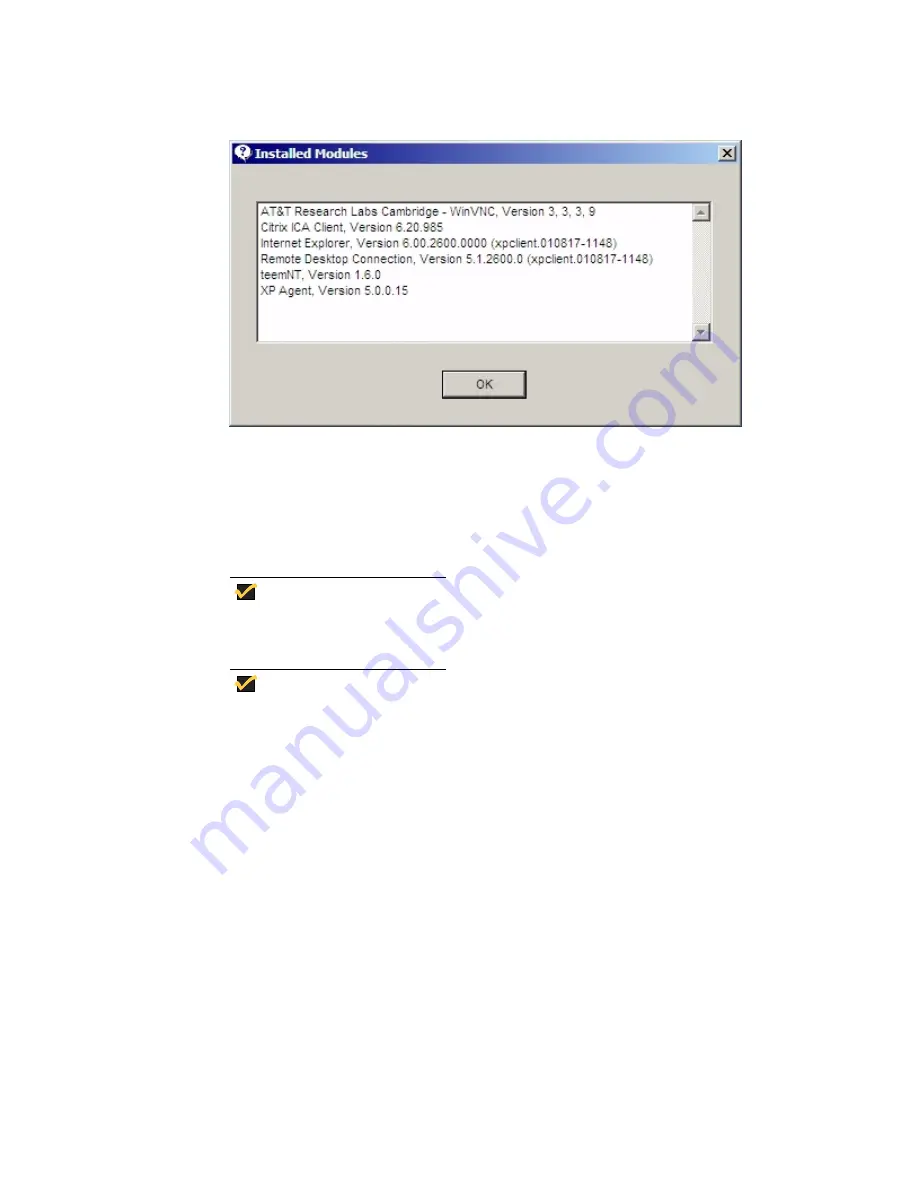
13
Figure 6 Installed Modules Dialog Box
Logging Off from, Restarting, and Shutting Down the Terminal
To log off from, restart, or shut down the terminal, click on the Task Bar
Start
button to
open the
Start
pop-up menu (see Figures 3 and 4). On the Model 9440XL, select
Shut
Down
from the
Start
menu to open a sub-menu; on the Model 9235LE, select the desired
action from the
Start
menu.
Note
You may also log off or shut down using the
Windows Security
dialog box,
which may be opened by using the
Ctrl
+
Alt
+
Del
key combination.
Note
If automatic log-on is enabled, when you log off (without shutting down) the
terminal immediately logs on the default user. See “Logging On” for
instructions for logging on as a different user.
The following utilities are affected by logging off, restarting, and shutting down the
terminal:
•
Write Filter Cache
- See “Utilities and Settings” for information about the write filter. If
you make changes to system configuration settings and want them to persist, you must
flush the write filter cache during the current boot session. Otherwise the new settings
will be lost when the terminal is shut down or restarted. The write filter cache contents
are
not
lost when you simply log off and on again (as the same or different user); that
is, you may flush the write filter cache after the new log on and still retain the changes.
See “Write Filter Control Dialog Box” in “Control Panel Extended Selections” for
instructions on how to flush the write filter cache.
A
User
log-on account does not have cache flush privileges; this is a local or remote
administrator function.
•
NetXClean Utility
- Refer to “NetXClean Utility” in “Utilities and Settings” for details
about NetXClean. NetXClean is a cleanup utility that keeps extraneous information
from being stored on the flash memory. Cleanup is triggered automatically on reboot,
shut down, or user log off.
Summary of Contents for Winterm 9235LE
Page 1: ...Winterm 9000 Series XPE Based Terminals Quick Reference Guide Issue 071702 ...
Page 2: ...This page intentionally blank ...
Page 4: ...This page intentionally blank ...
Page 20: ...xviii ...
Page 32: ...12 Figure 5 About Dialog Box ...
Page 59: ...39 Figure 18 VNC Connection Details Dialog Box Figure 19 VNC Authentication Dialog Box ...
















































