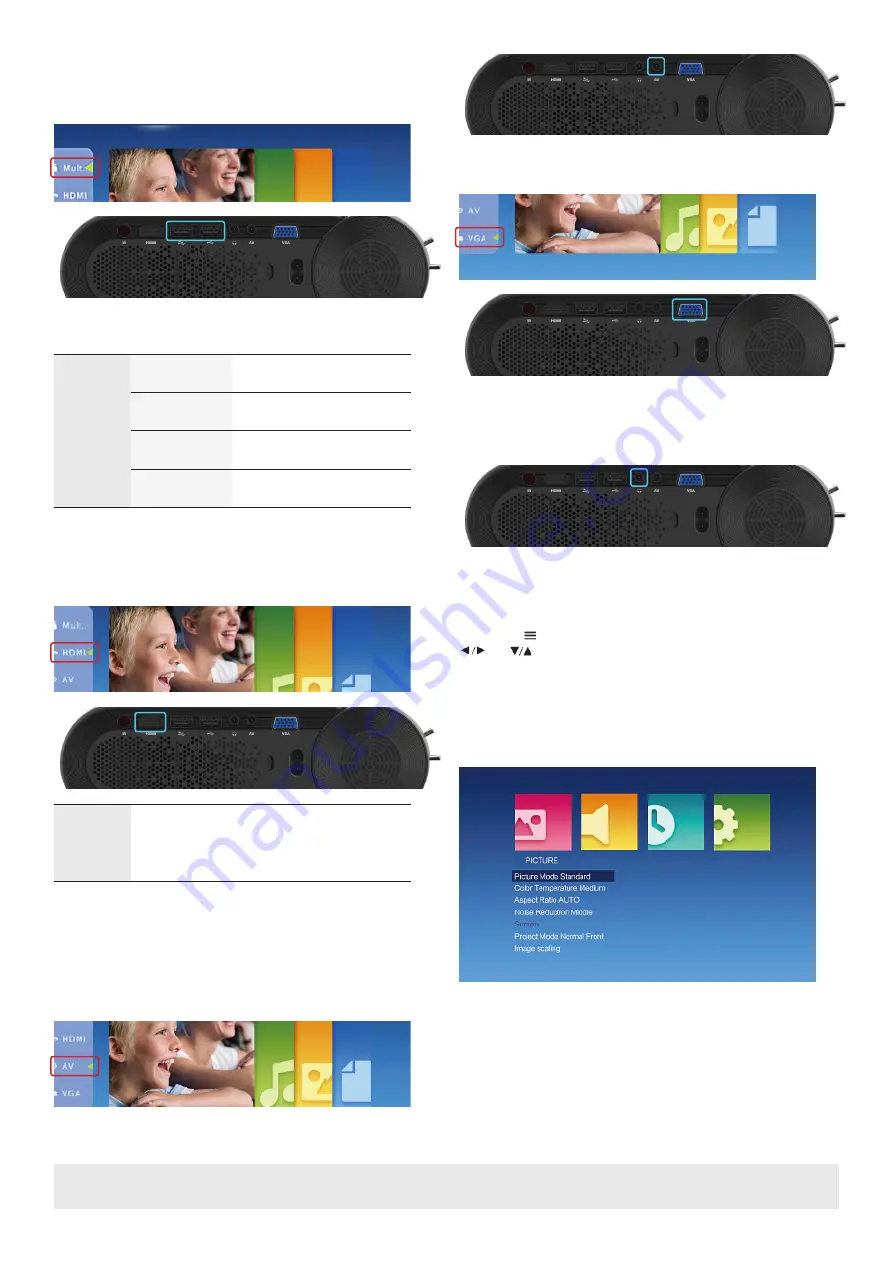
Copyright © 2020 WyreStorm Technologies | wyrestorm.com
EXP-PRJ-HD Quickstart Guide | 200803
UK: +44 (0) 1793 230 343 | ROW: 844.280.WYRE (9973)
3 of 4
Source Menu
USB Connection
The Multimedia menu is where the projector accesses the USB connections.
Movie, Music, Photos and Text are the 4 forms of multi-media that can be
selected from the USB ports. See below table for supported formats.
Multimedia
Supported Audio
MP3/WMA/OGG/AAC/FLAC/
APE/WAV
Supported Image
JPEG/BMP/PNG
Supported Video
3GP/AVI/MKV/FLV(FLV)/MOV/
MP4/MPG/VOB/MPG/RMVB/RM
Supported Text
TXT
Choose the desired file and press the play/pause button to access.
HDMI Connection
The HDMI option allows connection of HDMI devices such as media players,
Blu-ray players and laptops.
Supported
Resolutions
576p, 480p, 720p, 1080p, 640x480, 800x600,
1024x768, 1280x1024, 1280x720, 1440x900,
1920x1080, 1366x768, 1280x800, 1440x960,
1600x1200, 1680x1050
The HDMI port on the EXP-PRJ-HD supports MHL input, which allows the
connection of a mobile phone/tablet. Consult the manufacture of the
mobile phone/tablet to verify compatibility. A supported MHL HDMI cable
is also required.
AV Connection
With the included AV cable, the AV port allows connections of composite
sources such as older game consoles and DVD players.
VGA Connection
The VGA port allows connections of VGA sources such as a laptop or PC.
Audio Output
The 3.5mm port allows the connection of headphones or auxiliary cable to
connect to a speaker or audio system. The audio will be routed to this output
and no audio will come out of the speaker.
Note:
Due to Dolby copyright, this projector does not support Dolby related
decode.
Menu Settings
Pressing the button will display the below menu. Toggle items by pressing
and
keys on the remote. Pressing “OK” will enter the menu item.
Picture Menu
The Picture menu allows the user to adjust the picture mode (standard, soft,
user, dynamic), Color Temperature (Cold, Medium,User), Aspect Ratio (Auto,
4:3, 16:9) and Noise Reduction (Off, Low, Middle, High, Default), Projector
Mode (Front, Back) and Image scaling, which gives the user the ability to
adjust the image into the screen.
Sound Menu
In the Sound menu, the user has the ability to set the Audio Balance (-50
to +50), Auto Volume (Open, Off, Low, Middle, High, Default) and Surround
Sound (Off, SRS, Surround).






















