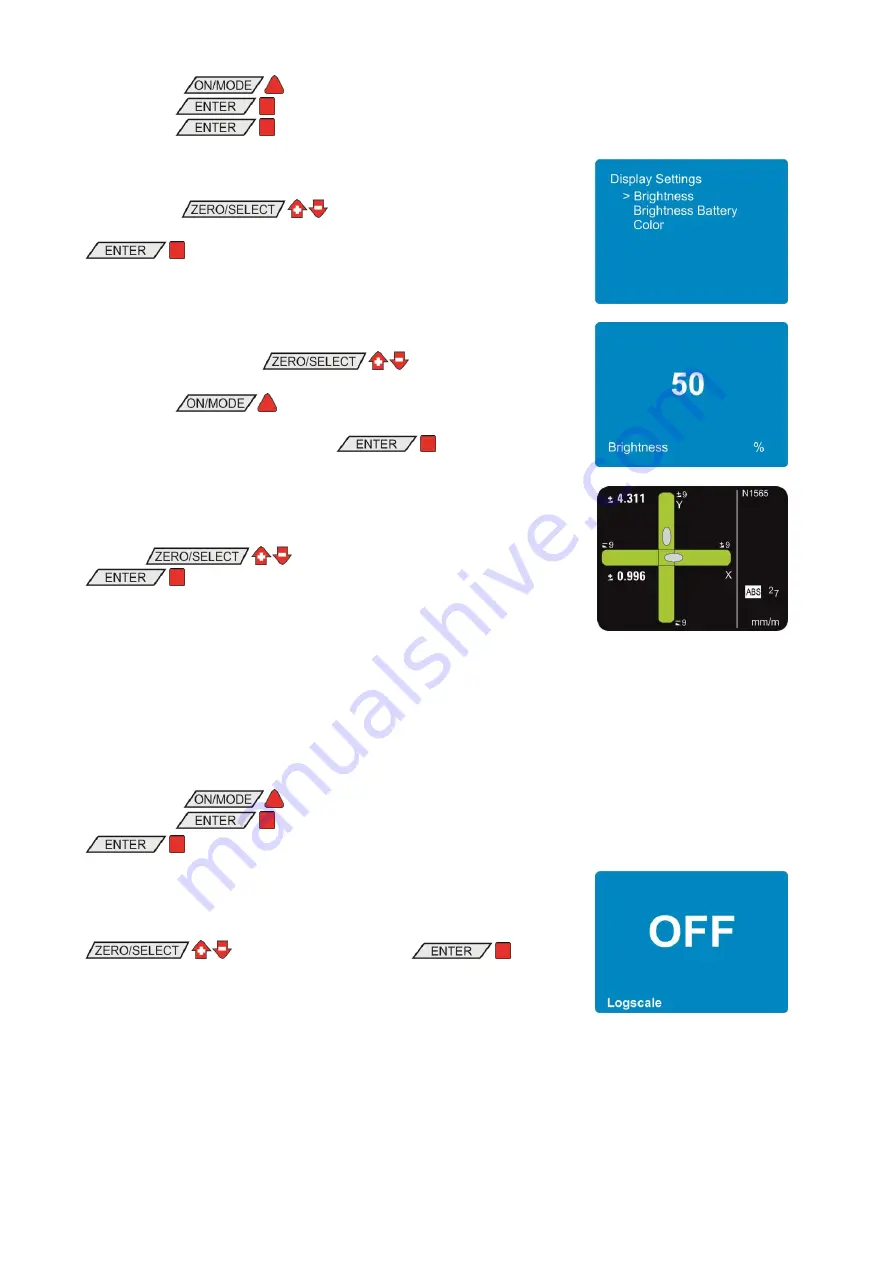
page 30 of 65 pages
Using the key
select the menu point [Options] and
confirm with
. Select now [Display Settings] and
confirm with
With the keys
select the display option you
would like to change and confirm the selection with the key
.
In the brightness adjustments you can increase or reduce the
brightness using the keys
. The range is from
10% to 100%.
With the key
the default value of 50% will be
recalled.
Confirm the new value with the key
.
In the colour adjustments you can select the colour preferred using
the keys
. Confirm your choice with the key
.
The measuring instrument will return to the measuring mode.
4.3
L
OGSCALE
With this option the logarithmic scaling can be switched on or off.
Using the key
select the menu point [Options] and
confirm with
. Select now [Logscale] and confirm with
Switch the logarithmic scaling ON or OFF using the keys
and confirm with the key
.
The measuring instrument will return to the measuring mode.
Summary of Contents for BlueLEVEL-2D
Page 2: ......
Page 37: ...page 37 of 65 pages APPENDICES A FLOAT CHARTS GENERAL A1 START THE INSTRUMENT ON OFF...
Page 38: ...page 38 of 65 pages A2 KEY REL ZERO...
Page 39: ...page 39 of 65 pages A3 KEY HOLD FREEZING OF A MEASURING VALUE HOLD...
Page 40: ...page 40 of 65 pages A4 MENU SELECTION...
Page 41: ...page 41 of 65 pages A5 ADJUSTMENT OF THE DISPLAY DISPLAY...
Page 42: ...page 42 of 65 pages A6 MEASUREMENT ABSOLUTE MODE ABSOLUTE...
Page 43: ...page 43 of 65 pages A7 MEASURING ABSOLUTE CONSIDERING THE ZERO OFFSET MODE ABSOLUTE ZERO...
Page 44: ...page 44 of 65 pages A8 MEASURING RELATIVE MODE REL ZERO...
Page 45: ...page 45 of 65 pages A9 ADJUSTMENT OF THE MEASURING UNIT UNIT...
Page 46: ...page 46 of 65 pages A10 SETTING OF LIMITS LIMITS...
Page 47: ...page 47 of 65 pages A11 ADJUSTMENT OF FILTER TYPES FILTER...
Page 48: ...page 48 of 65 pages A12 GROUPING OF INSTRUMENTS WITH WIRELESS TRANSMISSION JOIN...
Page 49: ...page 49 of 65 pages A13 LEAVING A GROUP OF INSTRUMETNS LEAVE...
Page 50: ...page 50 of 65 pages B FLOAT CHARTS OPTIONS B1 PIN CODE QUERY FOR ACCESS TO THE OPTIONS...
Page 51: ...page 51 of 65 pages B2 SET PIN CODE...
Page 52: ...page 52 of 65 pages B3 DISPLAY SETTINGS...
Page 53: ...page 53 of 65 pages B4 LOGARITHMIC SCALE ON OFF LOGSCALE ON OFF...
Page 54: ...page 54 of 65 pages B5 PROGRAMMABLE KEYS REL ZERO AND ZERO SELECT PROGRAMMABLE KEYS...
Page 55: ...page 55 of 65 pages B6 SWITCHING FUNCTIONS ON OR OFF FUNCTIONS ON OFF...
Page 57: ...page 57 of 65 pages B8 SWITCH THE WIRELESS TRANSMISSION ON OR OFF RADIO ON OFF...
Page 58: ...page 58 of 65 pages B9 SWITCH THE COMPENSATION OF GRAVITY ON OR OFF GRAVITATION COMPENSATION...
Page 59: ...page 59 of 65 pages B10 DISPLAY THE FIRMWARE VERSION VERSION FIRMWARE...
Page 60: ...page 60 of 65 pages B11 RESET TO FACTORY SETTINGS FACTORY RESET...
Page 61: ...page 61 of 65 pages B12 FUNCTION CHECK DEVICE CHECK...






























