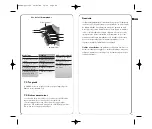23
GB F E D I N FIN
22
Low battery
Blinking: Normal volume
Solid: Loud
No horn: Mute
Standard
(Default mode)
Fine
Low
Near
grade low
On-grade
Near
grade high
High
B
ATTERY STATUS
S
OUND
A
CCURACY
• LCD Display
• Detection mode
1.
Press the On/Off key to turn on the detector.
2.
Press the middle key to select the accuracy (deadband).
3.
Press the top key to select the sound level.
4.
Turn the detection window towards the laser beam, and move
the detector up or down according to the information given on
the LCD display. There are 5 channels of information, or grade
indicators.
A down arrow indicates you must move the detector down to
reach the laser reference; an up arrow, move it up. When a hor-
izontal line appears on the display, the detector is at the same
level as the laser beam.
5.
Press the On/Off key to turn the detector off. It will automati-
cally shut off after 10 minutes if not used (and give a warning
beep).
6.
Keep the detection window clean, using a soft cloth and glass
cleaner.
• Remote control mode
The detection mode has to be stopped to use the remote control
mode.
Choice of
sound level
Move square
shot to the left
Move square
shot to the right
Increase
scanning angle
Decrease
scanning angle
and
are used for calibration
or to set manual grade
Choice of
accuracy
On/Off
• Upper Keypad
Detector mode
(red keys)
Remote mode
Scanning mode
• Lower Keypad
Increase
rotation speed
Decrease
rotation speed
Start/Stop scanning mode
Calibration section of manual explains
function of secondary small symbols.
Aim scanning left
Aim scanning right
Remote mode
Scanning mode
TROUBLESHOOTING
• Before using a detector, it is very important to set the A510S
in point mode.
The receiver cannot detect the beam in
chalk line mode.
• If you cannot pick up the beam with the detector, check how
you are lined up with the laser. One of the head protection sup-
ports on the laser may be blocking the beam; move to the left
or right to receive the beam.
• The metal head protection can be removed from the laser by
pivoting the two security locks. This will not affect the perform-
ance or the water or dust resistance of the laser.
WLA08-pg1-124 22/05/08 19:53 Page 22