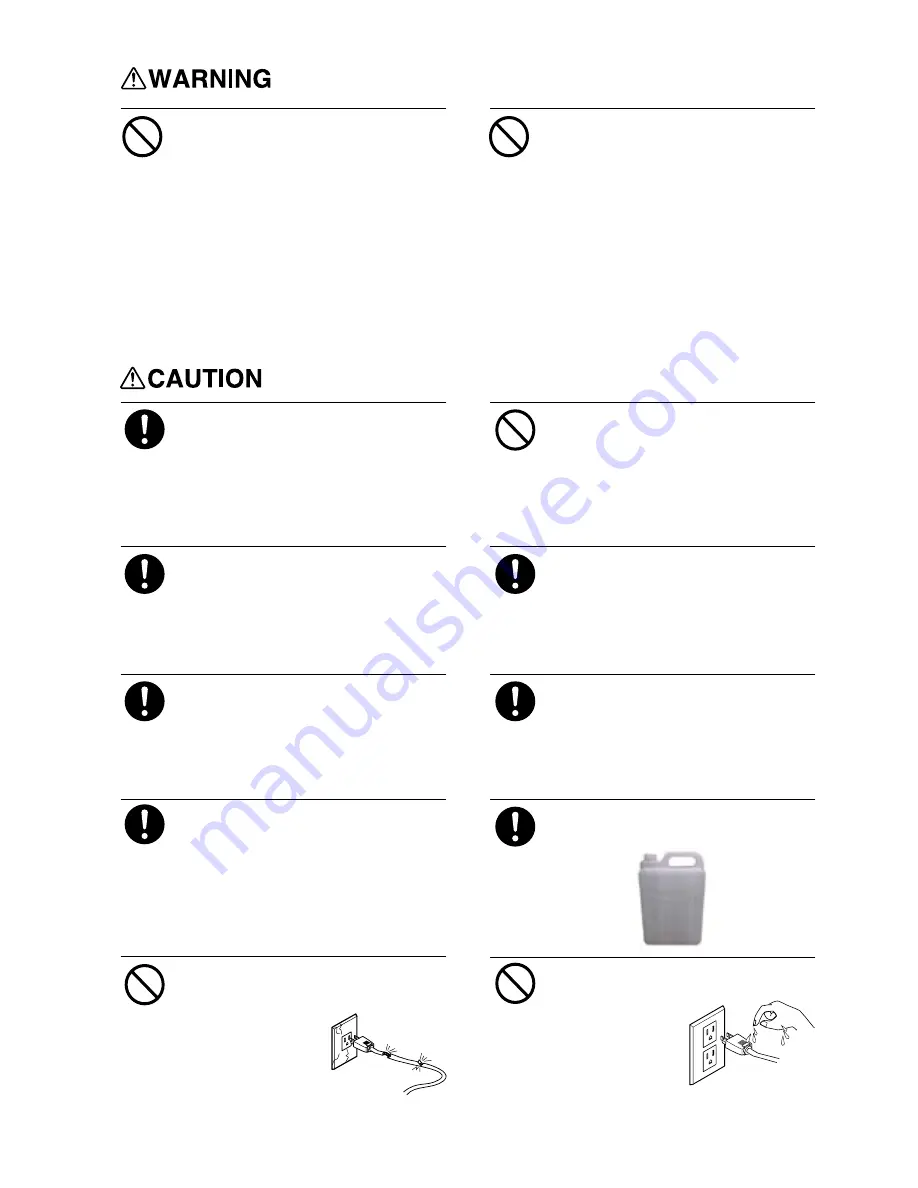
D o n o t u s e t h i s p r i n t e r u n d e r
the following environment: open
f i r e s , e l e c t r i c s p a r k , s t a t i c
electricity,high temperature or any
place close to heat.
Otherwise it may cause fire.
Do not put cartridge, cleaning solution
or waste inks under the following
environment:
·
close to open fires
·
high temperature
or any place close to heat
·
close to bleacher, chemicals or
inflammable and explosive materials
Otherwise it may cause fire.
Keep your working environment well
ventilated.
Otherwise it may affect your health
or cause fire.
Do not drop any ink or cleaning solution
on your skin or eyes. Do not eat, drink,
smell the ink and cleaning solution.
All these behavior are harmful to your
health.
If the ink or cleaning solution is
splashed into your eyes, wash your eyes
immediately with plenty of water at
least 15 minutes and get
medical attention.
If ink or cleaning solution is splashed
into your skin, please wash your skin
with water or soap immediately and get
medical attention.
Get medical attention immediately if
you have any ink or cleaning solution
by mistake.
If you feel bad while smell the ink or
solution, please go to the place where
is well ventilated. If feel dizzy or
blurred, please get medical attention
immediately.
Collect the waste ink via our waste-
ink-collecting container.
Keep the cartridge away from children.
The fire or illness may caused if
waste ink leak or evaporate.
Do not use broken or loose plug or
power supply.
O t h e r w i s e m a y
c a u s e f i r e o r
electric shock.
Do not pull in or pull out the plug
while your hands are wet.
Otherwise fire or
electric shock may
occur.
3
Summary of Contents for R180E Series
Page 40: ......






































