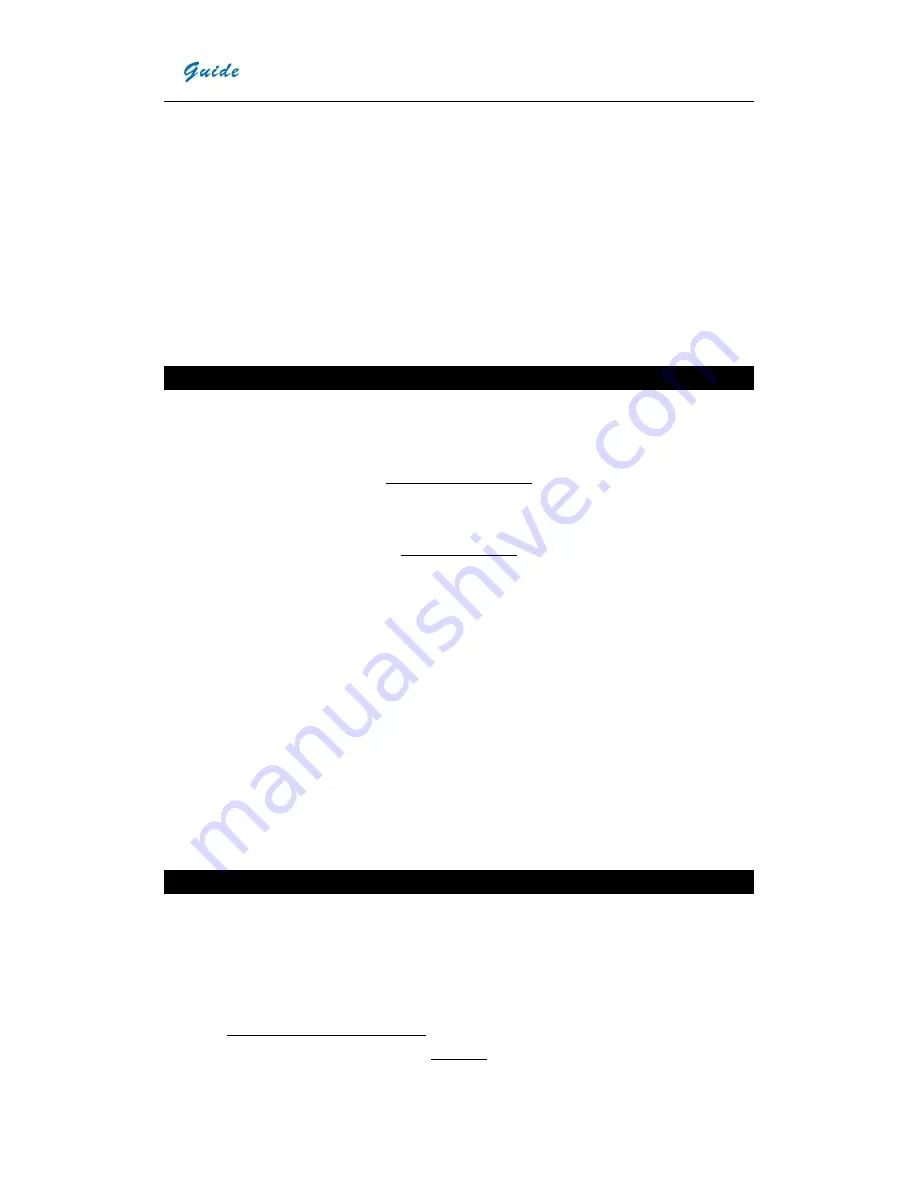
User Manual
2
•
FPA setting: to ensure accurate temperature measurement, the FPA detector was
calibrated in different temperature points--7degree, 17degree, 27degree,
37degree. When power on the camera in 0 degree for example, after period of
working the temperature of the camera (the detector) will increase gradually. And
when the internal temperature of the camera beyond 7 degree, FPA setting will
take place and will last for about 30sec, and during the FPA setting the camera will
not response for any operations. If power on the camera in a temperature about 8
degree, only when the temperature of the camera beyond 17degree, this
phenomenon will happen again. Camera will adjust FPA setting itself
automatically to ensure its stable performance.
Maintenance
To ensure that the
EASIR
TM
-4/ EASIR
TM
-2// EASIR
TM
-1
Thermal Camera is kept in good
working condition and remains fully operational, the following guidelines should be
adhered to at all times.
Non-optical surfaces
The non-optical surfaces of the camera can be cleaned when required, with a soft cloth
dampened with water and a mild detergent.
Optical surfaces
The lens of an IR camera is very expensive. Replacement or repair may be thousands of
dollars. The anti-reflective coating on the surface of the lens is the most expensive part of
the lens assembly (and is also critical to the radiometric capabilities of the system).
The optical surface should only be cleaned when visibly dirty. Care should be taken to
avoid oil, chemical dirt and touching the exposed lens surface, as skin acid left behind from
fingerprints can be damaging to coatings and lens substrates. After using the imager,
please close the lens cover.
Do not use dilution to clean the imager and its accessories, especially the optics. Use clean
soft dry tissue to clean the imager body, and the supplied lens cleaning tissue for lens.
Calibration and Repair Philosophy
To ensure the accuracy and reliability of the
EASIR
TM
-4/ EASIR
TM
-2/EASIR
TM
-1
Thermal
Camera, it is highly recommended that the instrument be calibrated at 12 monthly
intervals.
Calibration or repair for the instrument can be obtained by either contacting the address/
telephone number on the cover of this User Manual, or by email to the following
address: [email protected]
Caution
Summary of Contents for EasIR-1
Page 29: ...User Manual 26...






































