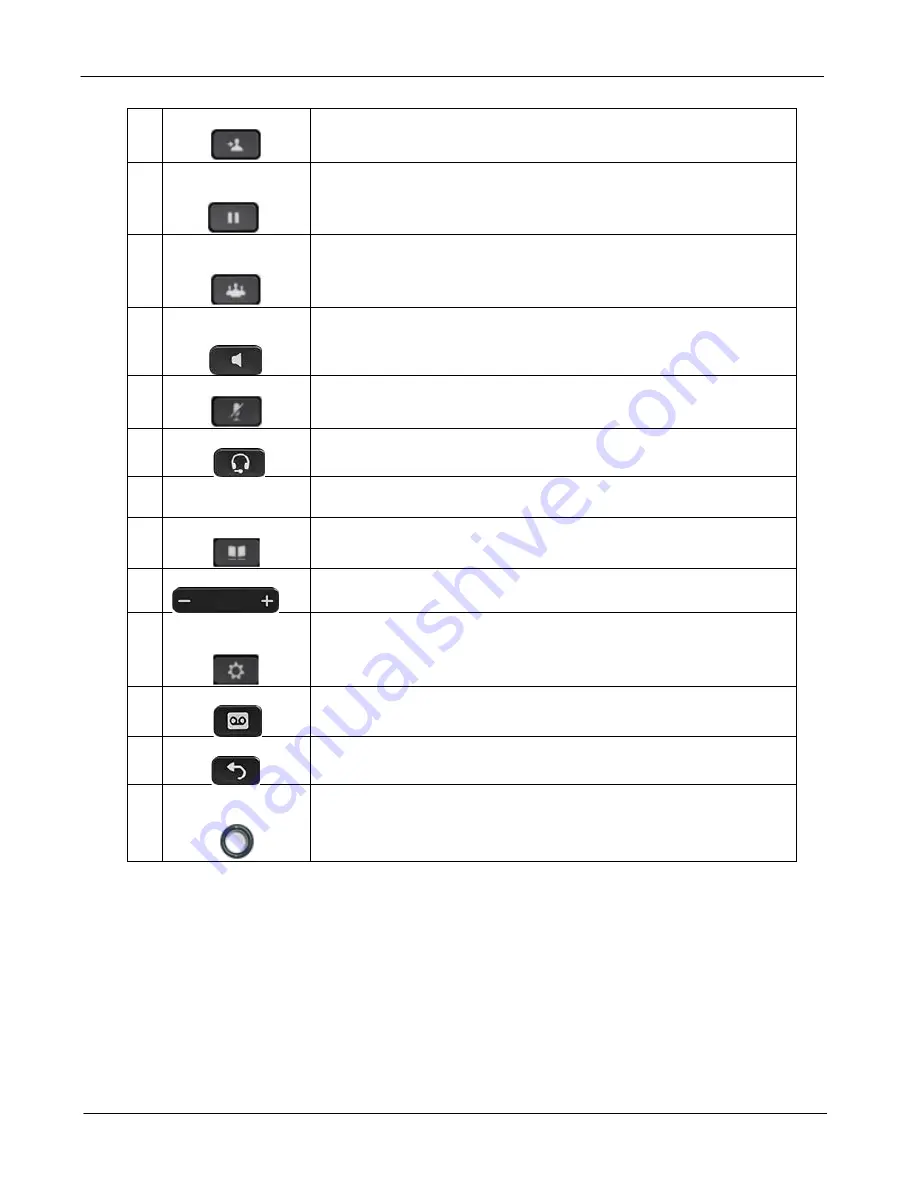
CLOUD VOICE S Service
– Cisco 8865 IP Phone User Guide
Version 4.0
5
© 2018 WTT HK Limited, All Rights Reserved
7
Transfer button
Transfers a call.
8
Hold/Resume
button
Places an active call on hold and resumes the held call.
9
Conference
button
Creates a conference call.
10 Speakerphone
button
Toggles the speakerphone on or off. When the speakerphone is
on, the button is lit.
11 Mute button
Toggles the microphone on or off. When the microphone is
muted, the button is lit.
12 Headset button
Toggles the headset on or off. When the headset is on, the
button is lit.
13 Keypad
Allows you to dial phone numbers, enter letters, and select
menu items (by entering the item number).
14 Contacts button
Opens/closes the Directories menu. Use it to access personal
and corporate directories.
15 Volume button
Controls the handset, headset, and speakerphone volume (off-
hook) and the ringer volume (on-hook).
16 Applications
button
Opens/closes the Applications menu. Use it to access call
history, user preferences, phone settings, and phone model
information.
17 Messages button
Dials to retrieve your Voicemail messages.
18 Back button
Returns to the previous screen or menu.
19 Navigation and
Select button
The Navigation and Select button allows you to scroll through
menus, highlight items and select the highlighted item.






































