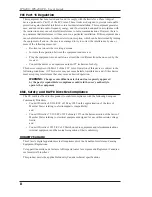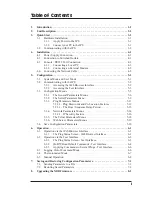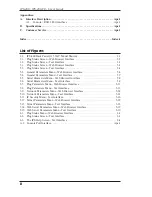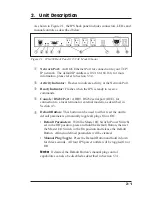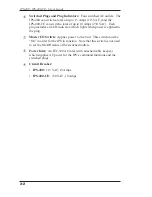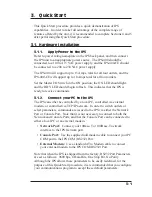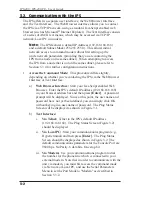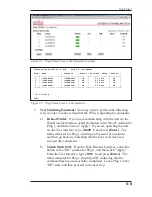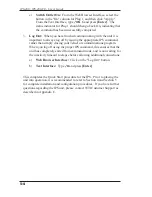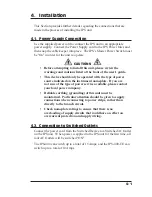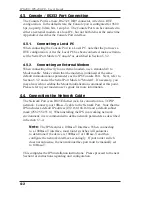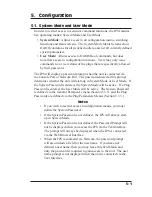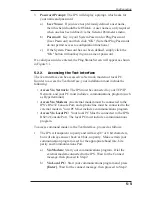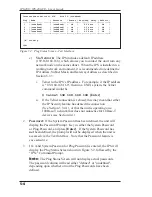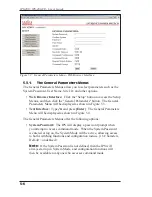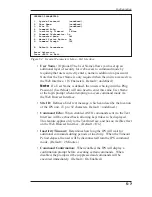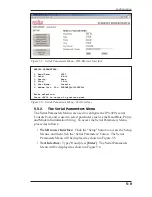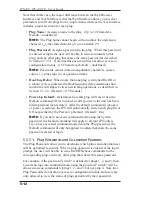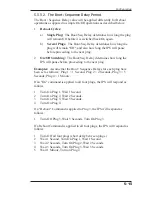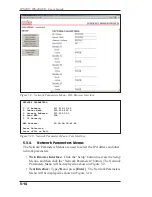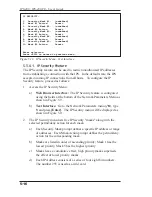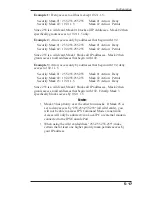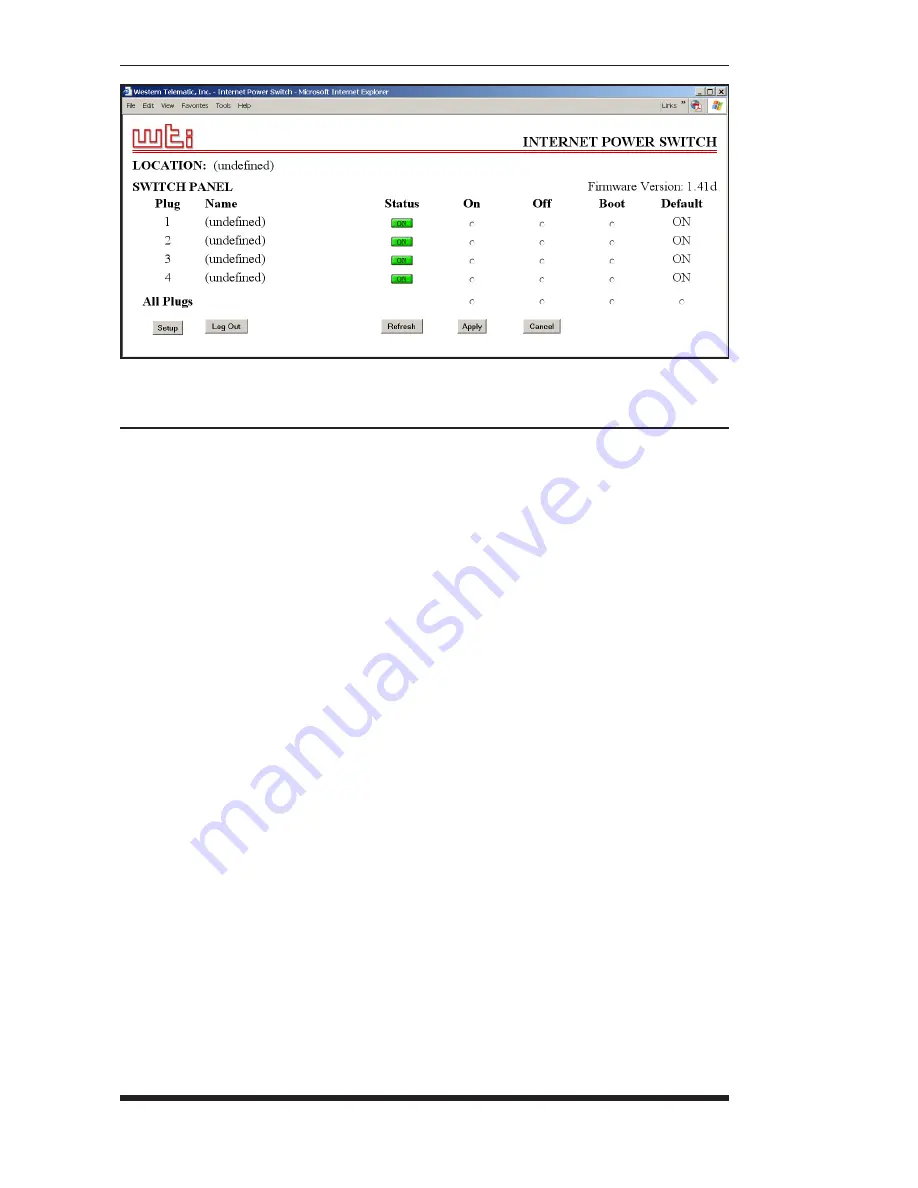
5-2
IPS-400 / IPS-400-CE - User’s Guide
5.2. Communicating with the IPS
In order to configure the unit or invoke command functions, you must first
connect to the IPS and access command mode. As discussed in Section 3,
the IPS offers two separate command interfaces: the Web Browser
Interface, and the Text Interface.
The IPS also offers three different methods for accessing command mode;
via network, via external modem, or via local console. The Web Browser
Interface is only available when the IPS is contacted via network, and the
Text Interface is available via network, modem or local PC. The sections
that follow describe the procedure for accessing the Web Browser Interface
or the Text Interface.
Note:
Configuration functions are only available when you have
logged into the IPS command mode using the System Password.
5.2.1.
Accessing the Web Browser Interface
In order to issue commands via the Web Browser Interface, the IPS must
be connected to a TCP/IP network, and your PC must be equipped with a
JavaScript enabled web browser (such as Microsoft
®
Internet Explorer or
Netscape® Navigator.)
1. Start your JavaScript enabled Web Browser.
2. Key the IPS’s IP address (default = http://192.168.168.168) into the
web browser’s address bar, and then press
[Enter]
.
Figure 5.1: Plug Status Screen - Web Browser Interface
Summary of Contents for IPS-400
Page 1: ...WTI Part No 13369 Rev C IPS 400 IPS 400 CE InternetPowerSwitches User s Guide ...
Page 2: ......
Page 55: ......