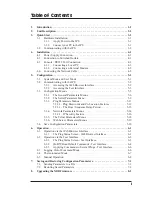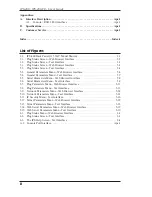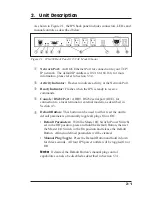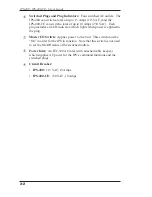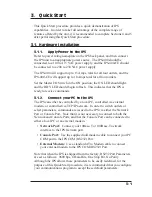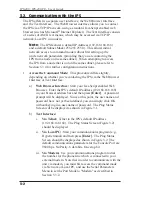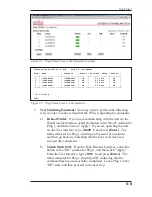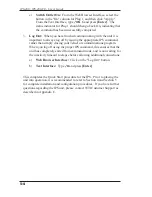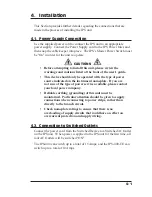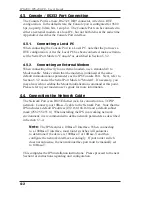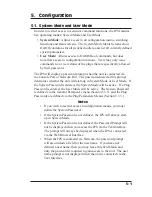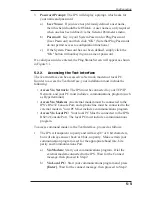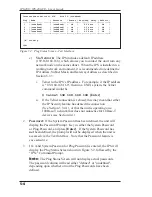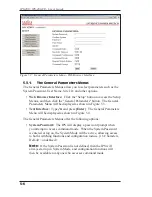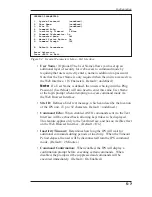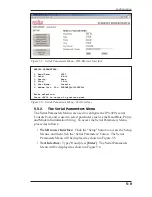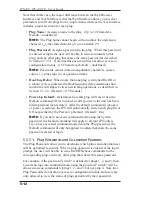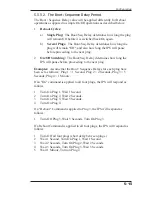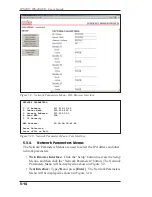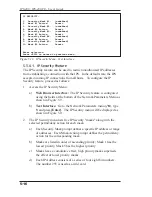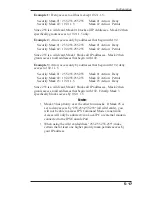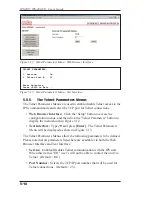5-3
Confi guration
3.
Password Prompt:
The IPS will display a prompt, which asks for
your name and password.
a)
User Name:
If you have not previously defined a user name,
then this field should be left blank. A user name is only required
when one has been defined via the General Parameters menu.
b)
Password:
Key in your System Password or Plug Password
(User Password) and then click "OK" (Note that Plug Passwords
do not permit access to configuration functions.)
c) If the System Password has
not
been defined, simply click the
"OK" button without keying in a name or password.
If a valid password is entered, the Plug Status Screen will appear as shown
in Figure 5.1.
5.2.2.
Accessing the Text Interface
The Text Interface can be accessed via Network, modem or local PC.
In order to access the Text Interface, your installation must include the
following:
•
Access Via Network:
The IPS must be connected to your TCP/IP
Network, and your PC must include a communications program (such
as Hyperterminal.)
•
Access Via Modem:
An external modem must be connected to the
IPS’s RS232 Console Port, and a phone line must be connected to the
external modem. Your PC Must include a communications program.
•
Access Via Local PC:
Your local PC Must be connected to the IPS’s
RS232 Console Port. The local PC must include a communications
program.
To access command mode via the Text Interface, proceed as follows:
1. The IPS is transparent to parity and will accept 7 or 8 bit characters,
but will always answer back at 8 bits, no parity. Make certain your
communication program is set for the appropriate baud rate, bits,
parity and Communications Port.
a)
Via Modem:
Start your communications program. Dial the
external modem connected to the IPS. Wait for the Connect
message, then proceed to Step 2.
b)
Via Local PC:
Start your communications program and press
[Enter]
. Wait for the connect message, then proceed to Step 2.
Summary of Contents for IPS-400
Page 1: ...WTI Part No 13369 Rev C IPS 400 IPS 400 CE InternetPowerSwitches User s Guide ...
Page 2: ......
Page 55: ......