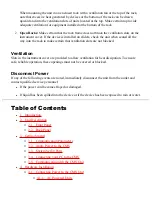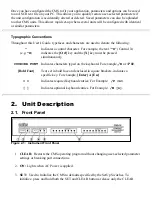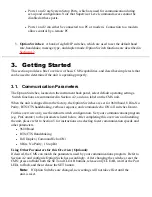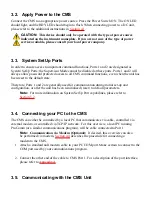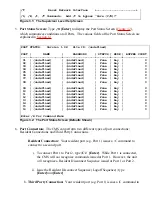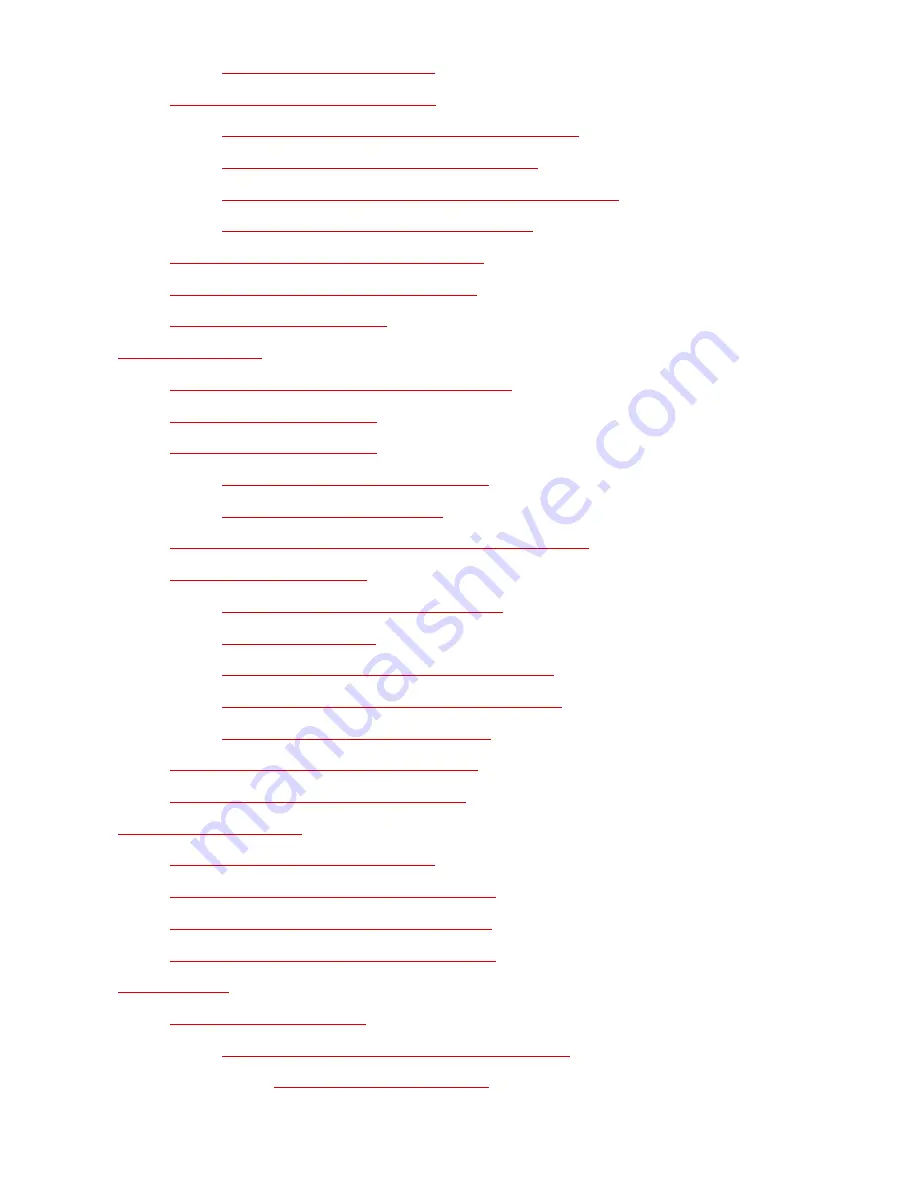
4.1.2. DC Powered Units
■
4.2. Configure Option Switches
4.2.1. Default Baud Rate (Sw1, Sw2, Sw3)
■
4.2.2. Default Handshake (Sw4, Sw5)
■
4.2.3. Default Response Message Format (Sw6)
■
4.2.4. Default Command Echo (Sw7)
■
❍
4.3. Initialize Unit to Default Settings
❍
4.4. Connecting Devices to the CMS
❍
4.5. Application Example
❍
5. Configuration
5.1. Access to the CMS Command Mode
❍
5.2. System SetUp Ports
❍
5.3. Password Functions
5.3.1. The Supervisor Password
■
5.3.2. The Port Passwords
■
❍
5.4. Defining the Site ID and Supervisor Password
❍
5.5. Port Configuration
5.5.1. Configuration Conventions
■
5.5.2. Port Modes
■
5.5.3. RS232 Port Configuration Menus
■
5.5.4. Network Port Configuration Menu
■
5.5.5. Implementing IP Security
■
❍
5.6. Copying Parameters to All Ports
❍
5.7. Save User Selected Parameters
❍
●
6. The Status Screens
6.1. The Port Status Screen (/S)
❍
6.2. The Port Diagnostics Screen (/SD)
❍
6.3. The Network Status Screen (/SN)
❍
6.4. The Port Parameters Screens (/W)
❍
●
7. Operation
7.1. Any-to-Any Mode
7.1.1. Port Connection and Disconnection
7.1.1.1. Connecting Ports
■
■
❍
●