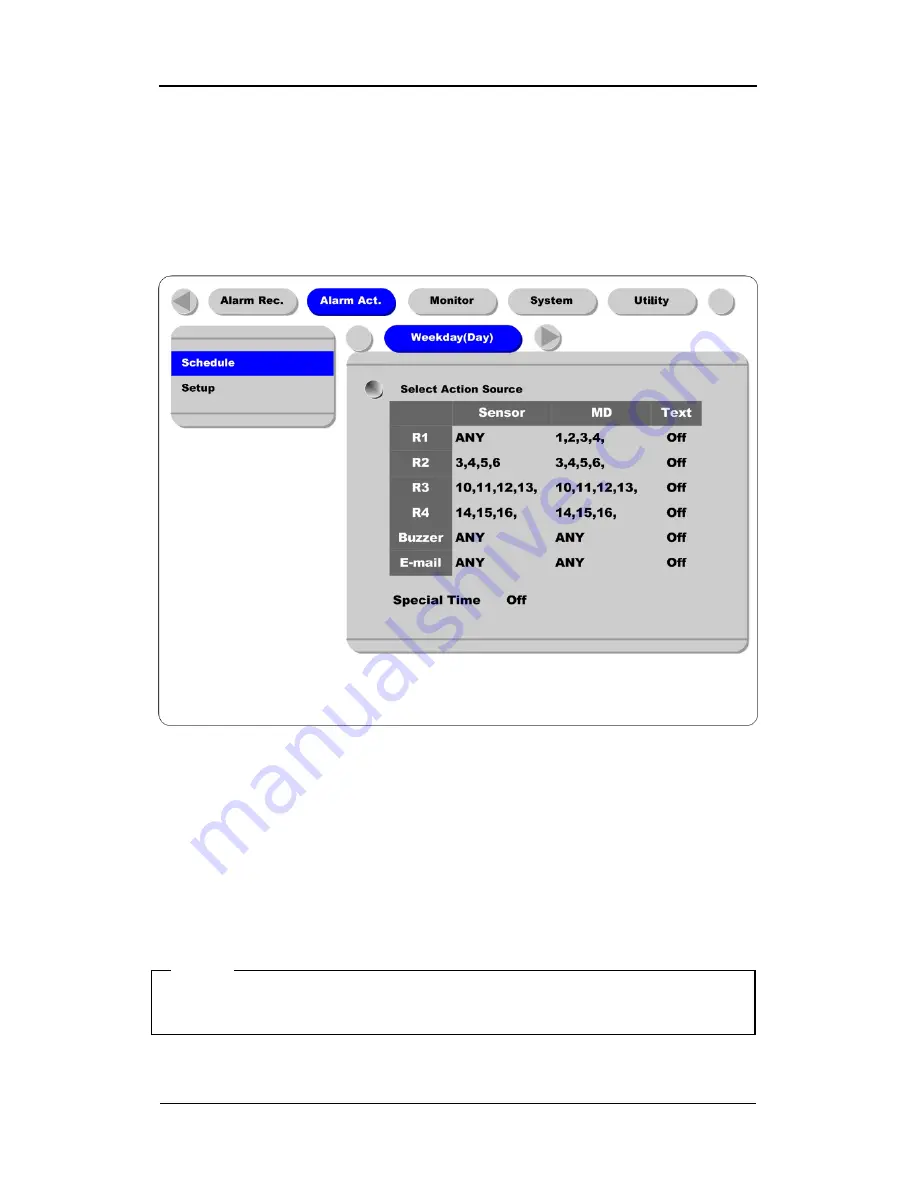
Basic Configuration
DRS5116
Wren
2003. 09. 06 (v 1.0)
91
16.5. Alarm Act.
The Alarm Act is used to set relay command for each time schedule; Weekday(Day), Weekday(Night),
Weekend(Day), Weekend(Night). In order to make alarm action run after setting schedule, the Relay,
Buzzer, and E-mail should be also configured.
16.5.1. Schedule
Select Action Source
In the menus of Relay1~Relay4, Buzzer, and E-mail, Sensor or MD can be set upto 4EA or ANY. And
Text can be set as “On/Off”.
For selecting sensor/MD, press the channel number to set.
Special Time
Enable “Special Time”in order to apply the relay schedule to the Special Time Zone.
<Note>
1. “Global” means to set all time schedules by same condition.
2. After setting it as “Global”, press the “Apply” button.
















































