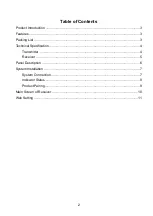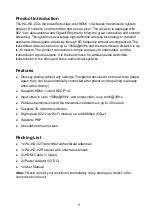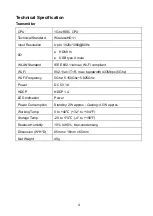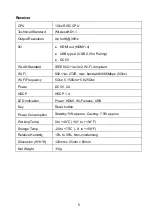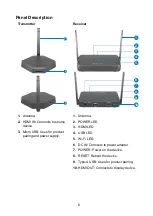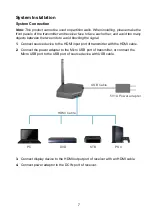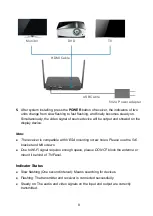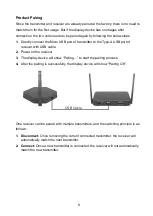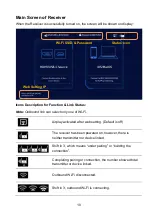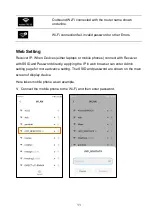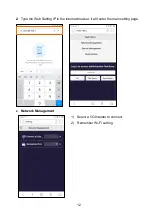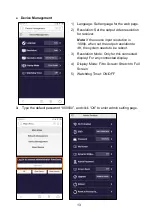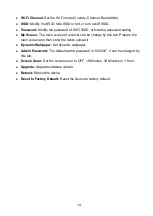Reviews:
No comments
Related manuals for WL-HD-02

U7
Brand: CAD Audio Pages: 2

U37
Brand: CAD Audio Pages: 2

STARPLUS Triad-S 1
Brand: Vodavi Pages: 19

GPSMAP 5008 - Marine GPS Receiver
Brand: Garmin Pages: 2

THE KICKBALL
Brand: Blue Microphones Pages: 12

HIF-8892EBT
Brand: Roadstar Pages: 80

IIN style
Brand: MAIIN SOUND Pages: 24

Home MVN 300
Brand: Somogyi Pages: 19

MCE 10
Brand: Beyerdynamic Pages: 12

MCS-D 202
Brand: Beyerdynamic Pages: 14

M-E 01
Brand: IC Audio Pages: 2

Audio 2000's AMW6304U
Brand: H & F Technologies Pages: 6

Rebel ATV22CB
Brand: Boss Pages: 2

5000 Series
Brand: Bouyer Pages: 5

GX-M10H
Brand: Sharp Pages: 2

CD-SW440N
Brand: Sharp Pages: 16

cd-pc4900
Brand: Sharp Pages: 4

CD-SW440NH
Brand: Sharp Pages: 34