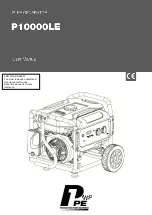18G HDMI 2x4 Splitter Kit over CAT5e/6/7
Table of Contents
1. Product Introduction .................................................................................................... 1
1.1 Features ............................................................................................................. 1
1.2 Package List ....................................................................................................... 2
2. Technical Specification ................................................................................................ 3
2.1 Splitter ................................................................................................................ 3
2.2 Receiver ............................................................................................................. 4
3. Panel Description ........................................................................................................ 6
3.1 Splitter Front Panel ............................................................................................. 6
3.2 Splitter Rear Panel ............................................................................................. 7
3.3 Receiver Panel ................................................................................................... 8
4. System Connection ..................................................................................................... 9
4.1 Usage Precaution ............................................................................................... 9
4.2 System Diagram ................................................................................................. 9
5. Source Switching ....................................................................................................... 10
6. IR Control .................................................................................................................. 11
6.1 Controlling the Display Device by IR IN ........................................................... 11
6.2 Controlling the Display Device by IR ALL IN .................................................... 11
6.3 Controlling the Source Device .......................................................................... 12
7. RS232 Control ........................................................................................................... 13
7.1 System Commands .......................................................................................... 13
7.2 Signal Switching Commands ............................................................................ 13
7.3 CEC Commands .............................................................................................. 15
8. EDID Management .................................................................................................... 18
9. Firmware Upgrade ..................................................................................................... 19