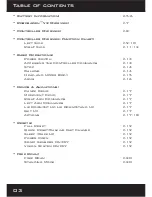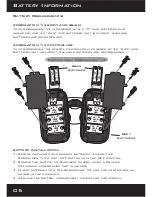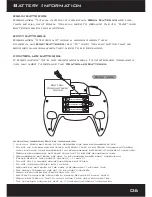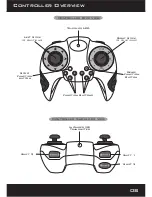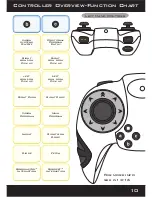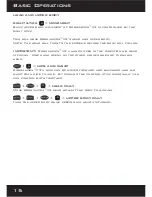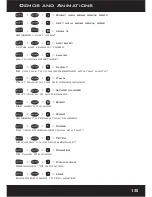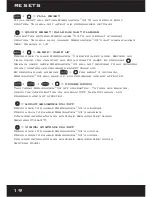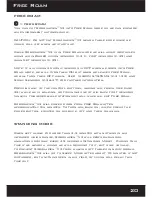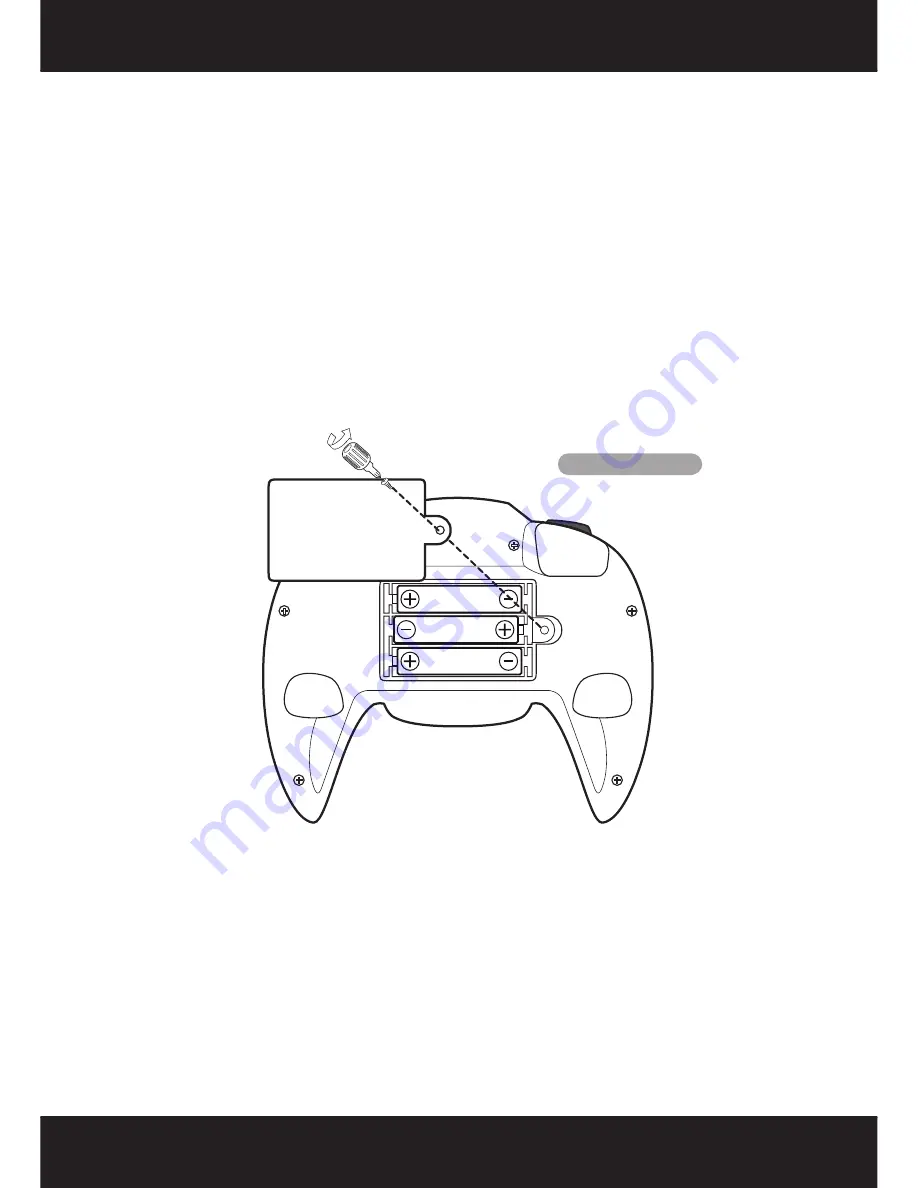
Attention: Important Battery Information
• Use only fresh batteries of the required size and recommended type.
• Do not mix old and new batteries, different types of batteries (Standard (Carbon
zinc), alkaline, or rechargeable), or rechargeable batteries of different capacities.
• Remove rechargeable batteries from the toy before recharging them.
• Rechargeable batteries are only to be charged under adult supervision.
• Please respect the correct polarity, (+) and (-).
• Do not try to charge non-rechargeable batteries.
• Do not throw batteries into the fire.
• Replace all batteries of the same type/brand at the same time.
• The supply terminals are not to be short circuited.
• Remove exhausted batteries from the toy.
• Batteries should be replaced by adults because of small parts.
• Remove batteries if the toy is not going to be used for some time.
• The packaging should be kept as it contains important information.
BRAIN BATTERIES
Robosapien™V2 will inform you when his
Brain Batteries
are low,
then he will shut down. You will need to replace the 4 x “AAA” size
batteries when this happens.
BODy BATTERIES
Robosapien™V2 does not issue a warning about low
power in his
Body Batteries
(6 x “D” size)
You may notice that he
becomes sluggish when they need to be replaced.
CONTROLLER BATTERIES
If Robosapien™V2 is not responding well to controller commands,
you may need to replace the
Controller Batteries.
Back View
Battery Information
06
Battery
Compartment
Cover
1.5V LR03 UM4 “AAA”
1.5V LR03 UM4 “AAA”
1.5V LR03 UM4 “AAA”