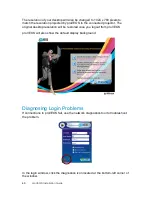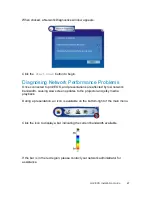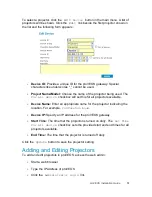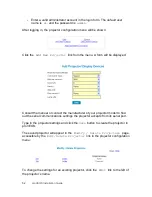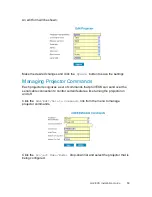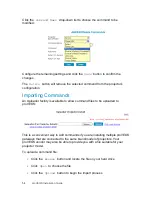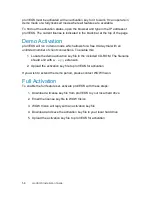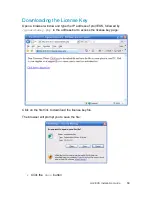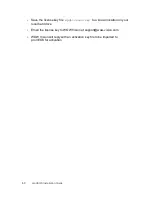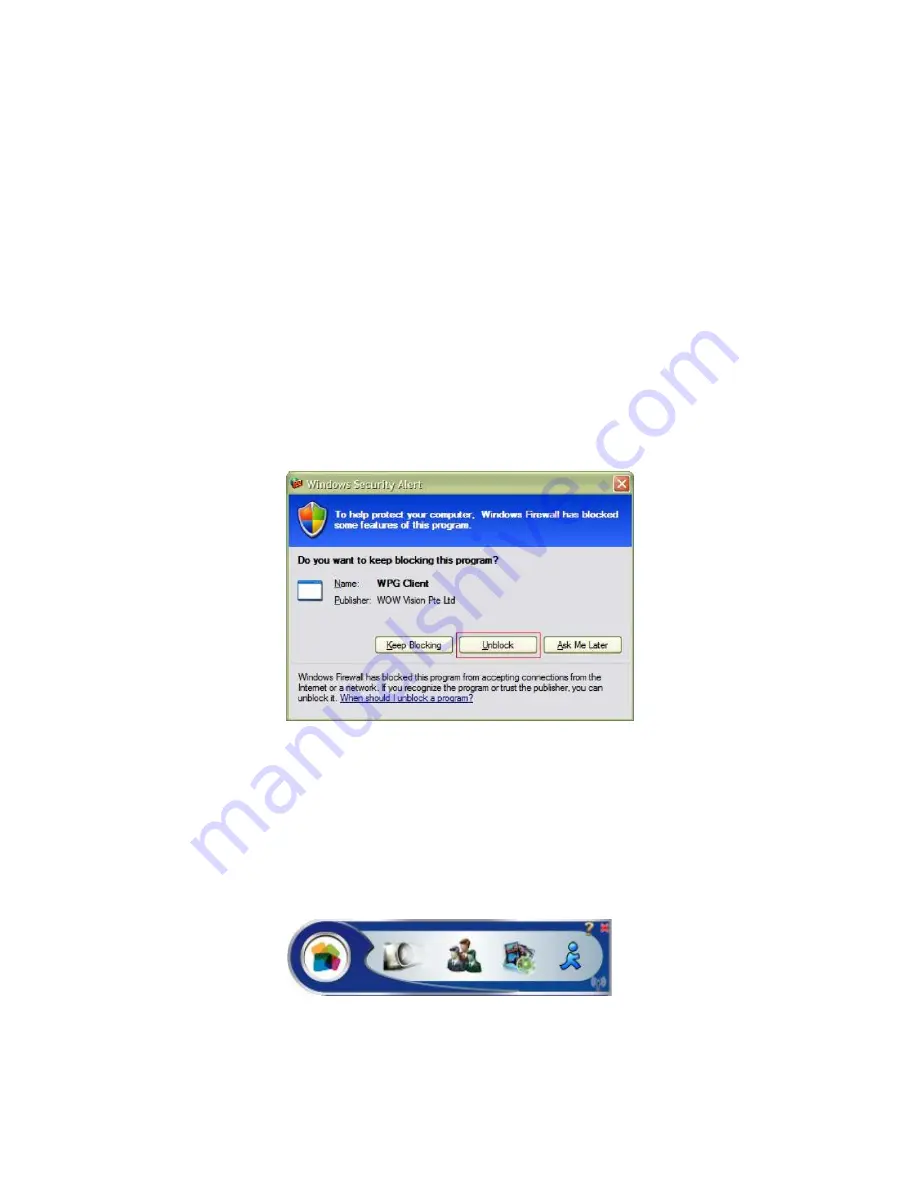
proVEOS Installation Guide
45
Use any valid account to login. On new installations, default accounts are
available:
Staff
– user name:
su
/ password:
supass
Participant
– user name:
user
/ password:
userpass
After entering the user name and password, click the
Login
button.
At this point, the client will make an outgoing network connection to proVEOS.
This may trigger firewall software to display a warning prompt. It is recommended
to choose the option that will allow the proVEOS client software to always be
able to make such connections without any future prompting.
If the Windows Firewall in Windows XP Service Pack 2 and above is used, a
Windows Security Alert
window will pop up:
Click
Unblock
to allow the proVEOS client to make outgoing connections to
the proVEOS gateway in future.
Note:
Other firewall software installed on your computer may also produce a
similar prompt.
Once the software connects to the proVEOS gateway successfully, the main
menu is available:
Summary of Contents for proVEOS
Page 1: ...Installation Guide ...
Page 2: ......
Page 4: ......
Page 5: ...Welcome ...
Page 7: ...Overview ...
Page 10: ......
Page 11: ...Setting Up the Hardware ...
Page 17: ...Installing the proVEOS System ...
Page 21: ...Configuring proVEOS ...
Page 29: ...Presenting from a Client ...
Page 48: ......
Page 49: ...Configuring Projectors ...
Page 56: ......
Page 57: ...Activating proVEOS ...
Page 62: ......
Page 63: ...Troubleshootin g ...