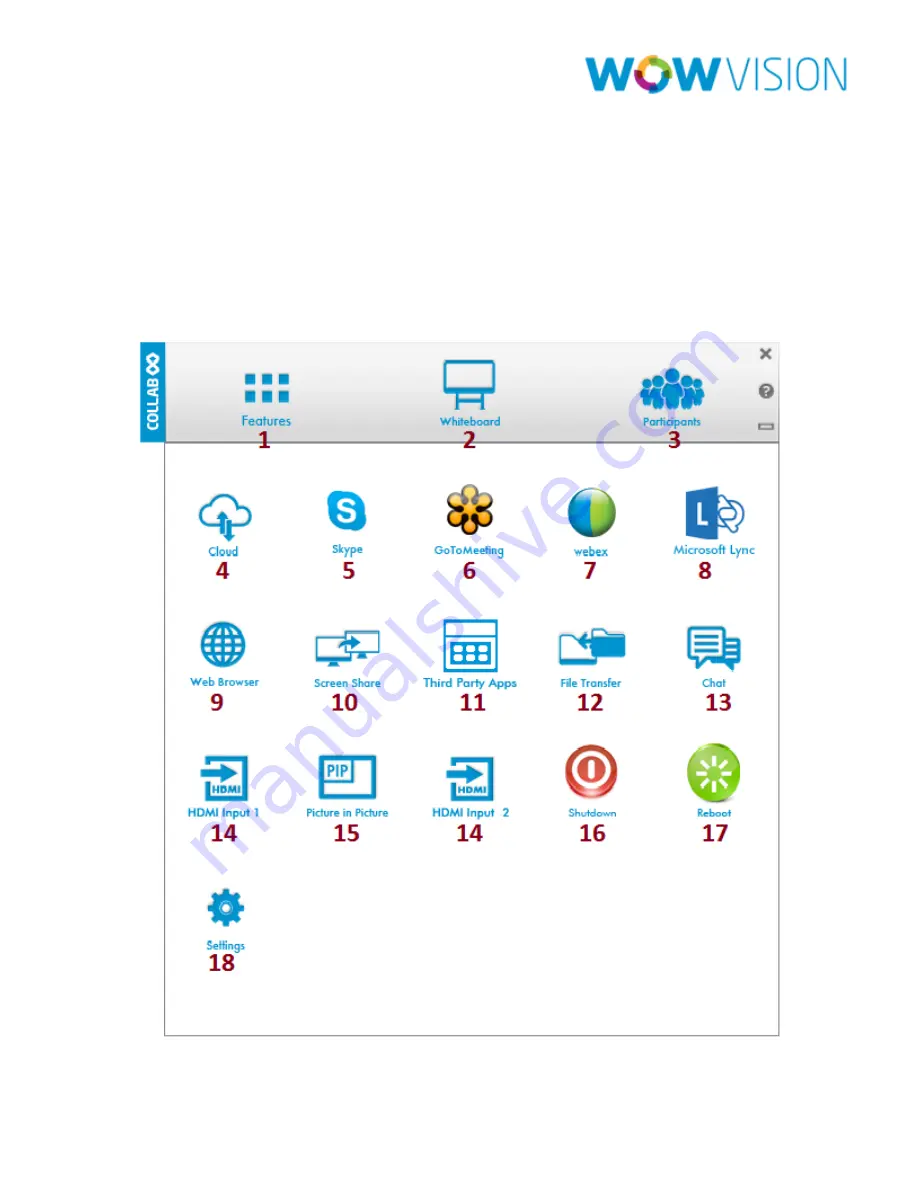
Page 12
Features
Collab8 is a true collaboration tool which allows you to bring your own device,
connect and present. Collab8 is a networked collaboration solution that can be
connected with any kind of display (Projector / monitor/ LCD/ LED). Collab8 allow
user to send their display to the large screen wirelessly. User can chat, share
documents and work collaboratively.













































