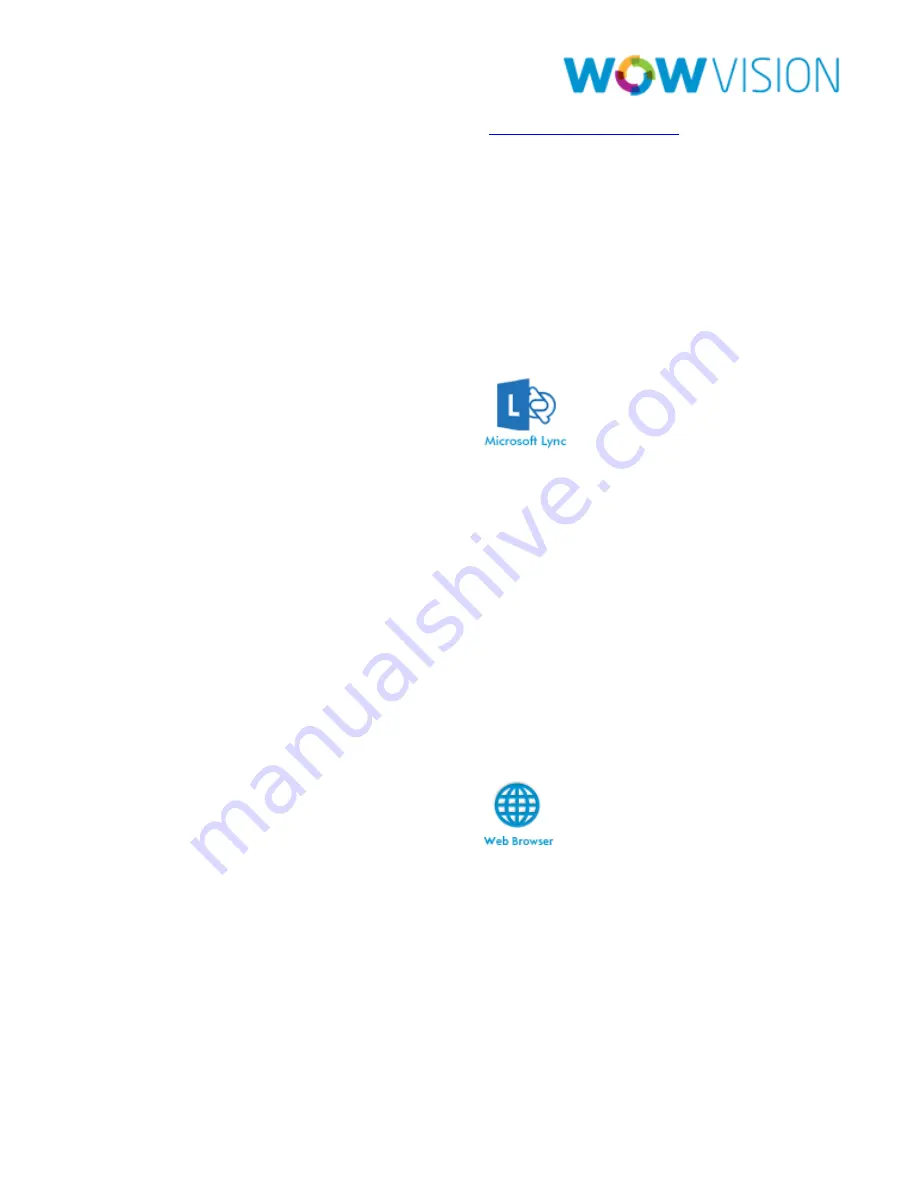
Collab8 User Manual
Page 32
It will lead you to the website of WebEx (
http://www.webex.com/
) from
where you can download it and start Online Meetings.
Microsoft Lync
Microsoft Lync provides the features for Instant Messaging, Voice over IP and
Video Conferencing; this is integrated with Collab8 from where user can use
any feature of it.
Steps to Start Video Conferencing with Microsoft Lync:
1.
Click on Features and go click on
It will open Microsoft Lync Sign In page and user can login and start
messaging or video conferencing.
Access Webpage
Collab8 allows user to access Web Browser direct from Collab8, user does not
need to go out of Collab8 to open any website or online presentation file
during presentation.
Steps to Open Web Browser:
1.
Click on Features and go click on
It will open the default browser (internet Explorer) at theCollab8 system where
you can open any Website or online Video / Presentation File.






























