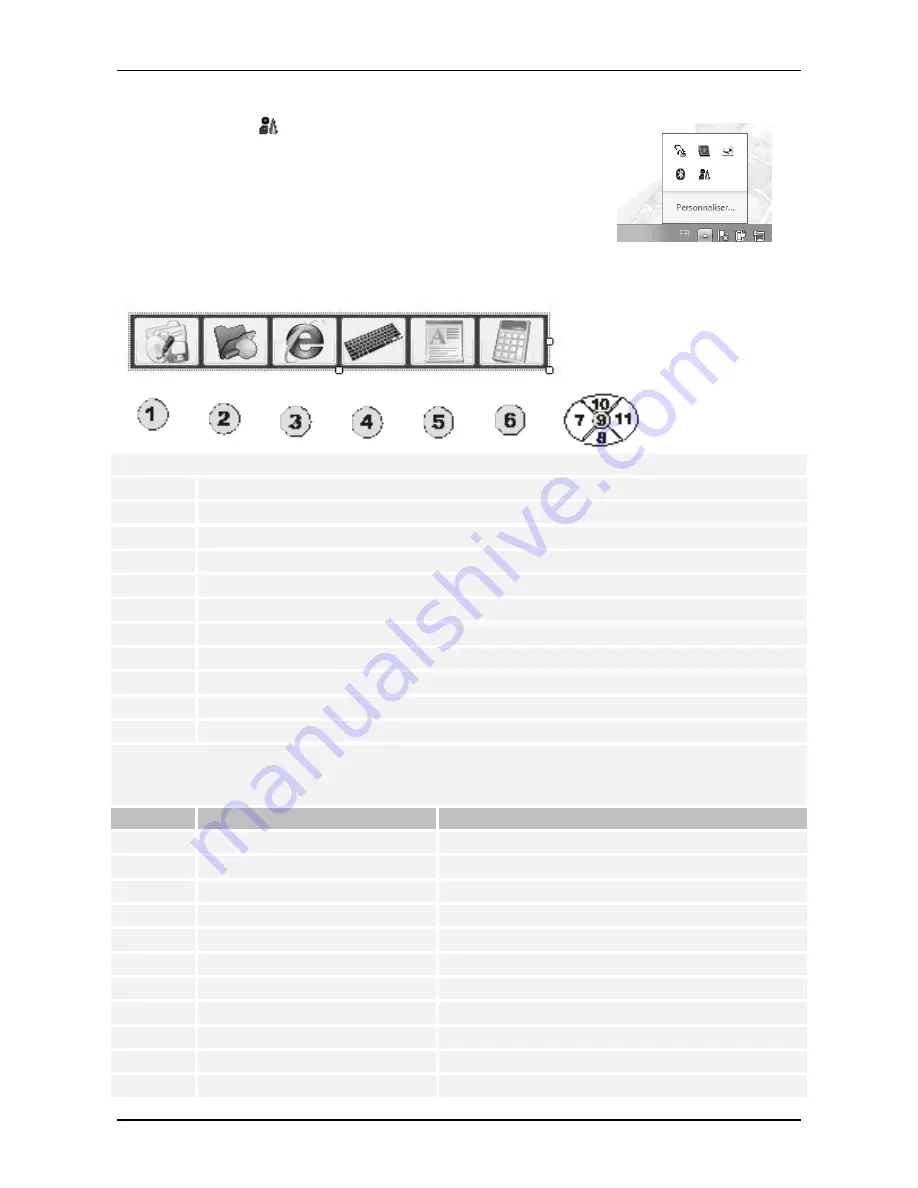
- 12 -
5.3
Using The Front Panel Hot Key Utility
Double click the icon
in the Windows system tray or Start
the Hot Key
Panel
5.4
Launch a Program via Primary, Secondary and Third Panels
Tap the icon twice to launch the program.
Features of the Hot Key buttonsbuttons
11
Start the WOW! Data backup Program See Chapter
6 Data backup
2
Open the Windows Explorer
3
Open the Windows Mobil CenterInternet Explorer
4
Start The Screen Keyboard
5
Start MS WordPad
6
Start the calculator
7
Move / Select Item
8
Move / Select Item
9
Selection Confirmation
10
Move / Select Item
11
Move / Select Item
Navigation in the BIOS, DOS mode
In the summary table below is the key assignment described which is required for the navigation in the system
BIOS in DOS mode.
Button
Keyboard Function
Description in Bios Utility
1
<Delete>
Launch CMOS Setup Utility
2
<Y>
“Yes” Confirmation
3
<N>
“No” Confirmation
4
<PgDn>
Change Value
5
<PgUp>
Change Value
6
<Esc>
Exit / Return
7
<
←
>
Move / Select Item
8
<
↓
>
Move / Select Item
9
<Enter>
Selection Confirmation
10
<
↑
>
Move / Select Item
11
<
→
>
Move / Select Item
Summary of Contents for iq320
Page 1: ...2121_ENG Version 30 03 2011 Manual...
Page 20: ...19 Declaration of conformity...
Page 21: ...20...
Page 22: ...21...
Page 23: ...22...










































