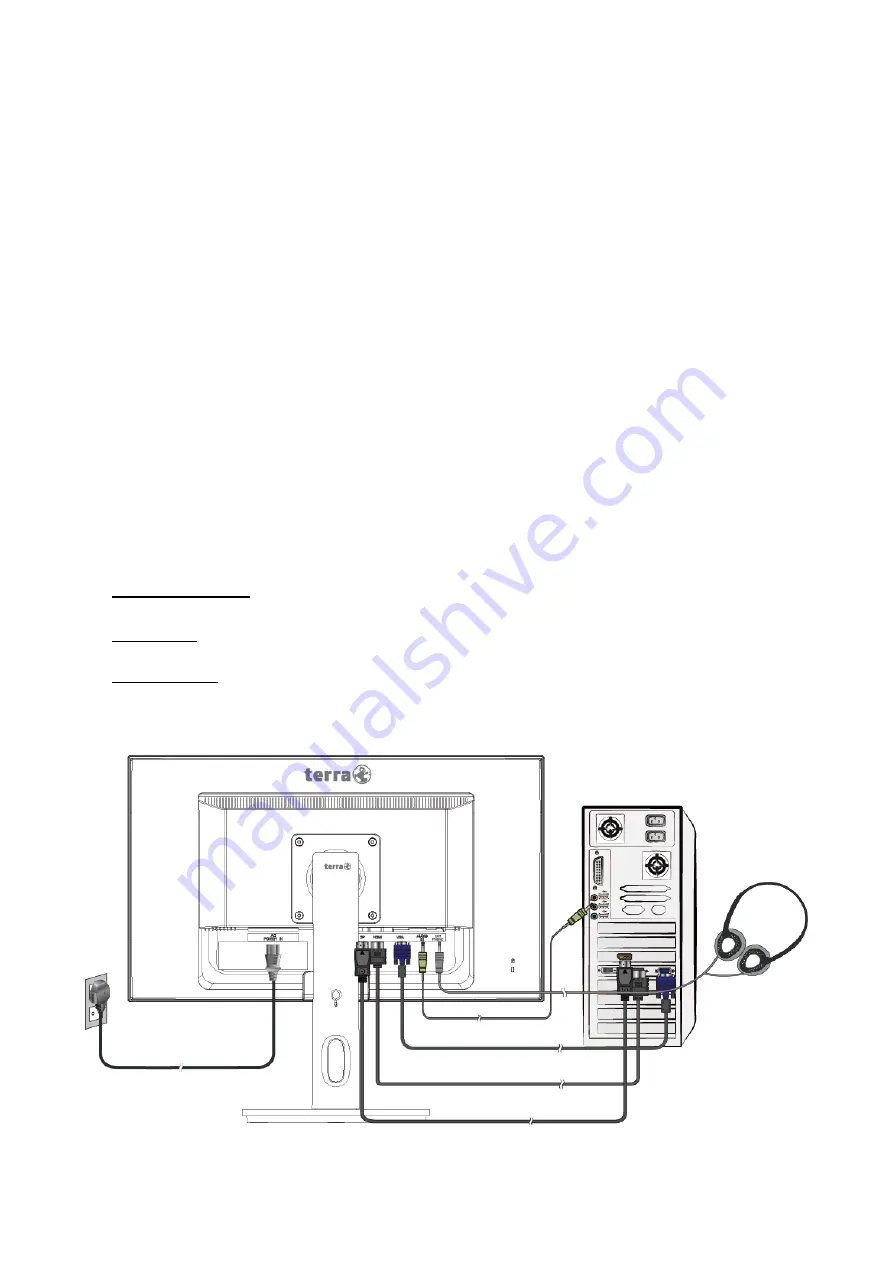
3
Power cable
Audio cable
HDMI cable
VGA cable
DisplayPort cable
Earphone
Quick Installation
1. Connect Video cable (HDMI cable)
Make sure both monitor and computer are powered OFF.
Connect the HDMI cable from HDMI output of computer to the HDMI input of the
monitor.
Or connect DisplayPort cable *Optional
Connect the DisplayPort cable from DisplayPort output of computer to the DisplayPort
input of the monitor.
Or connect VGA cable *Optional
Connect the VGA cable from VGA output of computer to the VGA input of the monitor.
2. Connect Power cord
Connect the power cord to a properly grounded AC outlet, then to the monitor.
3. Connect Audio cable
Connect the Audio cable from Audio output of computer to the Audio input of the
monitor.
4. Connect Earphone (not supplied)
Connect the earphone to the earphone output terminal of the monitor. (Earphone sold
separately).
5. Power-ON computer and monitor
Power-ON the computer, then Power-ON the monitor.
6. Windows users: Setting the Timing Mode (Resolution and Refresh Rate)
Example: 1920 x 1080 @ 60 Hz
Resolution Right-click on the Windows desktop > Display Settings > Advanced Display
Settings. Set the resolution.
Refresh Rate (vertical frequency) See your graphic card’s user guide for instructions.
Example:
PC





































