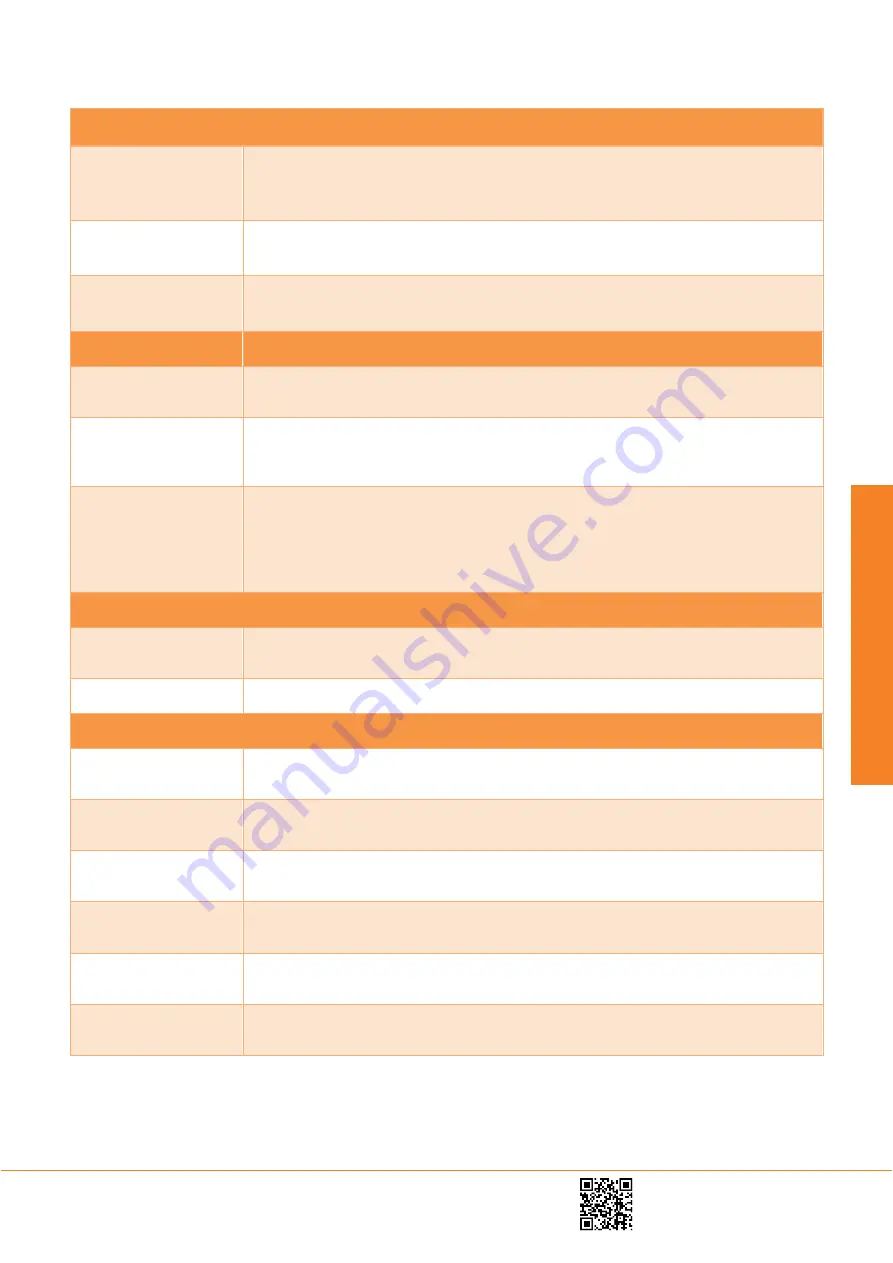
11
Phone numbers
E-mail and Web
ID
Headquarters
+420 725 877 063
Reg. No.: 29048575
Libocka 653/51b
+420 725 955 464
www.workswell.eu
VAT No. CZ29048575
Prague, Czech Republic
All pictures are only for illustration.
Real values may vary.
Work
swel
l I
nfr
ar
ed
Camer
a
Measurement features
ROI analysis
User can insert into the image variety of measurement tools/ROI:
Point, Line, Polyline
and
Rectangle
. User can insert more ROIs into one image, change its color, replace it or delete
ROIs that a user can see in the top-right subwindow
Zoom
User can
zoom
real-time streamed data, the acquired image or sequence – continuously,
each mouse scroll zooms 0,5x
Measured Values
In each ROI can be measured and visualized
Min, Max, and Average
temperature. User can
save temperature values from the ROI as
CSV file
Graphs
Thermal Scanner
Temperature values for Line ROI could be visualized in
Thermal Scanner
. User can select
number of lines and temperature range (manual or automatic)
Thermal Profile
All measured data can be displayed in real time
Thermal Profile
(for Line ROI). User can
adjust range of
graph axis
and see the measurement
Target Cross
for fast and easy
visualization of measured graph values
Time Graph
Temperature values from all ROI tools (for real time visualization or captured sequence
measurement) can be showed into the
Time Graph
. User can adjust range of
graph axis
and
see the measurement
Target Cross
for fast and easy visualization of graph values. For saved
sequence can be set upper and lower
limit
for the temperatures in each ROI and x-axis in
relative or real time
Radiometric Sequence
Playback
Radiometric video can be played
Backwards
,
Forwards
, show
Next frame or Previous frame
or play the sequence continuously in the
loop
Processing
User can
cut
the video and save it into new file as radiometric sequence.
Additional functions
Export
User can export images into different file formats - save
*.seq
file as
Radiometric JPEG, PNG
or CSV
file. Radiometric sequence can be exported to
AVI
file
Presentation Mode
For presentation purposes the live stream or acquired image can be displayed in
full screen
mode
with image related controls.
User Interface
Intuitive and well-arranged
user interface
. User can change layout of sub-windows or
restore layout to defaults
Image Information
The information about saved image in sub-window:
filename, camera type, captured date,
resolution, emissivity and reflected temperature
Camera Information
CorePlayer shows information about connected camera:
IP and MAC address
,
Camera
manufacturer, Camera model, Name, Serial number
and
Resolution
GPS Support
CorePlayer supports integration of
GPS data
from standard GPS receiver and display the
position in Google Maps

































