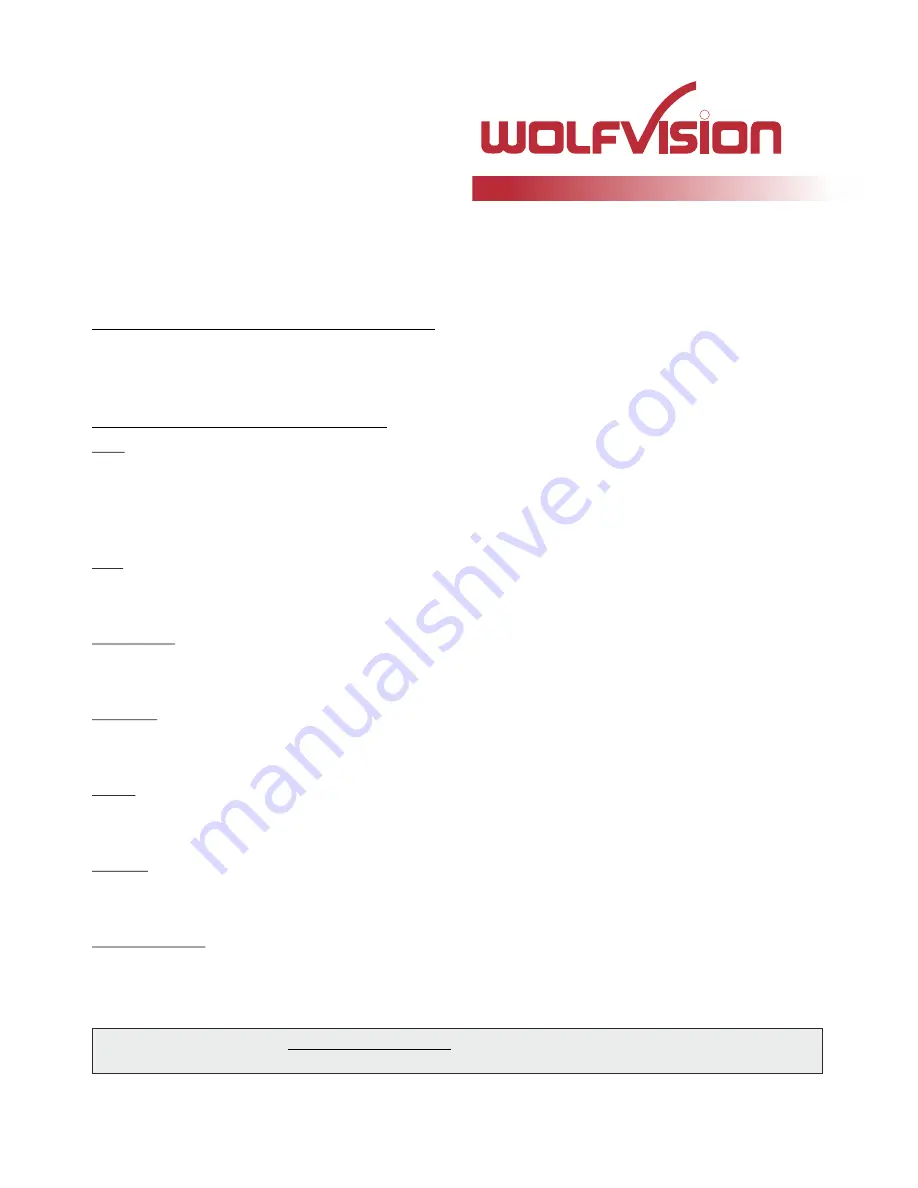
Printed in Austria - October 2015
International Distribution Offices
USA
WolfVision Inc
.
Duluth
Tel: +1(770)931-6802,
877-873-WOLF, Fax: +1(770)931-6906
(Atlanta)
E-Mail: [email protected] / [email protected]
Burlingame
(San Francisco)
E-Mail: [email protected] / [email protected]
, Fax: +65-6636-1269
Middle East
WolfVision Middle East
Dubai
Tel: +971 (04) 354 2233, Fax: +971 (04) 354 2244
E-Mail: [email protected]
WolfVision Germany
Tel: 0800 / 98 28 787 (Toll Free for Germany)
E-mail: [email protected]
WolfVision Co. Ltd
.
Tokyo
Tel: +81(0)3-6233-9465, Fax: +81(0)3-6233-9466
E-mail: [email protected]
Canada
WolfVision Canada, Inc.
Ottawa
Tel: +1(613)741-9898, Toll free: 877-513-2002, Fax: +1(613)741-3747
E-Mail: [email protected]
United Kingdom
WolfVision UK Ltd.
Maidenhead
Tel: +44 1628 509067, Fax: +44 1628 509100
E-Mail: [email protected]
Toll free:
Tel: +1(650)648-0002, Toll free: 800-356-WOLF
Germany
Japan
Asia
WolfVision Pte Ltd
Singapore
Tel: +65-6636-1268
E-mail: [email protected]
Manufacturer / Worldwide Distribution
WolfVision GmbH
A-6833 Klaus
Tel: +43(5523)-52250, Fax: +43(5523)-52249
AUSTRIA
E-Mail: [email protected]
CONTACTS
Internet Homepage: www.wolfvision.com
E-Mail to technical support: [email protected]
R















