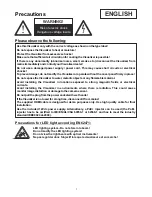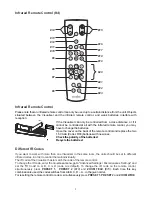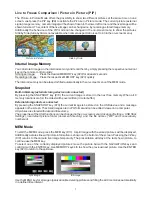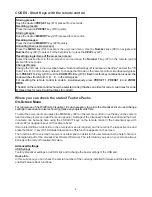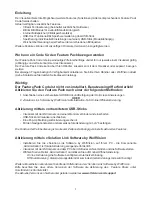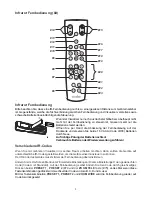4
VZ-8light
Visualizer
4
#1
#2
#3
#4
#5
Anschluss für Massenspeichergeräte
USB
Client
(siehe Seite 9)
R
VISUALIZER
VZ-8 neo
ZOOM
#1
#3
#4
PoE+
HDMI
IN
OUT
#2
4
VZ-8light
VZ-8neo
#5
#5
4
VZ-8light
VZ-8neo
Teile des Visualizers
Anschlüsse
(#1)
#1
Anschlüsse
(auf der Geräterückseite - siehe weiter unten)
#2
IR-Empfänger
Kamerakopf
#3
Kamera Tasten zur Steuerung und Menünavigation
(siehe Seite 9)
#4
IR-Fernbedienung
(siehe Seiten 5 und 6)