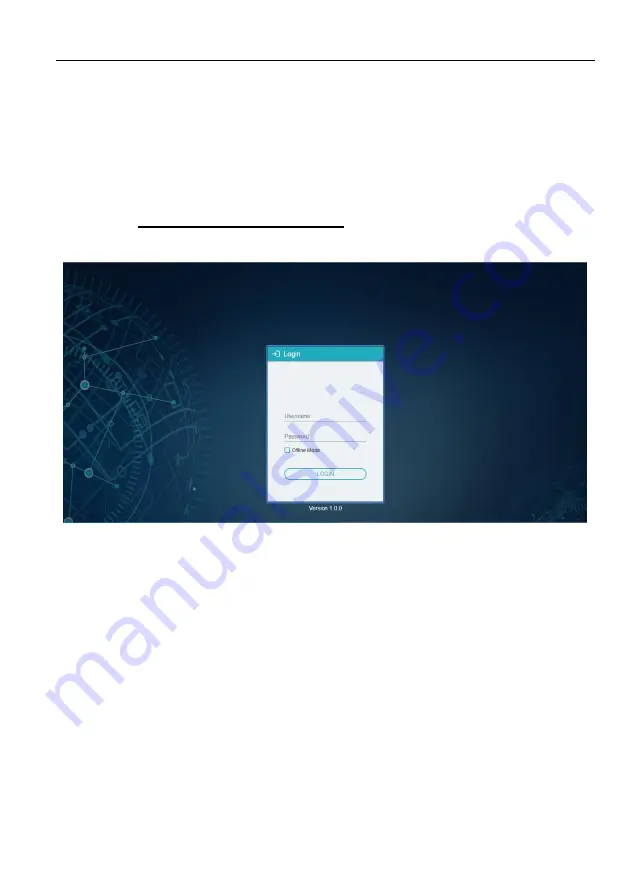
4K IP Streaming Extender
48
6. Operation of GUI Control
The web-based GUI is used to configure and control signal extension, routing and
switching between TX and RX units.
Before proceeding GUI, make sure all IPA units are powered ON. Then ensure that the
IP addresses of PC and all IPA units are on the same local area network (LAN). If this is
not the case, please manually set IP address mode as DHCP.
Please type
the IP Address of the control PC
in the internet browser, and it will enter
the below log-in webpage:
Username:
admin
Password:
admin
Please type the user name and password, and then click
LOGIN
.
Before starting the GUI control, make sure the control PC is connected either directly to
the network switch or to the Gigabit Ethernet port on one of the devices (TX or RX).
Upon launch, the main window will open up in the “Video Switching” tab. It will discover
all the TX and RX devices on the network and display them inside the application GUI.
The first step is to connect to the Server. Enter the IP address and click “CONNECT”.
The default Server setting is:
IP Address:
127.0.0.1
Port Number: 6970
All connected devices on the network will appear as a blue tiles within the GUI window.



















