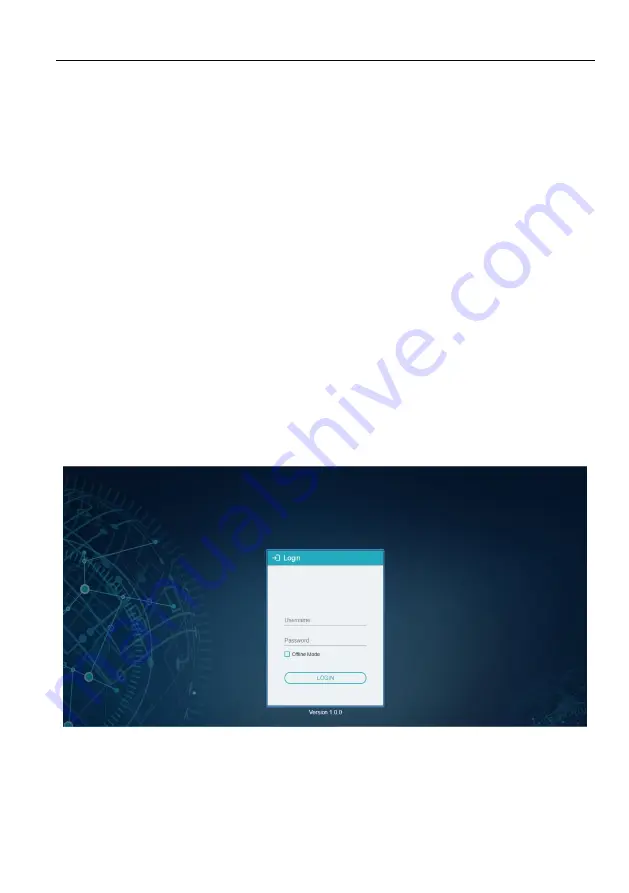
4K IP Streaming Extender
12
5. Operation of IPA Manager
5.1
General Information
The IPA Manager is a demonstration control software used to configure and control
signal extension, routing and switching between IPA TX and IPA RX units.
The IPA Manager does not directly communicate with or control the IPA TX/IPA RX
devices. Instead it communicates using a separate process. The IPA Control Server
functions as a proxy between the IPA Manager clients; and IPA end points (TX/RX) on
the network.
The IPA Manager can be used on any Windows PC using Microsoft .Net framework 4.0
or later Windows version.
The PC running the Control Center can be connected to the ETHERNET port of any
device or to any RJ45 port of the 10GbE switch except the management/console port
of the switch which is not part of the network.
Before proceeding, make sure all IPA units are powered ON. Then ensure that the IP
addresses of PC and all IPA units are on the same local area network (LAN).
Start the application by double clicking on
IPA Manager.exe
file. If you receive a pop-
up asking for network access confirmation, make sure that both Private and Public
networks are allowed.
Username:
admin
Password:
admin
Please type the username and password, and then click
Login
.






























