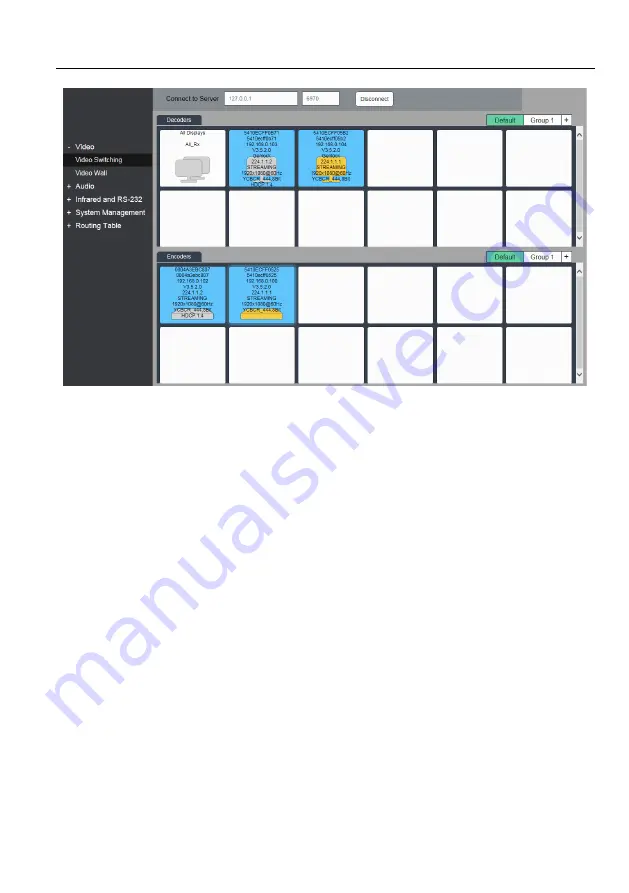
4K IP Streaming Extender
13
5.2 Device Configuration
Before starting the GUI control, make sure the control PC is connected either directly to
the network switch or to the Gigabit Ethernet port on one of the devices (TX or RX).
Upon launch, the main wi
ndow will open up in the “Video Switching” tab. It will discover
all the TX and RX devices on the network and display them inside the application GUI.
The first step is to connect to the Server. Enter the IP address and click connect.
The default Server setting is:
IP Address:
127.0.0.1
Port Number: 6970
All connected devices on the network will appear as a blue tiles within the GUI window.
Each tile will identify the “Hostname” of the device. The default device “Hostname” is
the MAC address. Note that th
e “Hostname” can be updated at any time. The “IP
Address” of the device is also indicated within the tile.
If a source device is connected to the HDMI port of the TX, a picture illustrating a
source device will appear within the tile belonging to the TX along with information
about the video feed. Similarly, if a display device is connected to the RX, an illustration
of a display will appear within the corresponding RX tile. If no device is visible within the
tile, it means that the device is connected and detected but no source (or display)






























