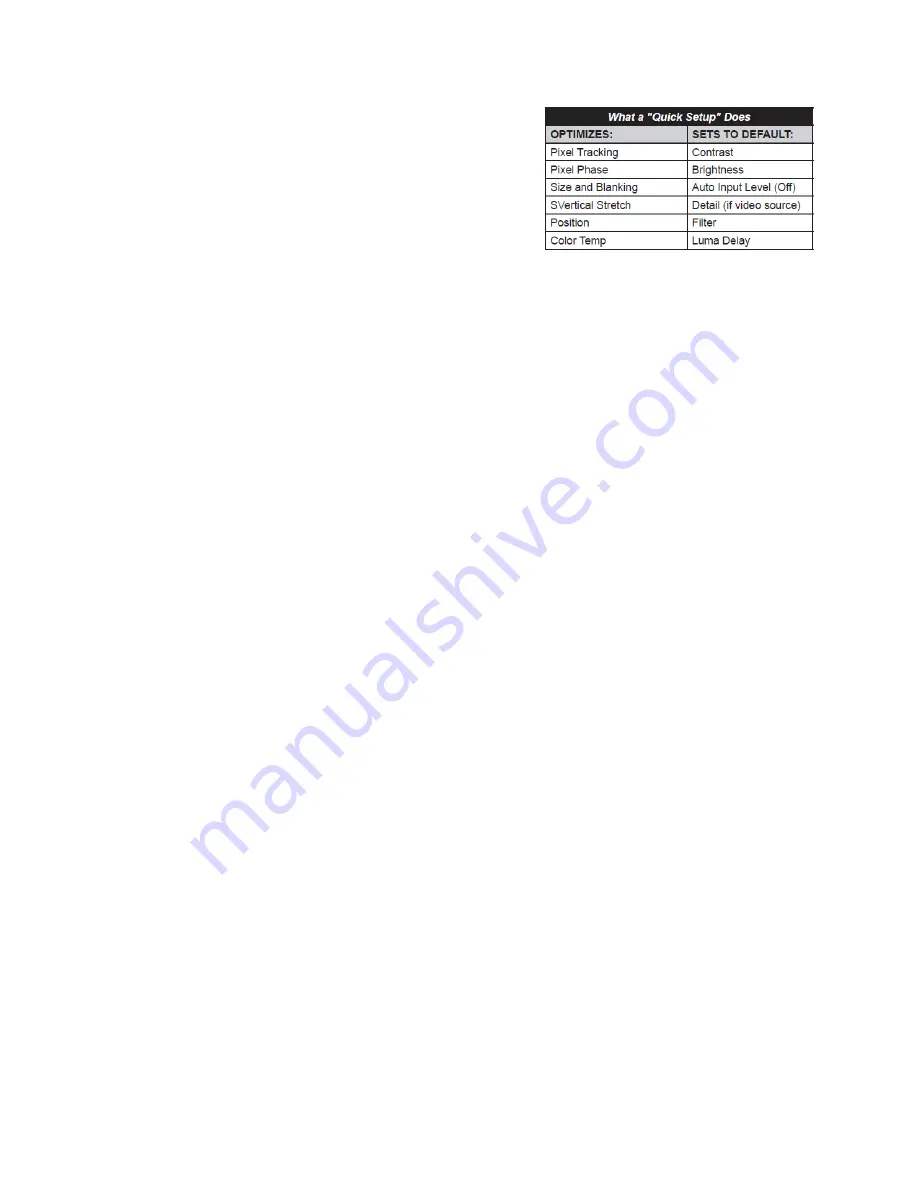
29
Initiates an automated process in which the projector optimizes
critical display parameters such as size, position, pixel tracking, etc.,
on the current source. Performing an auto setup can save time in
perfecting the display and you can then modify the adjustments as
desired.
NOTE:
You must have an unlocked channel present to use Auto
Setup.
FIGURE 3‐2 Quick Setup Parameters
The best auto setup will be obtained under the following conditions:
•
Input levels – it is best to have an image with saturated (very bright) colors.
•
Phase – high contrast edges are needed to determine active window size.
•
Video images should have whites and blacks in the image.
•
Video images should have content (including white) that extends to all edges of the image.
Channel [Memory] Access
Selects a specific source setup (channel) as defined and stored in the projector’s memory. Enter a two‐digit
channel number (or, if there is a list displayed, highlight it and press ENTER), and the display will automatically
change and update according to the previous setup parameters as defined for that channel.
NOTE:
A new channel
is automatically created if you adjust an image from a new source.
NOTE:
CHANNEL key behavior during a presentation depends on whether or not the Display Channel List option is
enabled in the Menu Preferences menu. You can choose to use a scrollable list of channels when you press
CHANNEL, or you may prefer to enter the desired channel number “blind”, i.e., without on‐screen feedback. See
Menu Preferences later in this section.
Slot 1, 2, 3, 4
Press to display the next active input on the card in the available input slot.
Input
Displays all inputs in all slots, both active and inactive. Scroll through the list to select an input for the main image.
Press Input again to show the list and select the picture‐in‐picture (PIP) image.
PIP
Turns PIP ON or OFF.
Swap
Swaps the main and PIP images.
Contrast
Summary of Contents for REF-1000
Page 1: ...1 REF 700 REF 1000 HOME THEATER PROJECTORS OWNER S MANUAL ...
Page 27: ...27 FIGURE 3 1 REMOTE KEYPAD Wired Remote ...
Page 94: ...94 Appendix B Menu Tree ...
Page 95: ...95 ...
Page 96: ...96 ...
Page 100: ...100 Sampling Messages and Their Meaning ...
Page 115: ...115 ...
















































