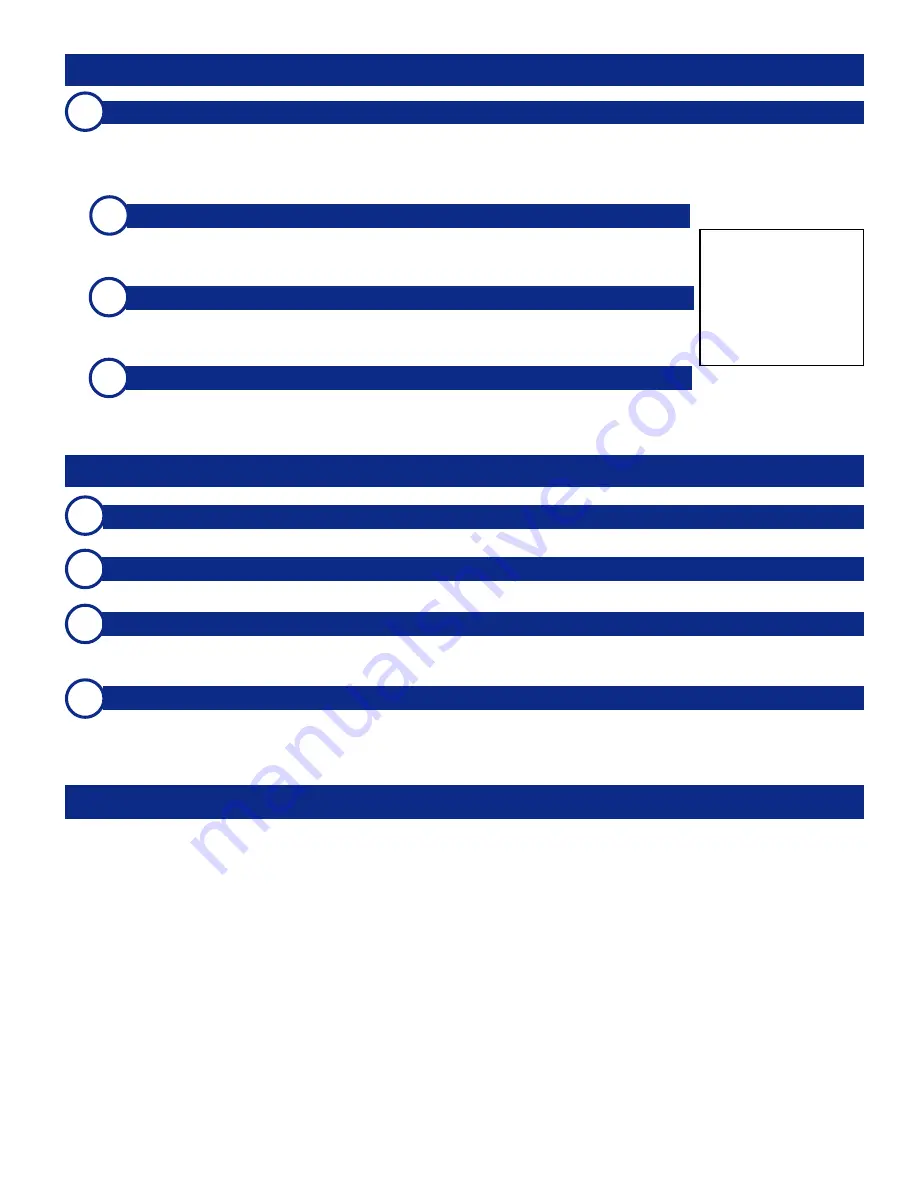
11
HD2SD, HD12DAC, and SD12DAC
User Manual P/N
821652
Rev-
A
© 2007 Wohler Technologies, Inc. and PANORAMAdtv ALL rights reserved
3
Analog Output Connectors
(P
R
/R/Y, P
B
/B/C, and Y/G/COMP)
The converted analog video signals are output from these three connectors. The analog output type is selected by setting
Option DIP Switch 1
(
Item D
). Selecting
component
outputs
PR/PB/Y
signals from the three connectors, selecting
RGB
outputs
Red/Green/Blue
signals, and selecting
Composite/S-Video
outputs
Y/C
signals (
S-Video
) from two
connectors (
Items 3a
and
3b
) and a
Composite
signal from the third connector (
Item 3c
). See
3a
,
3b
, and
3c
below.
HD12DAC and SD12DAC Front Panel Features
3a
3b
3c
NOTE:
It is
not
pos-
sible to convert
HD-SDI
signals to
S-Video
and
Composite
analog sig-
nals due to the inherent
high frequency of
HD
signals.
Y/G/COMP Output
•
Component
= outputs
Y
(Luminance) signal
•
RGB
= outputs
GREEN
(
G
) signal
•
Composite
= outputs
Composite
signal (not available from
HD-SDI
source*)
P
B
/B/C Output
•
Component
= outputs
P
B
(BLUE color difference) signal
•
RGB
= outputs
BLUE
(
B
) signal
•
S-Video
= outputs
C
(Color) signal (not available from
HD-SDI
source*)
P
R
/R/Y Output
•
Component
= outputs
P
R
(RED color difference) signal
•
RGB
= outputs
RED
(
R
) signal
•
S-Video
= outputs
Y
(Luminance) signal (not available from
HD-SDI
source*)
*
HD12DAC and SD12DAC Rear Panel Features
B
C
D
A
Power Supply Connector
A 12V DC power supply is connected here to provide power to the unit.
Power Indication LED
This LED lights up GREEN to indicate that the unit is receiving power.
Signal Lock Status LED
This LED lights up GREEN to indicate that the SD-SDI or HD-SDI input signal is "locked". The LED lights up AMBER
to indicate an unlocked signal. The LED remains unlit if no source is attached to the input.
Option DIP Switches (1 and 2)
These two 10-position DIP switches (1 and 2) are used to set the available options for the
HD12DAC
and the
SD12DAC
.
It is here where options such as
Analog Output Type
,
Audio Group
,
Audio Pair
, and others are selected. Note that the
SD12DAC
model has additional functionality which is selected with these switches, including video test pattern
generation. For detailed information about the available options and how to set them, see details starting on page
10
.
HD12DAC and SD12DAC Settings - DIP Module 1 and 2
The various options are selected by setting the switches on
DIP Module 1
and
DIP Module 2
.
DIP Module 1
is used to set the analog output type (converted from the HD or SD input signal), SD pedestal,
graticule type, center cross, embedded audio resolution, audio AES/analog select, and audio group/pair select.
DIP Module 2
is used to set the down-converted aspect format, SD raster output and graticule aspect ratio,
EDH, and audio test tones for the
HD12DAC
and
SD12DAC
.
DIP Module 2
also selects the video test patterns
for the
SD12DAC
.
DIP Module 2
features two refresh modes as set by switch
10
;
Update Mode
and
Update Pause Mode
. In
Update Mode
the DIP switch is continuously monitored for changes to its settings and so the unit will update it’s
function at the first detected switch change. When making multiple switch settings, the user should place the unit
into
Update Pause Mode
by setting DIP Switch
10
into the
DOWN
position. This pauses the updating of the
DIP switch settings. When the desired multi-switch setting has been made, the unit should be placed back into
Update Mode
by placing DIP Switch
10
into the
UP
position so that the new setting configuration can be read
and enabled by the unit.
See the procedures for the selection modes in the following pages for more information on how to use the refresh
modes.






































