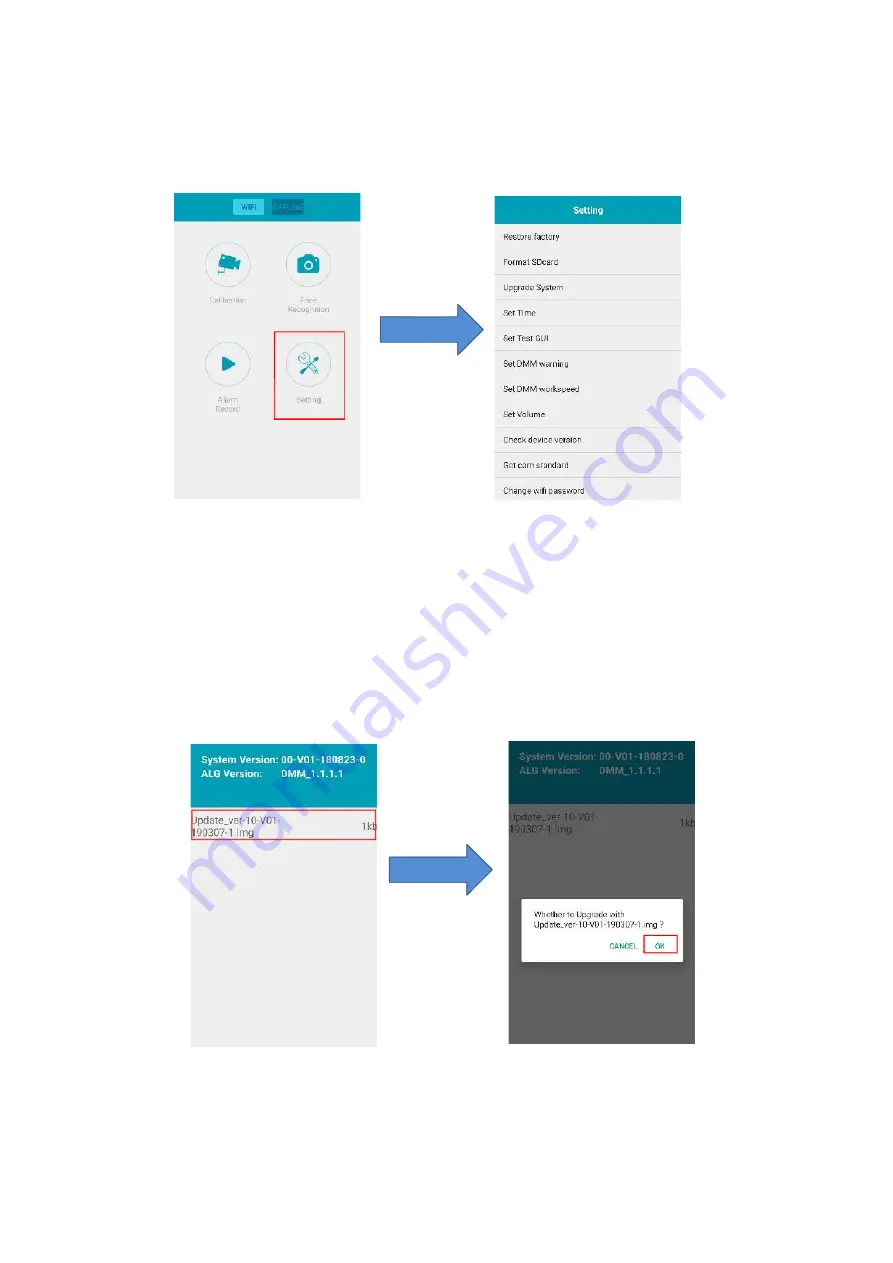
22
22
8.4 System setting
Press the “Setting” button to enter the configuration menu as follows.
Figure 29
1. Upgrade the software of driver fatigue monitoring system
To upgrade the software, first save the update pack to the
Micro SD
card, and then insert the card
into the device and powers up the device. After connecting App to the device through Wi-Fi, select
“Upgrade System” item to choose the update pack, then the system will update automatically. After
appearing the “update success” message, reboot the driver fatigue monitoring system to start the
updated system.
Figure 30


















