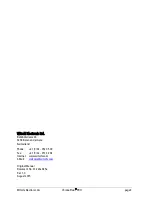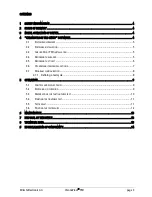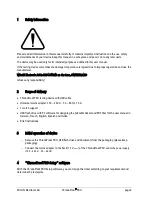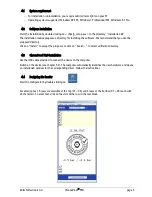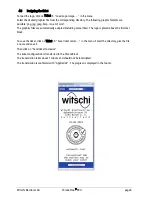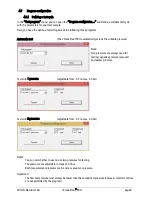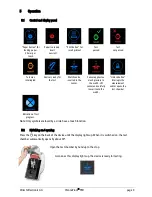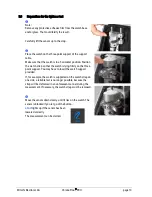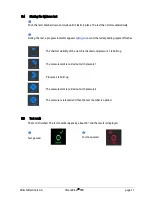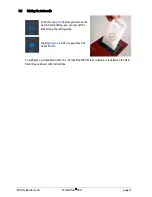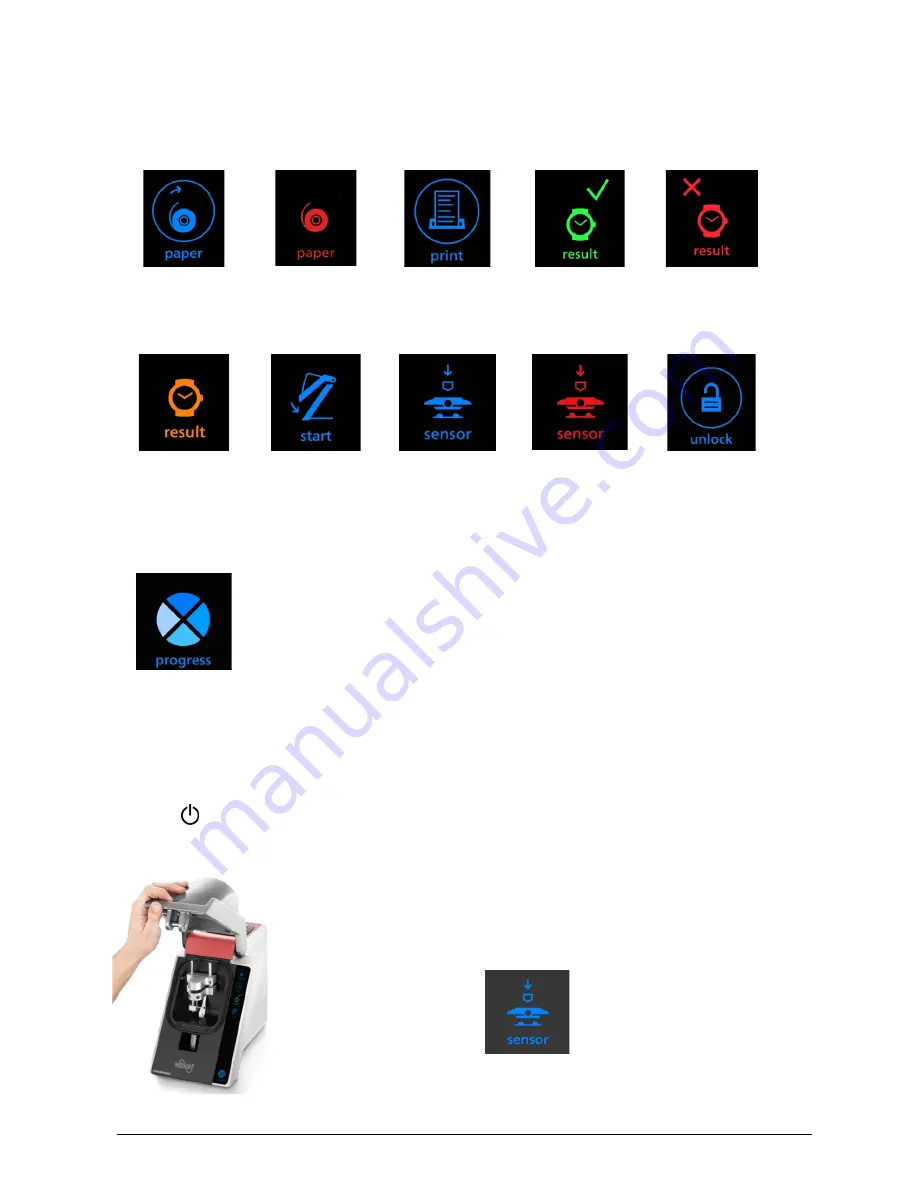
Witschi Electronic AG
ChronoProof
®
PRO
page 9
5
Operation
5.1
Control and display panel
“Paper button” for
feeding paper.
20 mm per
touch
Paper is used up.
Insert
new roll
“Print button” for
result printout
Test
passed
Test
not passed
Test was
interrupted
Device is ready for
the test
Watch can be
inserted in the
sensor.
Sensor applies too
much pressure to
the watch. Lift
sensor and carefully
lower it onto the
watch.
“Unlock button”
Interrupts the
measurement
and/or opens the
test chamber.
Indication of test
progress.
Note: Only symbols enclosed by a circle have a touch function.
5.2
Switching on / opening
Press the key on the back of the device until the display lights up. When it is switched on, the test
chamber automatically opens by about 90°.
Open the test chamber by hand up to the stop.
As soon as this display lights up, the device is ready for testing.