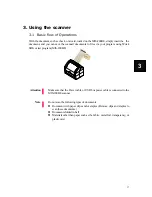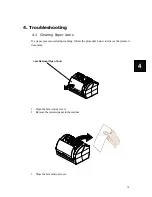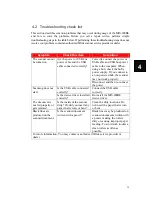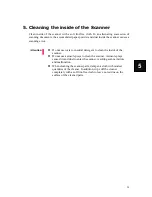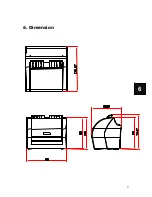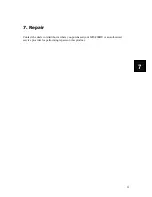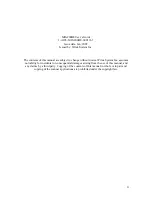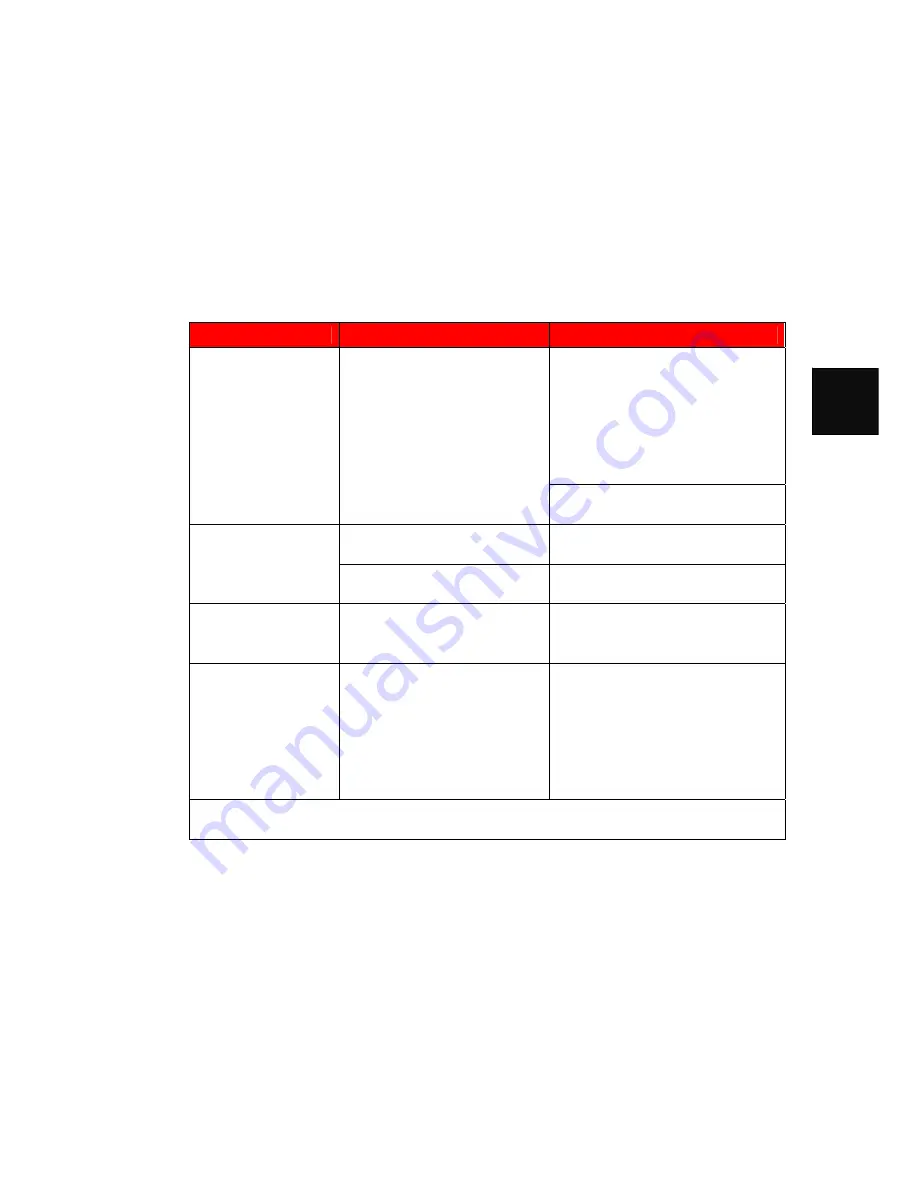
19
4
4.2
Troubleshooting check list
This section describes common problems that may occur during usage of the MIS-200BE
and how to solve the problems. Before you call a repair service, perform simple
troubleshooting steps in the table below. If performing these troubleshooting steps does not
resolve your problem, contact an authorized Witek scanner service provider or dealer.
Symptom
Check this item
Resolution
Correctly connect the power or
USB cable and USB bus power
cable to the computer. When
using a hub, check the hub’s
power supply. If you connect to
a non-powered hub, the scanner
may not work properly.
The scanner cannot
be turned on
Are the power or USB bus
power cable and the USB
cable connected correctly?
Disconnect and then re-connect
the power
Is the USB cable connected
correctly?
Connect the USB cable
correctly.
Scanning does not
start.
Is the device driver installed
correctly?
Re-install the MIS-200BE
device driver
The document is
not fed properly or
gets jammed.
Is the inside of the scanner
dirty? Or, did you insert any
paper that is torn, or bent?
Clean the dirty locations. Do
not insert the paper that is torn
or bent
Black lines are
produced on the
scanned document.
Is the scanned document
written with a pencil?
Black lines may be produced on
scanned documents written with
a pencil, making the rollers
dirty or causing improper paper
feeding. To avoid such troubles,
clean rollers as often as
possible.
For more information, You may contact a authorized Witek service provider or
dealer