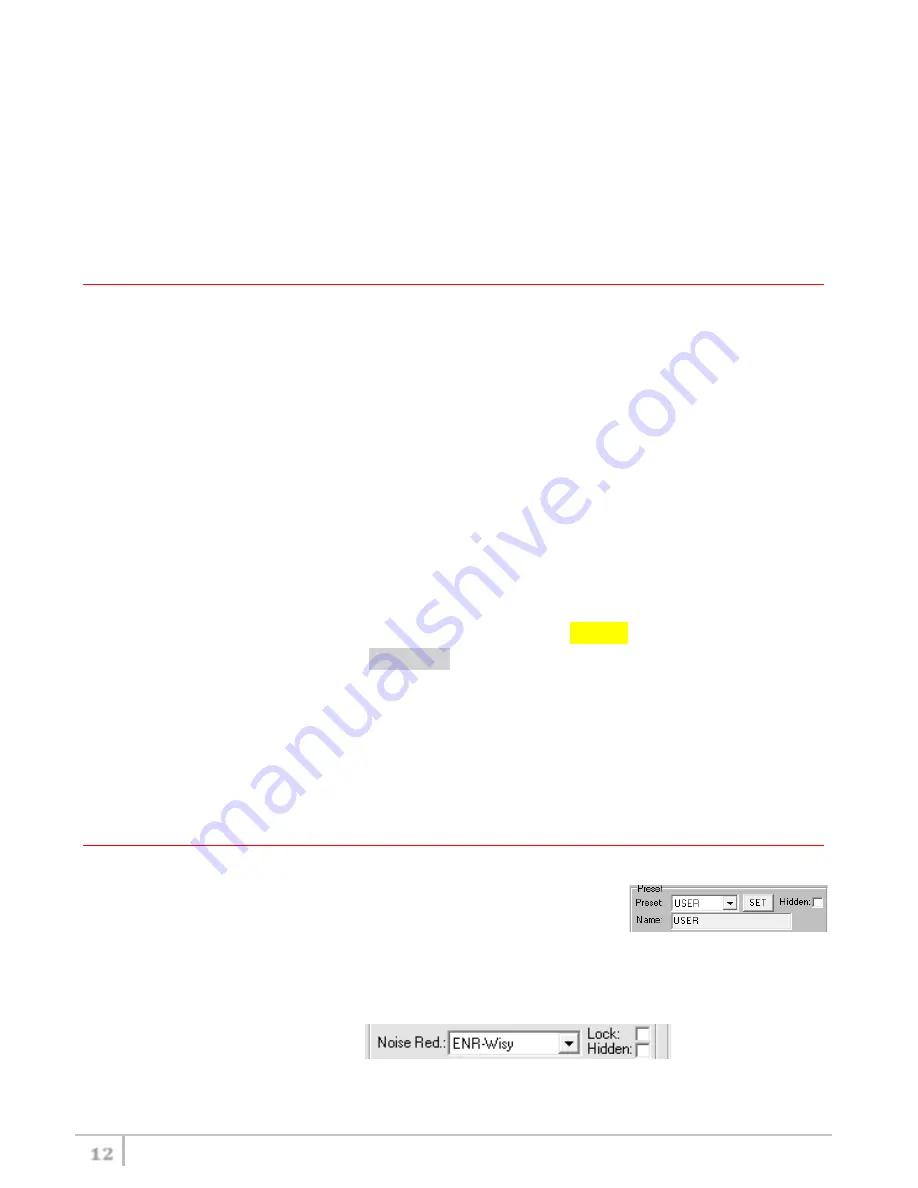
MTH400 User Manual
12
10 different configurations are available:
•
FACTORY configuration is a locked configuration: no parameter can be changed.
USER configuration is the only configuration that can be saved using the OLED display (see
<PRESET> menu). Note: It is not possible to change the name of this configuration.
Other 8 configurations where the user can change both the name and the values of all
parameters.
INTERFACE AND DEVICE PANEL (
❶
)
At the beginning, the program checks which IR devices are detected and they appears on the
Interface
panel.
The user has to select the device and push <connect> button in order to open the communication
with the IR device. A picture on the top in the Interface panel help the user in this selection showing
the type of devices detected. During this process the “IR activity” led blinks to indicate that the
program wait connection’s answer from the IR device.
A successful connection is signaled with the “interface connection” green led, while a failed
connection is signaled with the “communication error” led.
Once a supported device is found, the software automatically reads all the data related to the
remote configuration, as well as the frequencies that are pre-programmed.
Firstly, in order to avoid unwanted operation, no parameters can be changes and the EDIT button,
presents on the bottom of
Device
panel, is yellow and set to LOCKED state. Pushing the EDIT
button, it becomes grey and sets to UNLOCKED state to indicate that the configurations can be
modified.
In this panel it’s possible to assign a name to the TX (not available for FW v.1.22.0F or previous).
Under this parameter, there is a flag to hide the info menu on the TX (not available for FW v.1.22.0F
or previous)
CURRENT SETTINGS PANEL (
❷
)
In the Current Settings panel the user can
with Preset panel → load one of the 10 available configurations
with other panels → modify all the configuration’s parameters (the same that are
changeable in the OLED display). Each parameter can be locked or hidden clicking the
related lock/hidden button, so the set value cannot be changed next or cannot be visible on
the OLED display.
ATTENTION: All the modifies applied to the Current Settings panel are instantaneous: they are
Summary of Contents for MTH400
Page 2: ...MTH400 User Manual 2...
Page 21: ...MTH400 User Manual 21 DECLARATION OF CONFORMITY...
Page 22: ...MTH400 User Manual 22...
Page 23: ...MTH400 User Manual 23...










































