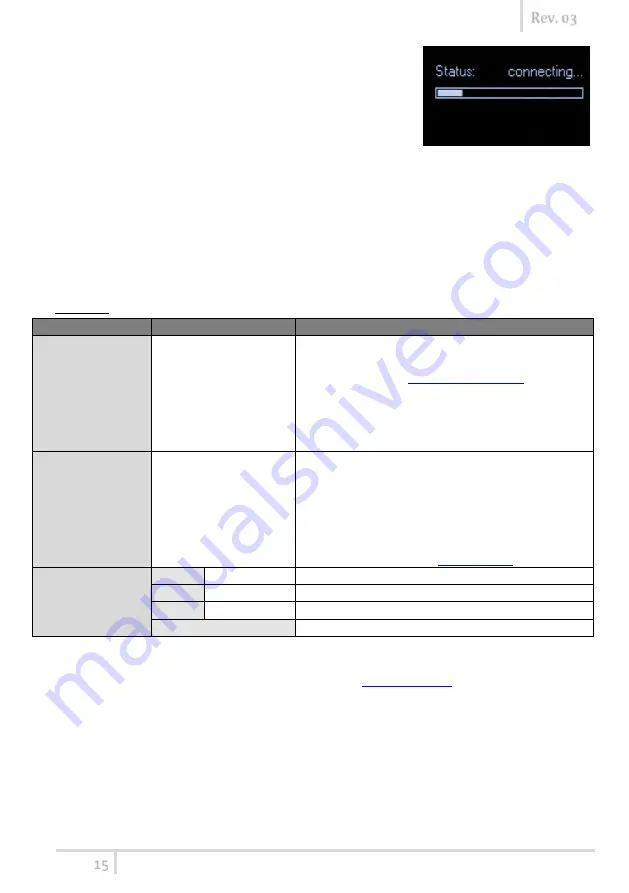
MPR30-IFB User Manual
Rev. 03
15
Sync
The SYNC function is useful to tune a transmitter on the same
frequency of the receiver via the IR interface. Before starting the
sync function tune the receiver on desired channel, manually or
using the SCAN utility. After this, enable the IR interface on the
transmitter. Now press UP&EXIT buttons together or enter in the
Sync menu to start the SYNC function. Keep the IR window of the
transmitter in front of the IR window of the receiver and, as soon as the connection is done, the
receiver will send to the transmitter all the information needed.
If the operation is not possible, (i.e. the frequency range of the transmitter is not compatible with
the frequency of the receiver), the display will show an error message.
If the transmitter has the function “NAME” enabled, when the sync function is completed it will
show the same name of the synchronized receiver.
Advanced
The
Advanced
menu allows to manage advanced settings.
PARAMETER
SETTING
MEANING
Lock volume
Yes / No
If set to Yes, during the “max brightness” of the
display an open lock is displayed on the Status
Display. After the “
Display -Low timeout
” the lock
becomes closed and the lock volume is enabled.
To enable the volume setting it is necessary turn
the volume knob below the previous setting or
make a “quick turn off – turn on”.
Pilot Squelch
Yes / No
When the Pilot tone is enabled, the audio output is
muted unless the correct carrier is detected
(19kHz).
When the Pilot tone is disable, the audio output is
muted if RF level < Squelch level.
For the presence/absence of audio output, check
the upper symbol in the
Clone
*
Add
00÷23
To add a clone
Load
Default/00÷23 To load a clone *
Delete
00÷23
To delete a clone *
Delete all
To delete all the clones *
*
A clone is a partial configuration of the MPR30-IFB which can be copied from a receiver to another
using the IRDA interface. It consists of the same parameters of pre-set configuration for less than
display, quick menu and headphones parameters (see the
From firmware version v1.3 the MPR30-IFB is able to manage up to 24 clones (from 00 to 23). The
menus of the clone management allow to add/load and delete a clone.
*
It appears if exist at least a1 clone






























