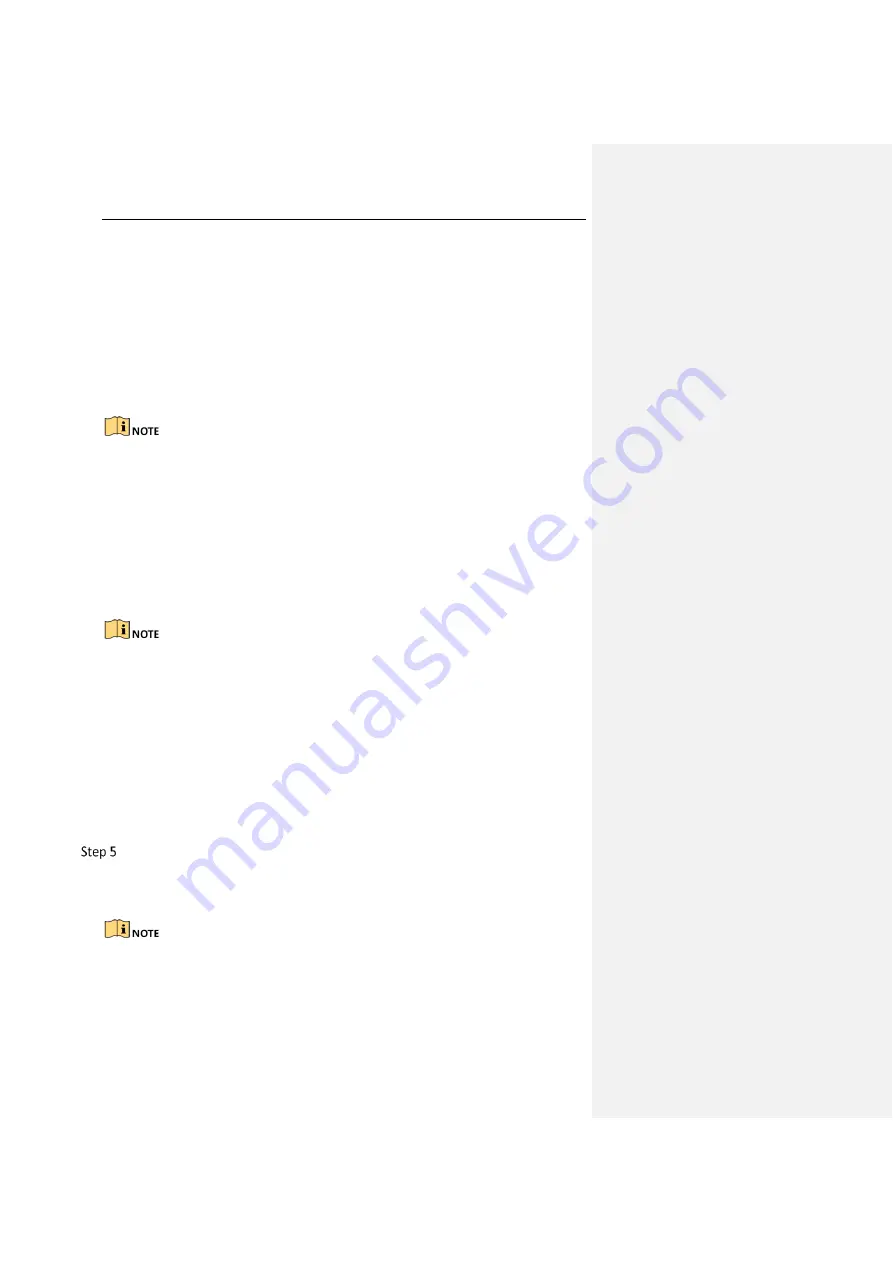
Network Video Recorder User Manual
99
When an alarm is triggered, the local monitor (VGA and HDMI
TM
monitor) display in
full screen the video image from the alarming channel configured for full screen
monitoring.
If alarms are triggered simultaneously in several channels, their full-screen images
will be switched at an interval of 10 seconds (default dwell time). A different dwell
time can be set by going to Menu >Configuration>Live View > Full Screen Monitoring
Dwell Time.
Auto-switch will terminate once the alarm stops and you will be taken back to the
Live View interface.
You must select during “Trigger Channel” settings the channel(s) you want to make
full screen monitoring.
Audible Warning
Trigger an audible beep when an alarm is detected.
Notify Surveillance Center
Sends an exception or alarm signal to remote alarm host when an event occurs. The
alarm host refers to the PC installed with Remote Client.
The alarm signal will be transmitted automatically at detection mode when remote
alarm host is configured. Please refer to Chapter 11.2.6 Configuring More Settings for
details of alarm host configuration.
Email Linkage
Send an email with alarm information to a user or users when an alarm is detected.
Please refer to Chapter 8.2.5 for details of Email configuration.
Trigger Alarm Output
Trigger an alarm output when an alarm is triggered.
Go to Menu> Configuration> Alarm> Alarm Output.
Select an alarm output and set alarm name and dwell time. Click Schedule to
set the arming schedule of alarm output.
If “Manually Clear” is selected in the dropdown list of Dwell Time, you can clear it
only by going to Menu> Manual> Alarm.
















































