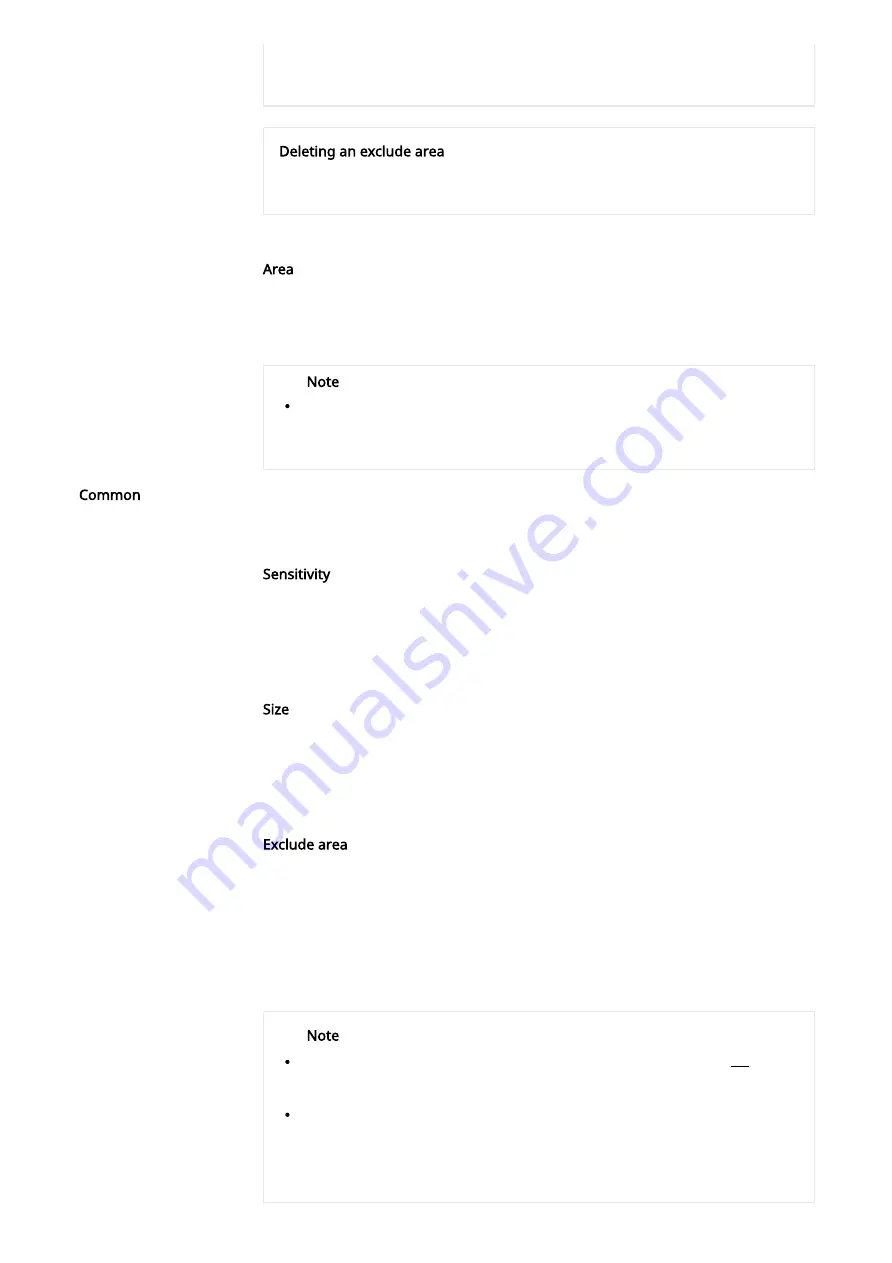
To draw a polygon, select one of the lines of an existing quadrilateral and click the + sign to add
a new vertex. Up to 4 vertices can be added to an existing quadrilateral.
To move an exclude area, use the mouse to select and drag it.
Deleting an exclude area
To delete an exclude area, right-click on an exclude area to be deleted and click the [OK] button
in the Confirm delete window.
Note
Common
Note
The value configured on the [Common] tab of [Object detection] is linked to the [IVA]>
[Common] value. In other words, if the value on the [Common setup] tab of [Object
detection] changes, the [IVA]>[Common setup] value is also changed.
The camera doesn't detect objects that are smaller than the minimum size or larger than the
maximum size. To avoid false detection caused by noises large and small, set the optimal
minimum/maximum detection size appropriate for the installation environment. However, the
minimum/maximum detection size needs to have some room for toleration because even
the same motion detected in the same area could vary in size.
Area
As exclude areas are added, the color of the number buttons in [Area] changes
accordingly. To select an exclude area from the Preview screen, click the corresponding
number button.
Sensitivity
Sets the sensitivity of detecting objects. Decrease the sensitivity in an environment
where background and objects are clearly distinguished, and increase the sensitivity in
a dark environment where background and objects are hard to be distinguished.
Size
Sets the minimum and maximum size of the objects to be detected. Click the vortex at
the bottom right and drag it to resize it. When an object is resized, the values for
[Minimum] and [Maximum] in [Size] change as well.
Exclude area
The AI camera transfers the analytics data of each object to the programs that are
linked to the camera so that they can utilize the data. The data of objects detected in
excluded area are not transferred by default. Select [Enable object data from the
excluded area] to transfer the data.
For the detailed object information transferred by the camera, refer to the "AI Camera
Metadata Specification" document.
The value configured on the [Exclude area] tab of [Object detection] is linked to the
[IVA]>[Exclude area] value. In order words, if an exclude area is designated on the
[Exclude
area] tab of [Object detection], an identical exclude area is also created in
[IVA]>[Exclude
area].
Sets the sensitivity, minimum size, and maximum size for the camera to detect objects.
This is a setting you can apply to raise the detection accuracy and minimize the
occurrence of false detection depending on your environment.
Summary of Contents for XNV-6083Z
Page 1: ...XNV 6083Z XNV 8083Z Network Camera Online help...
Page 2: ......
Page 3: ......
Page 6: ......
Page 7: ......
Page 8: ......
Page 9: ......
Page 10: ......
Page 11: ......
Page 12: ......
Page 13: ......
Page 14: ......
Page 15: ......
Page 16: ......
Page 17: ......
Page 18: ......
Page 19: ......
Page 20: ......
Page 21: ......
Page 22: ......
Page 23: ......
Page 26: ......
Page 27: ......
Page 32: ......
Page 33: ......
Page 34: ......
Page 35: ......
Page 36: ......
Page 37: ......
Page 38: ......
Page 39: ......
Page 40: ......
Page 41: ......
Page 42: ......
Page 43: ......
Page 44: ......
Page 45: ......
Page 46: ......
Page 47: ......
Page 48: ......
Page 49: ......
Page 50: ......
Page 51: ......
Page 52: ......
Page 53: ......
Page 54: ......
Page 55: ......
Page 56: ......
Page 57: ......
Page 61: ......
Page 62: ......
Page 63: ......
Page 64: ......
Page 65: ......
Page 66: ......
Page 67: ......
Page 68: ......
Page 69: ......
Page 73: ......
Page 74: ......
Page 76: ......
Page 77: ......
Page 78: ......
Page 79: ......
Page 80: ......
Page 81: ......
Page 82: ......
Page 83: ......
Page 89: ......
Page 90: ......
Page 91: ......
Page 92: ......
Page 93: ......
Page 94: ......
Page 100: ......
Page 101: ......
Page 102: ......
Page 103: ......
Page 104: ......
Page 105: ......
Page 106: ......
Page 107: ......






























